To get more people from search engines to your site, you need to improve your click-through rate (CTR).
And there are various ways to do that for both your organic (unpaid) results and your paid search results.
Before we get into those, let’s start with the basics.
What Is Click-Through Rate?
Click-through rate is the percentage of users who click through to your website after seeing your result on search engine results pages (SERPs), which means it can help you understand your performance and whether there’s room to improve.
The formula for CTR is:
CTR = (clicks / impressions) x 100.
You can see your website’s organic CTR in your Google Search Console account.
Click on “Search results,” in the left-hand menu. Then, find the box labeled “Average CTR” and click the checkbox to view data about it.
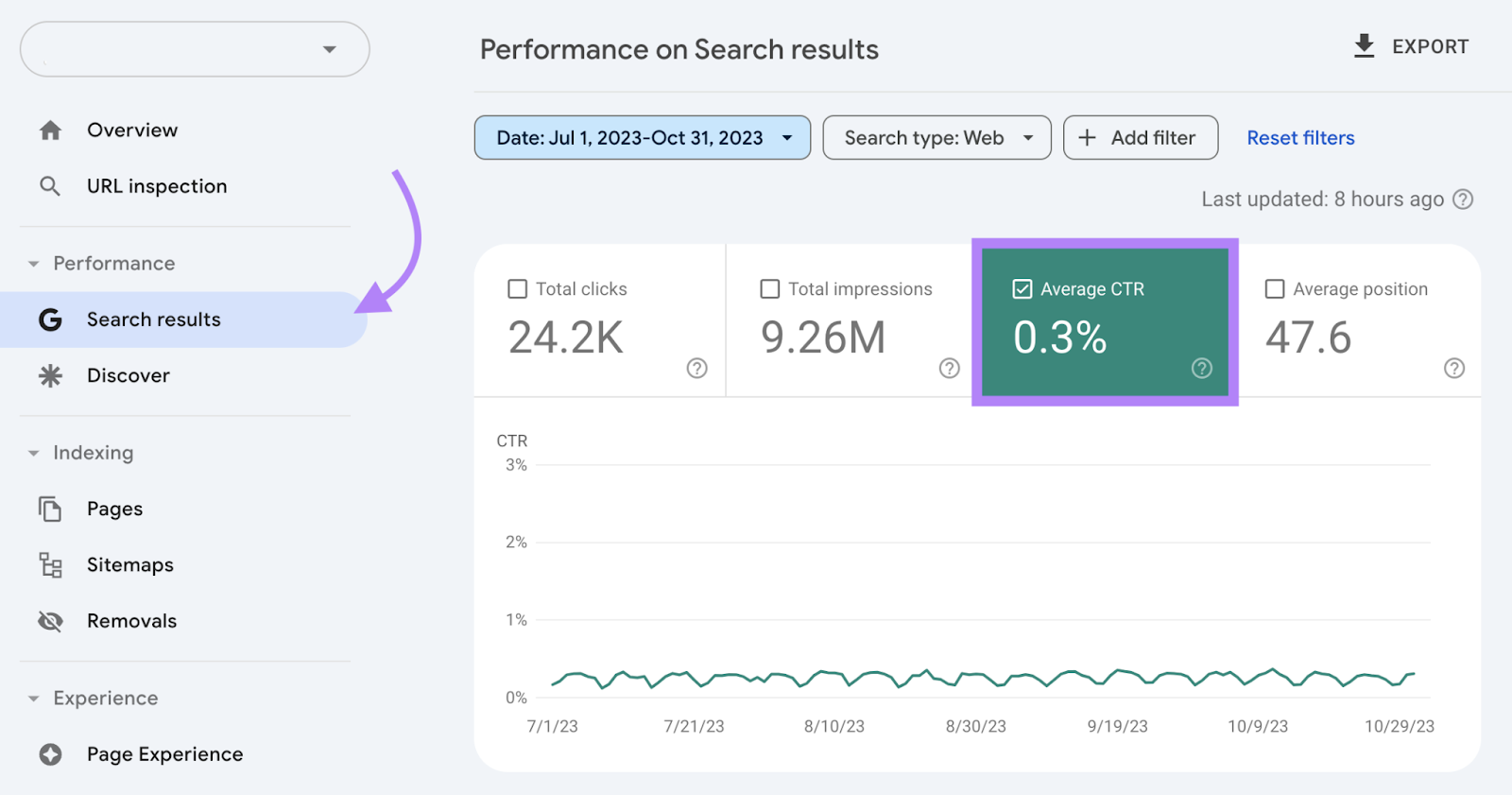
To see your CTR in Google Ads, select a campaign from the drop-down menu at the top of your dashboard.
Then, find the column labeled CTR. You may have to scroll to the right to see it.
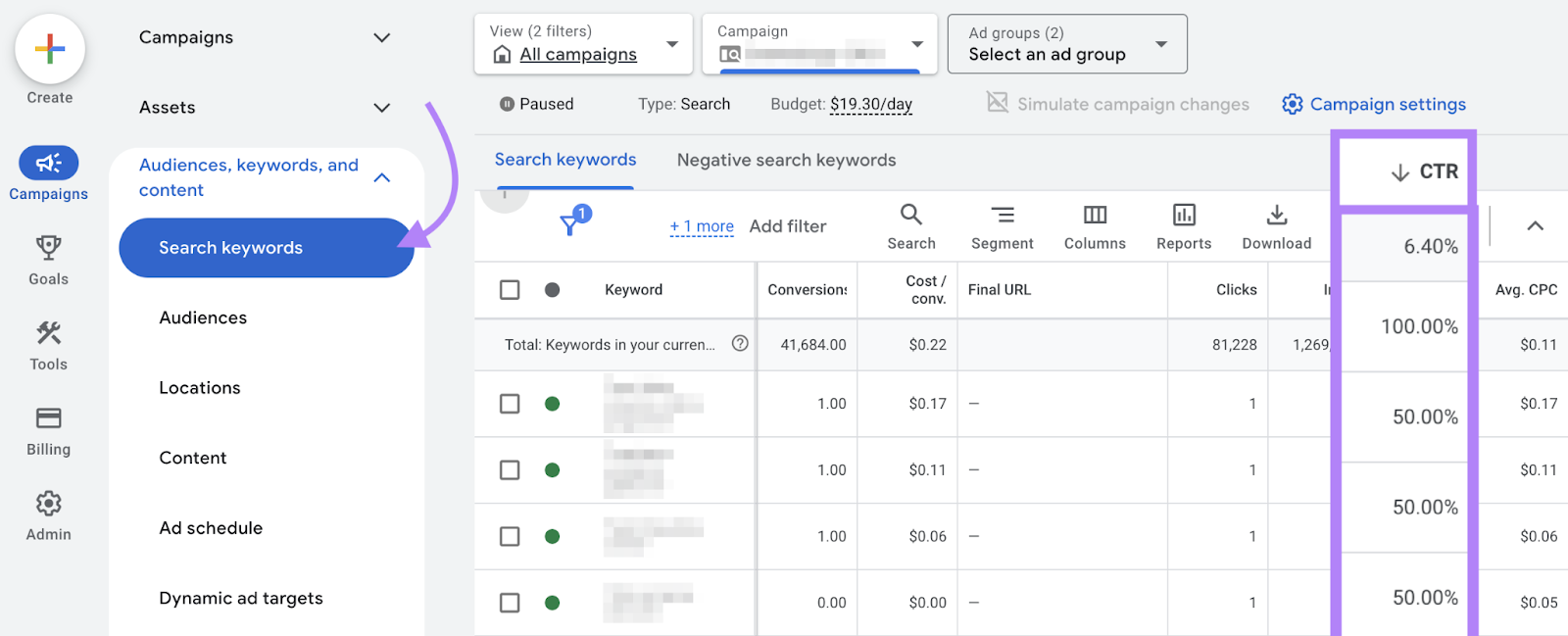
The Importance of Improving Your CTR
A higher CTR can mean that users find your SERP results relevant enough to click through to explore your website, and that can translate to more visitors who could become leads or customers.
It can also confirm that the keywords your site ranks for (or those in your ad campaigns) are connecting you with audiences interested in products, services, or content like yours.
How to Improve Your Organic Search CTR
Below are five tips for how to improve CTR in Google search.
Make Sure Your Content Meets Search Intent
Search intent refers to the true intention behind the user’s query, and your content needs to match that intent. Otherwise, users may find your result irrelevant and not click on it.
There are four main types of search intent:
- Informational: The user wants an answer to a particular question or to get more information about a specific topic
- Navigational: The user is looking for a certain webpage or website
- Commercial: The user is researching products or services with the intent to buy
- Transactional: The user wants to make a purchase soon
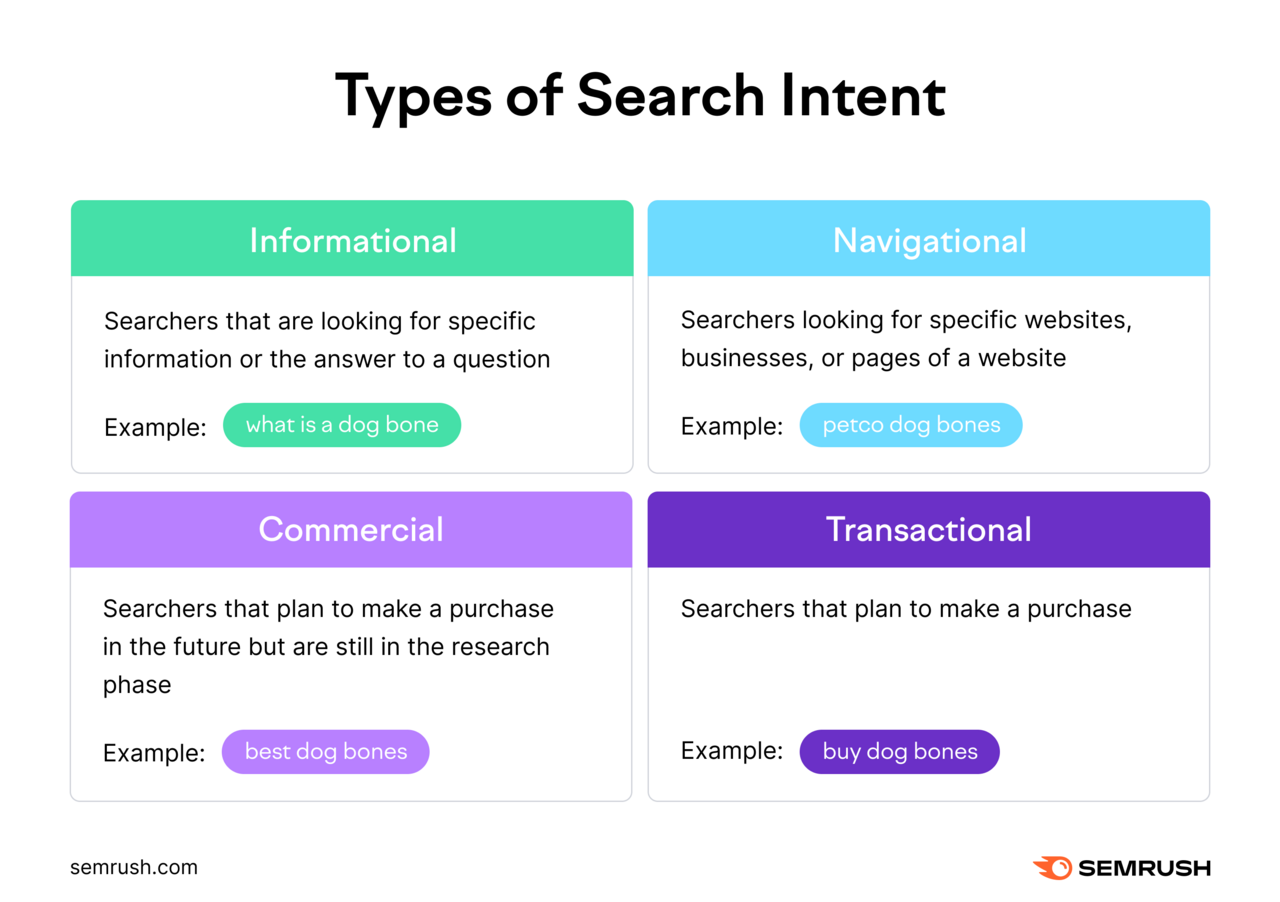
Blog posts and other long-form pieces are often better for informational queries. Because users are looking for an answer or detailed topic overview.
But transactional and commercial keywords represent users who are closer to making a purchase. Those users are more likely to click on a product page.
You can find search intent for all the keywords you’re targeting with Keyword Overview.
Enter one of your keywords, select your target location, and click “Search.”
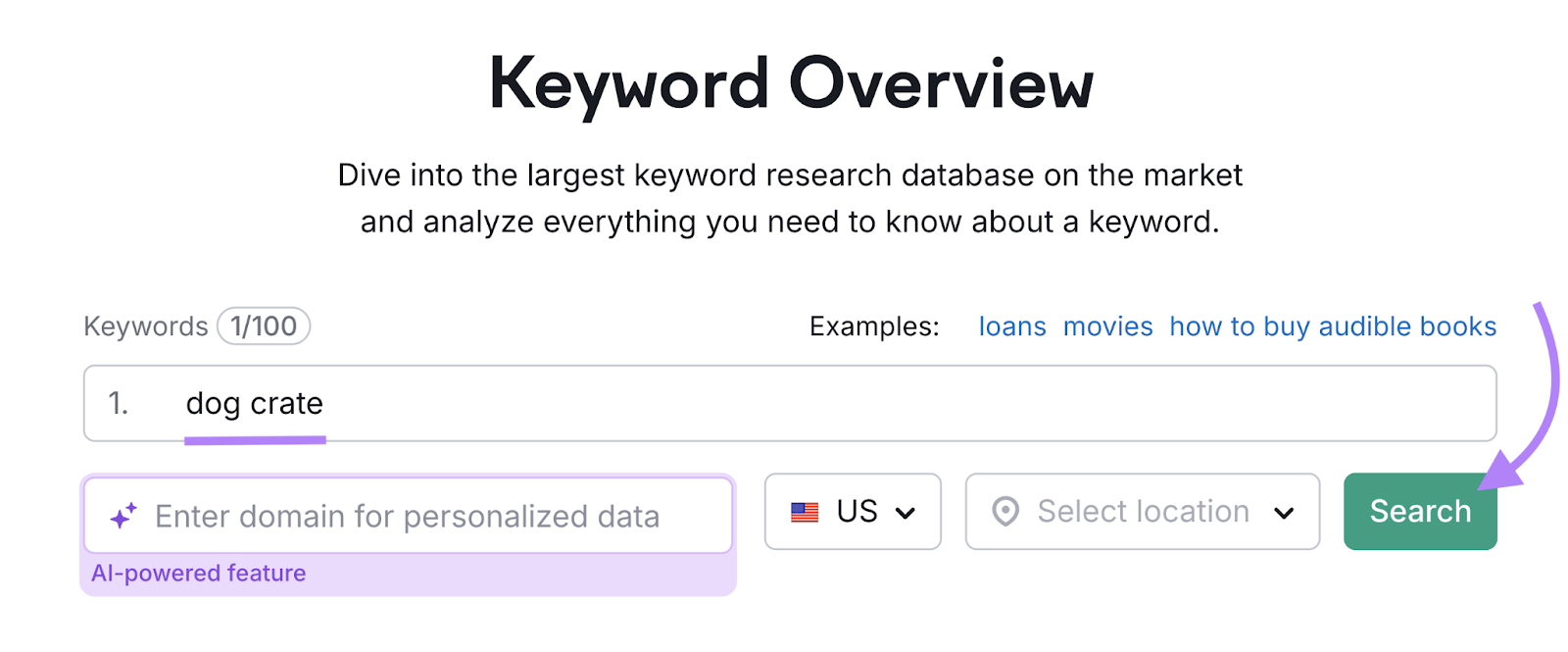
The overview report will include a section labeled “Intent” that will include one or more types.
For example, the below keyword has informational and transactional intent.
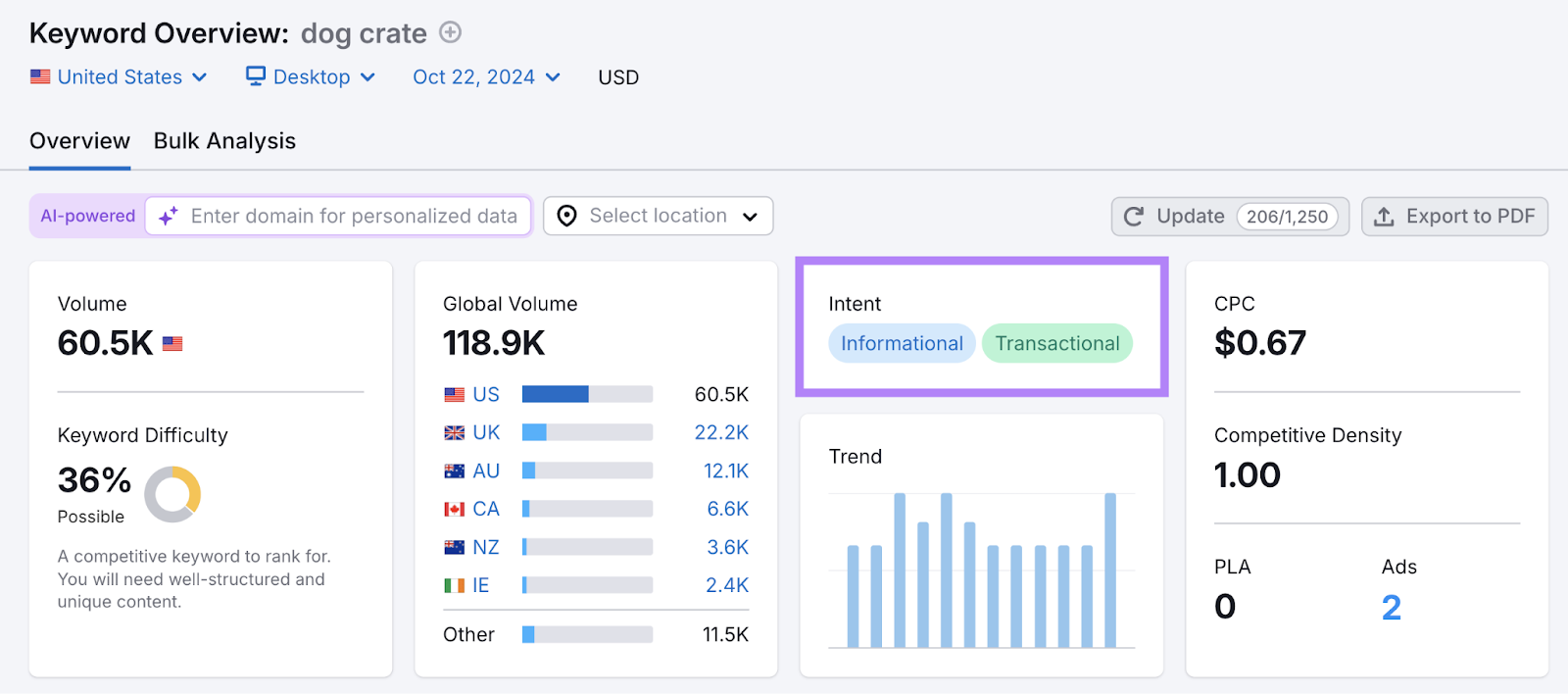
Scroll down to the “SERP Analysis” section to see the top-ranking results (that aren’t personalized for a user).
Use the arrow icons to open the results. Then, take note of what type of content is ranking.
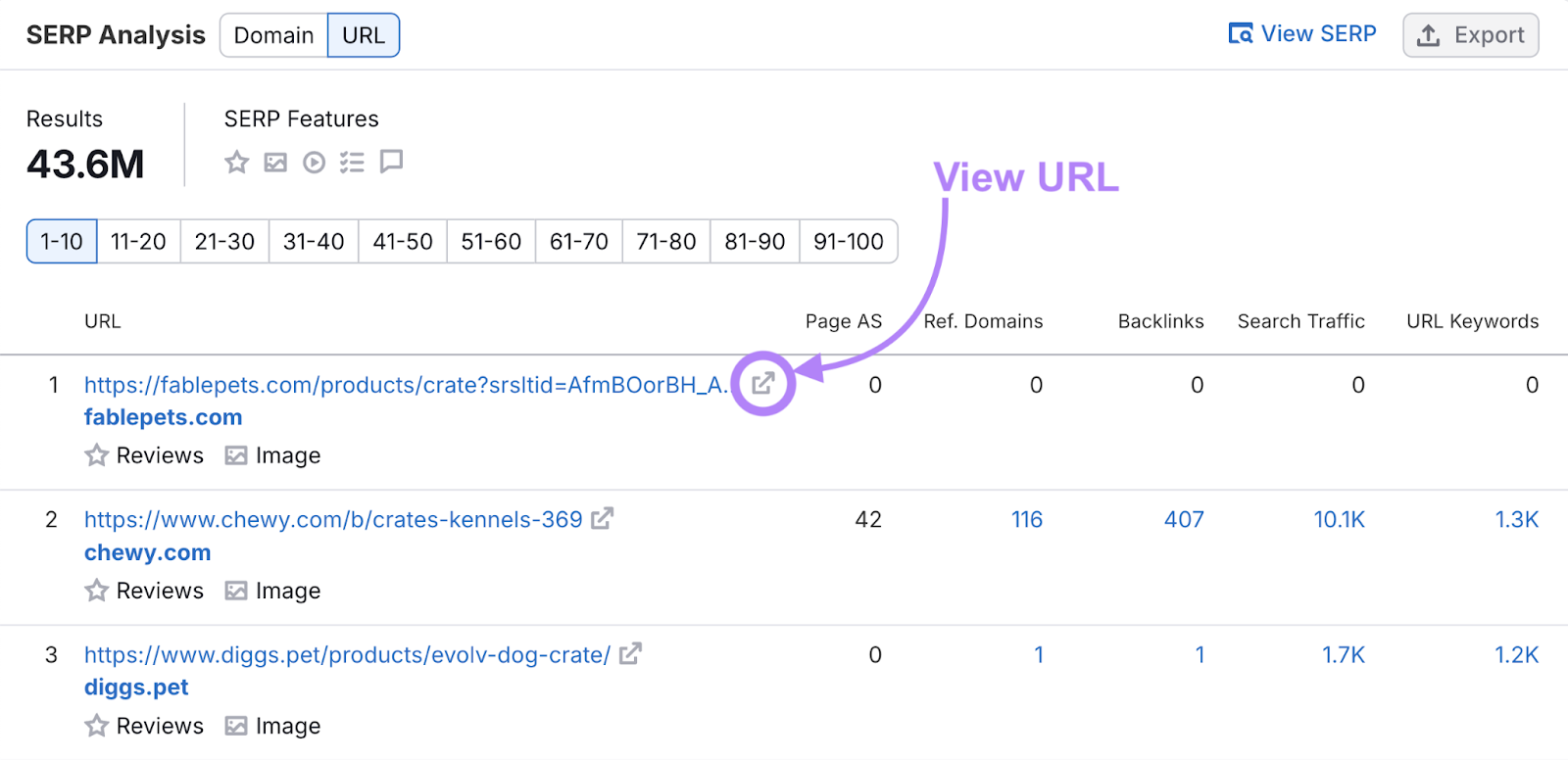
In this case, all of the top results are product pages or category pages that let users browse the products they’re searching for and/or make a purchase.

Once you know what searchers are looking for, optimize your content with that in mind. This makes it more likely for search engines to rank your content and for users to click on your results.
Write Engaging Title Tags
A title tag is HTML that specifies your page titles. They can affect your ability to rank. And because they can appear in search results, title tags also influence whether users decide to click your results.
Here’s an example of what a title tag can look like if it’s displayed in results:
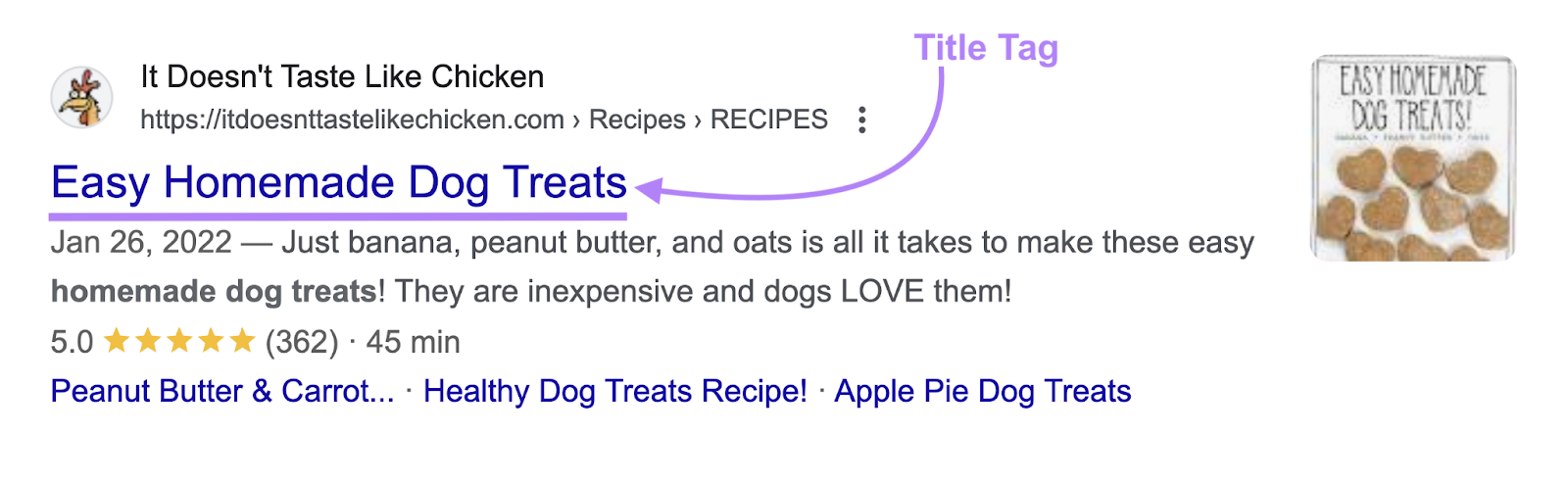
To make your title tags more click-worthy, do the following:
- Include your target keyword
- Don’t exceed 60 characters. Title tags that are too long will be cut off in SERPs and may be less enticing to users.
- Make the title tag the same or very similar to the page title
- Ensure each page has a unique title tag
Optimize Your Meta Descriptions
Meta descriptions are HTML snippets that briefly summarize your webpage content. Google doesn’t consider meta descriptions for ranking purposes but may display them beneath the titles that show in SERPs, so they can directly influence your CTR.
Here’s an example of a description that entices users to click:

It provides additional information (e.g., “banana, peanut butter, and oats”) as well as a compelling perk (e.g., “They are inexpensive”).
To increase the click-worthiness of your meta descriptions, do the following:
- Include relevant subtopics or keyword variations
- Use 105 characters or fewer (a max of 680 pixels on mobile)
- Include details users will likely find enticing (e.g., “free shipping,” “50% off,” etc.)
Use SEO-Friendly URLs
A uniform resource locator (URL) is where a webpage is located. SEO-friendly URLs are a lightweight ranking factor that can help your pages appear high up, which is a prerequisite for achieving a good CTR.
Googlebot uses the URL (among many on-page SEO elements) to understand the content of the webpage. And what (if any) search terms to rank it for.
Here’s an example of an SEO-friendly URL—and one that isn’t nearly as clear.

To optimize your URLs for better SEO and more clicks, do the following:
- Be concise. Fewer words can make the meaning clearer.
- Be descriptive.Use words that describe the content of the page. Which should align with the words and phrases you want the page to rank for.
- Separate words with hyphens. This is the universal standard, and it makes your URLs more readable when someone is on the page.
Implement Schema Markup
Schema markup is a type of code that allows Google to extract information about a webpage that’s then eligible to be displayed in rich results—which contain additional elements that stand out from traditional text results.
Because these results are more noticeable and take up more space, users may be more likely to click on them.
For example, using product schema could lead to a result with details related to things like price, shipping, and reviews.
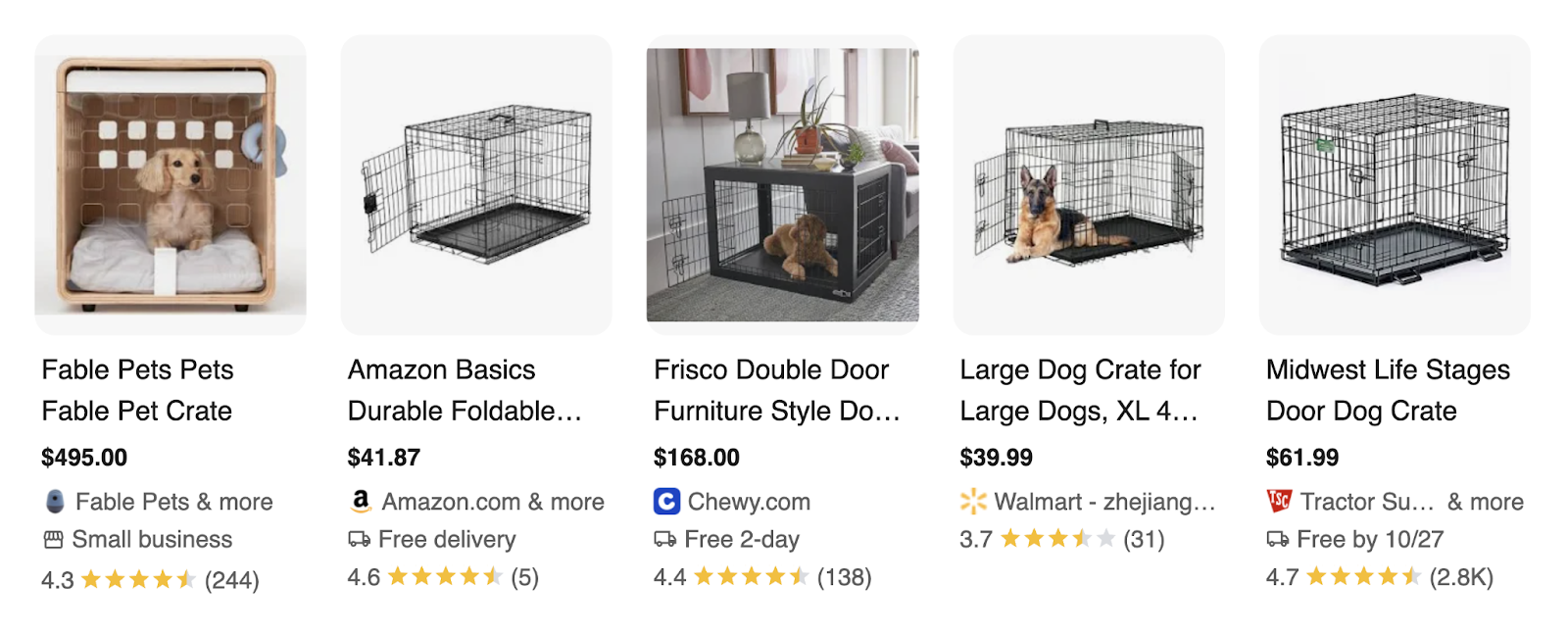
Google now supports over 30 types of structured data markup. Some of the most useful for businesses include:
- Organization: Makes you eligible for a knowledge panel that includes your logo, address, social media profiles, contact information, and other company information
- Local Business: Makes you eligible for a business profile that includes details about your business, like hours of operation, directions, and ratings
- Q&A: Makes you eligible for a rich result with a list of questions and answers about a topic
To implement schema markup, use Google’s Structured Data Markup Helper.
Start by selecting the rich result type you want, add your homepage URL, and click “Start Tagging.”

You’ll need to tag the required properties.
Look for the item listed in the right-hand sidebar under “Records.”
Then, select the corresponding item on the page to the left (whether a text or image). And click “Create HTML.”

You’ll get some code that you can copy and paste to your webpage header.
Then, verify your structured data markup using Site Audit.
When your audit is ready, select the “Issues” tab.
Then, choose “Crawlability” from the category drop-down menu to show issues with your schema markup (if any exist).
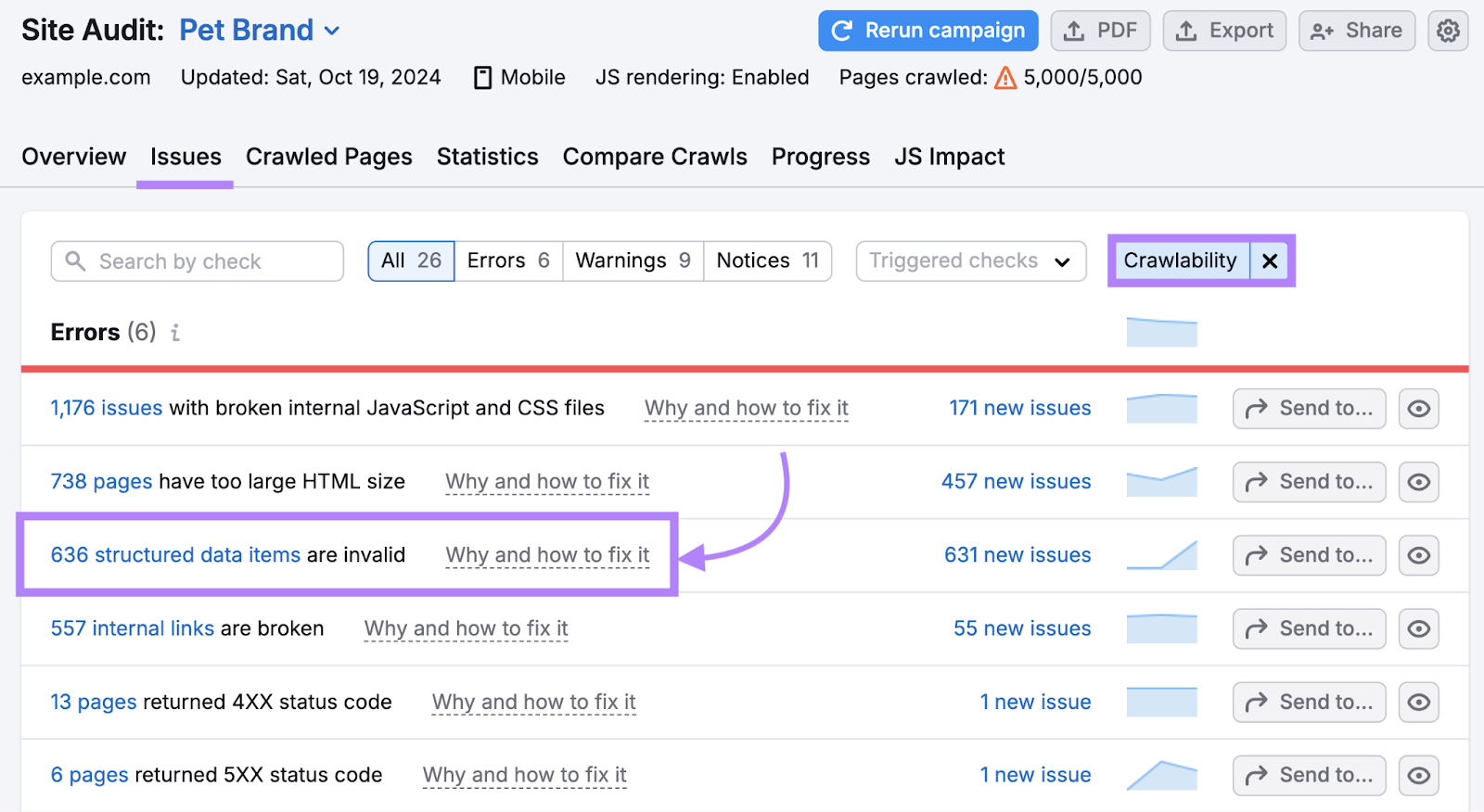
How to Improve Your Paid Search CTR
For paid search using Google Ads, here are four tips for how to improve CTR:
Optimize Your Ad Copy
Paid search campaigns are text-based ads, so writing relevant and action-oriented copy is crucial in generating clicks to your website—and even conversions once users get to your site.
Here are some tips that can entice more users to click:
- Use specific terms that relate to users’ search queries
- Use a compelling call to action (CTA) that drives clicks
- Use proper spelling and grammar
If you need ideas for ad copy, use Advertising Research. It allows you to analyze your competitors’ pay-per-click (PPC) strategies.
Enter a competitor's domain, select your target country, and click “Search.”

You’ll get a detailed report of paid search metrics, including:
- Keywords: The number of paid keywords bringing visitors to the domain
- Traffic: The expected number of visitors driven to the domain via paid search
- Traffic Cost: The estimated average monthly cost to rank for the listed keywords in paid search
You can also see which pages the domain was driving visitors to with their ads.
Just look at the “URL” column next to a keyword. Then, click the arrow to visit the page.
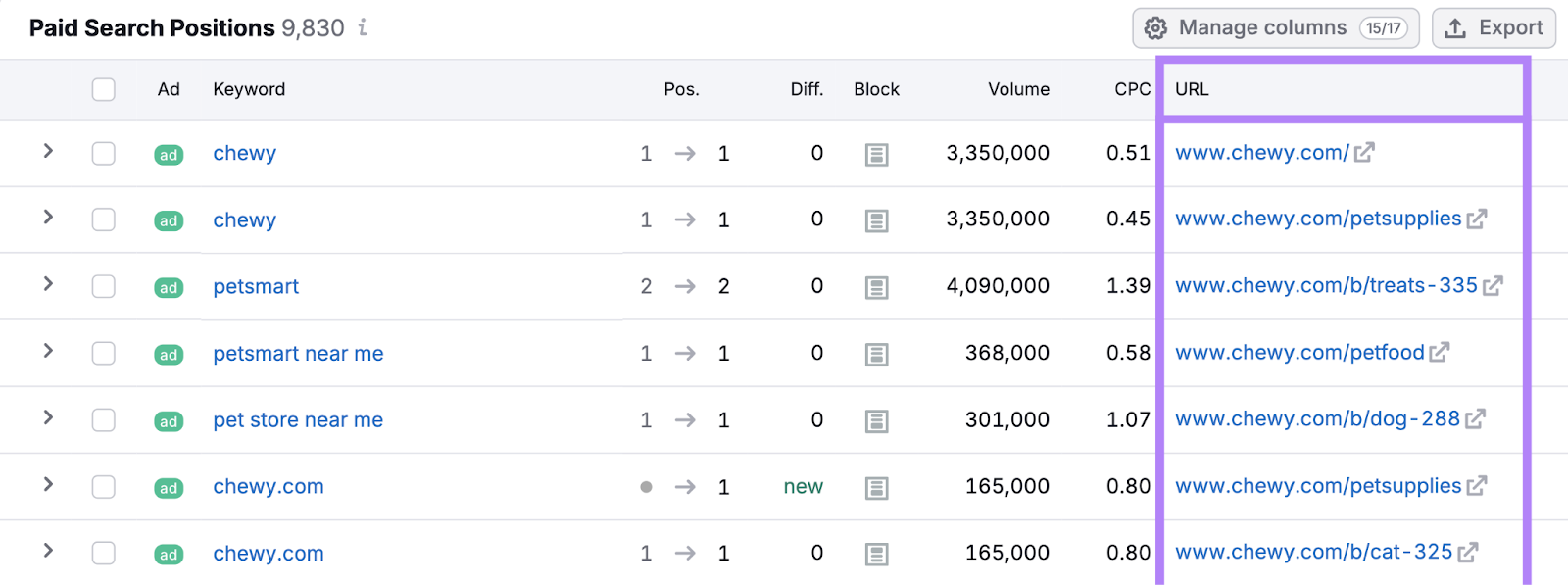
To see what ad copy your competitor used, click the “Ads Copies” tab.
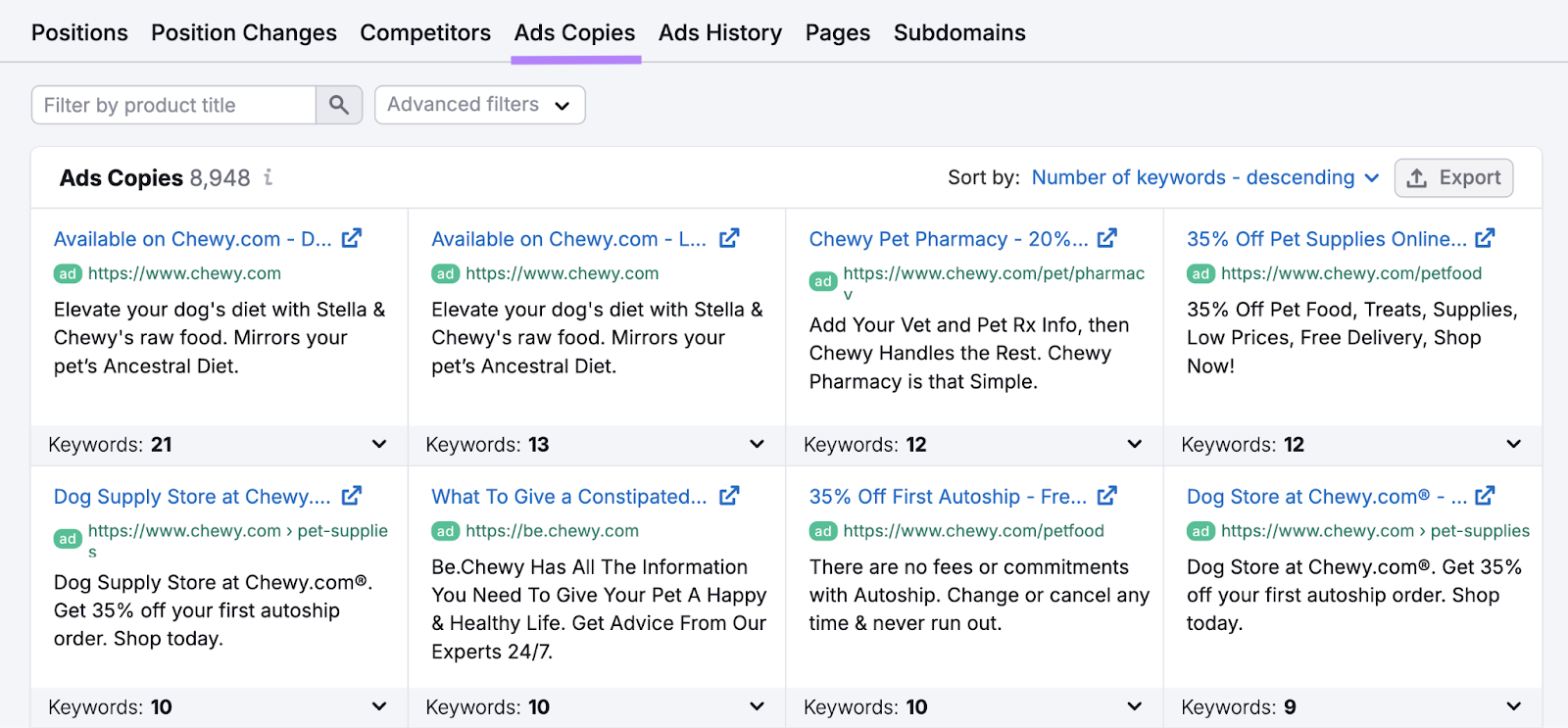
Review the ad copy and take note of:
- Headlines: The main text that forms the blue, clickable hyperlinks of the ads
- Description text: The text that appears below the headline and offers more information. It should encourage the user to click through to the page
- Keywords that triggered the ad: Click the drop-down arrow beneath an ad to see the keywords the competitor was bidding on
You can use your competitor’s ad copy as inspiration.
Implement Ad Assets
Ad assets (formerly called extensions) are an optional campaign feature that include additional content in your ads to provide more information about your business and entice users to click through to your site.
Like this sitelinks ad asset that provides additional links to pages on your site:
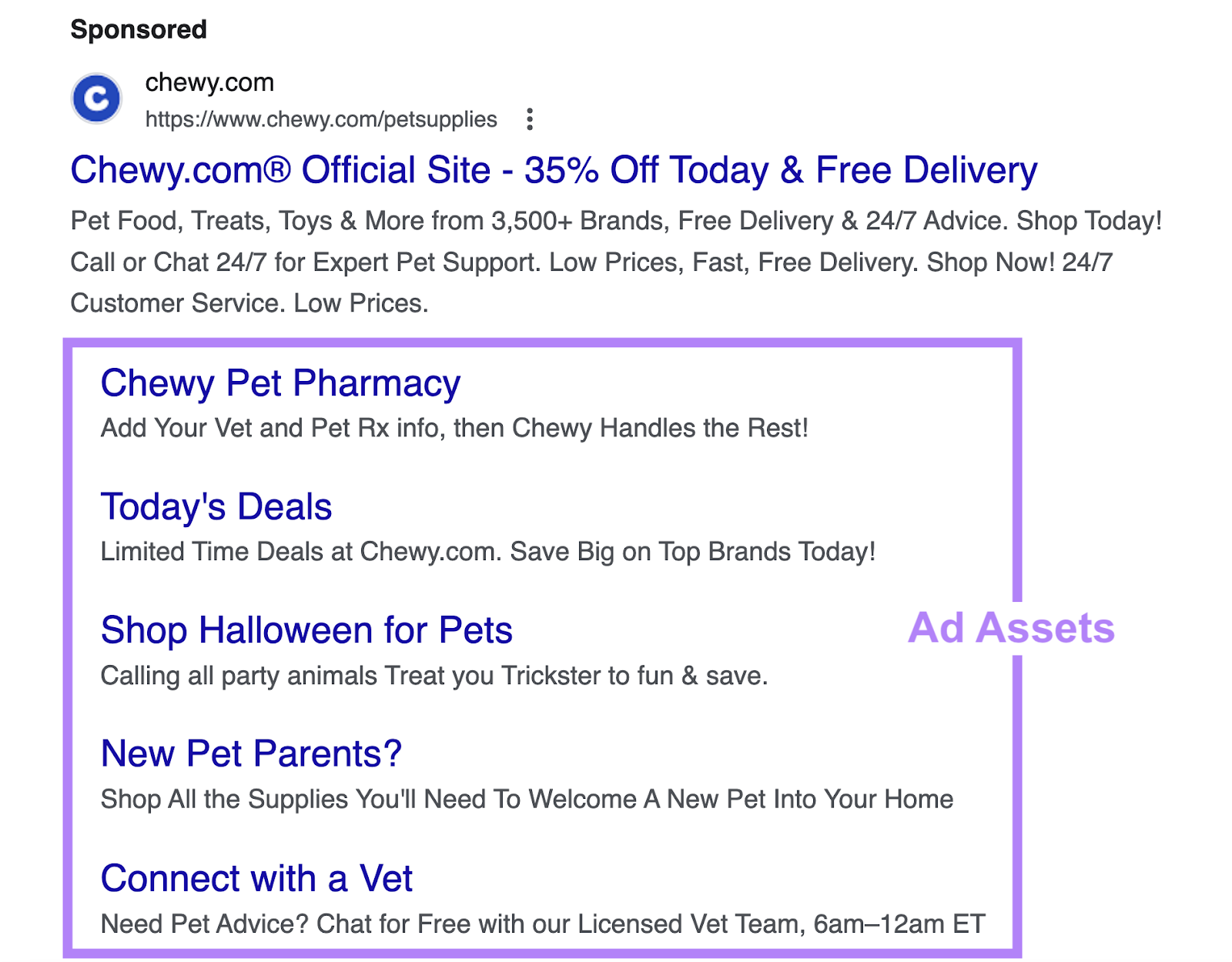
Some other good ad asset types for businesses include:
- Call: An ad that displays your phone number and a “Call” button
- Location: An ad that shows your business address, the user’s travel distance, and a map to your location
- Lead form: An ad that includes a lead form searchers can use to submit their information
- Price: An ad that display a price of a product or service
To add assets, select your campaign from the drop-down menu in your Google Ads dashboard.
Then, click “Assets” in the left-hand menu. And click “Assets” again beneath that.
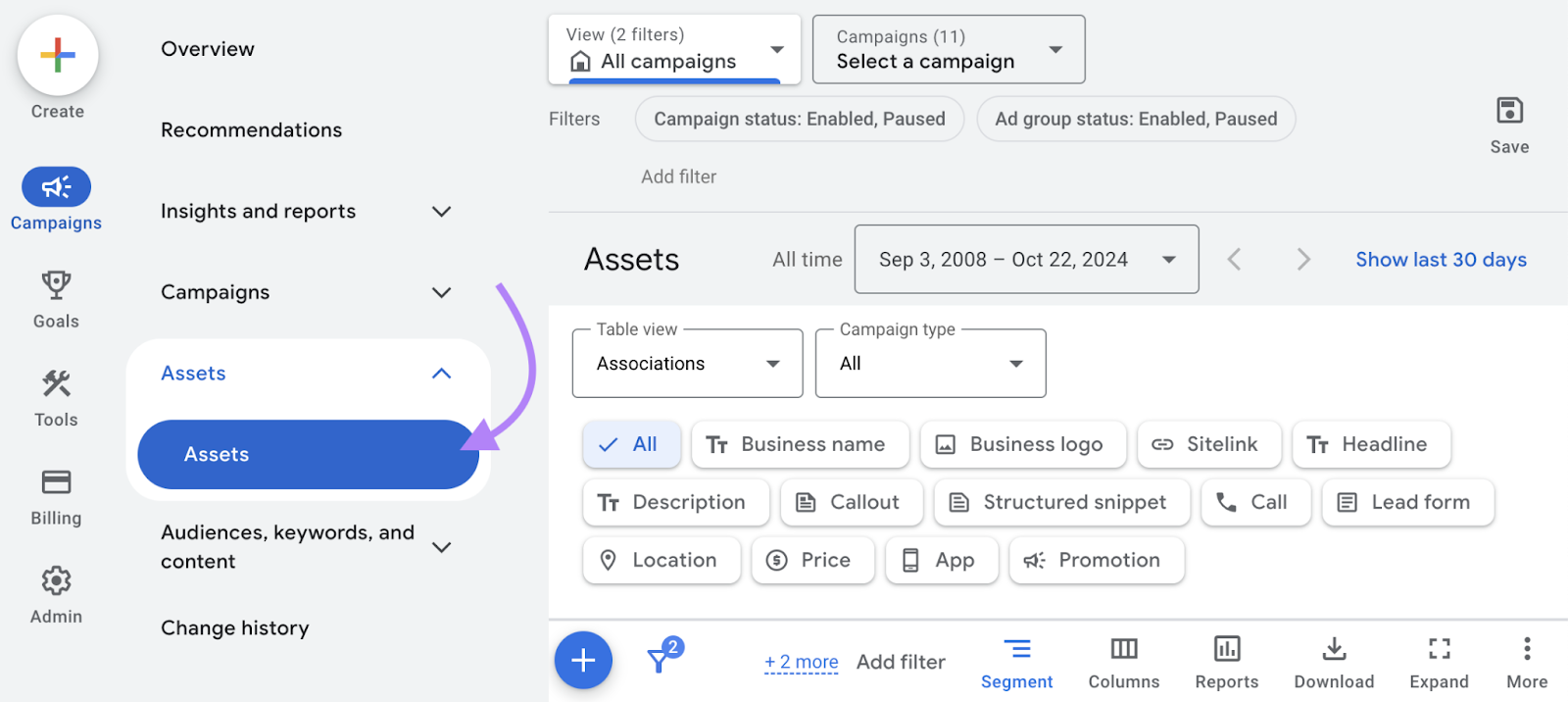
Select the ad extension you want to use. Then, click “Create new.”
Complete the items listed in the left-hand sidebar. Then, see what your ad will look like on the right.
Once you’re finished, click “Save.”

After you’ve created an ad asset, you can reuse it in future campaigns.
Make sure to track whether certain assets improve your CTR, so you can use them again.
Use Negative Keywords
Negative keywords are terms you can add to campaigns to prevent your ads from appearing for irrelevant searches. And that means your ads will only display for searches that are more likely to drive clicks.
Plus, using negative keywords ensures you don’t pay for clicks that are unlikely to lead to real results.
There are multiple ways to add negative keywords to a campaign.
One option is to choose “Campaigns” from the left-hand menu.
Then, choose the “Audiences, keywords, and content” drop-down, select “Search keywords,” and click the “Negative search keywords” tab.
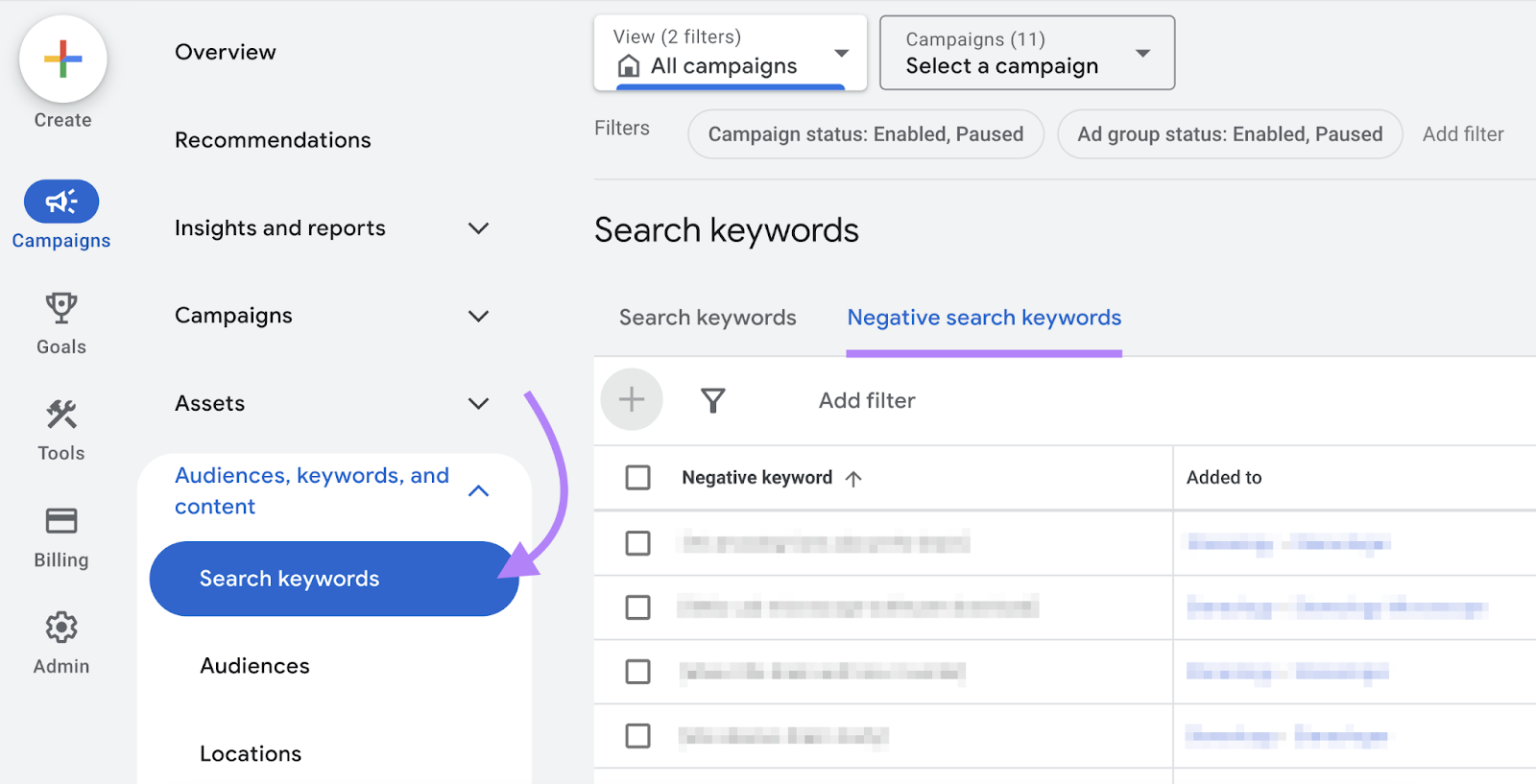
Click the blue plus icon at the top or next to where it reads “Negative keywords” under the table.

Set Up Keyword Insertion
Keyword insertion is a Google Ads feature that automatically updates your ad copy with the keywords that triggered your ad (when possible) to tailor your ads to individuals in a way that’s likely to drive clicks.
For example, let’s say you have an ad campaign that’s targeting the following keywords:
- “dog crates”
- “best dog crates”
- “small dog crates”
- “large dog crates”
With keyword insertion, Google will show the term the user searched when it’s among your target terms (so long as there’s space).
For example, people who search for “small dog crates,” might see the same term in any ads that appear.
Like this:
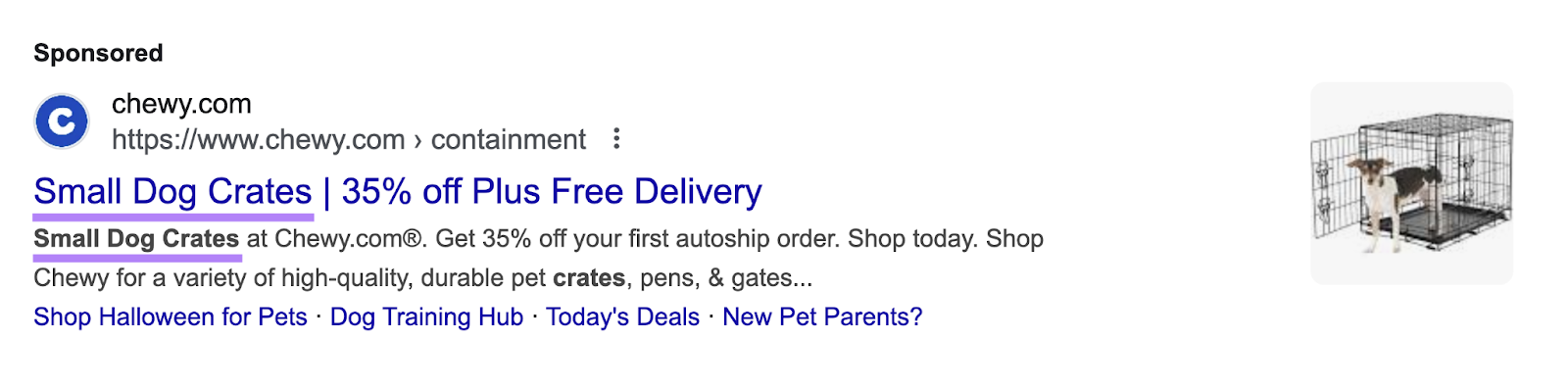
But keyword insertion isn’t perfect. It doesn’t always work well for long-tail keywords.
And you’ll need to check that your ad copy is properly structured so your ad follows correct grammar once the keywords are inserted.
To learn more about how to add this feature to your paid search campaigns, follow Google’s keyword insertion guide.
Boost Your CTR to Drive More Traffic
Improving CTR can benefit your organic search and paid search efforts. And help you get more out of your marketing spend.
So, use the tools listed in this article to help improve your CTR. You can access them with a Semrush subscription.
