SEO analytics are a critical part of your SEO strategy.
They provide guidance and data to help you make smarter decisions and improve your site’s SEO performance over time.
In this article, we’ll show you how to use this data to boost your marketing efforts and search engine rankings.
But first, let’s make sure you understand what SEO and analytics are all about.
What Are SEO Analytics?
SEO analytics are a collection of key performance indicators (KPIs) and metrics.
These insights help you understand how well your website is performing in search engines. Plus, they identify opportunities for improving search engine results pages (SERPs) rankings, website traffic, and conversions.
Analytics for SEO usually include metrics and KPIs like:
- Organic traffic
- Keyword rankings
- Average ranking
- Impressions
- Clicks
- Click-through rate (CTR)
- Domain authority (also known as domain rating or website authority)
- Referring domains
- Backlinks
While both metrics and KPIs are quantifiable values, the former tend to be operational or tactical. Basically, metrics are data points used to measure user engagement, organic traffic, conversions, and other aspects related to SEO.
KPIs, on the other hand, provide the insights you need to measure your progress against set goals. For example, you can track your rankings for specific keywords. Or check the number of bookings coming from your site.
Note that some KPIs consist of multiple metrics, or data points.
If, say, you want to improve the user experience (UX KPIs), you’ll track your website’s bounce rate, page views, average time per session, and other metrics.
These data points provide insight into the impact of your SEO strategies, giving you ways to increase conversions and revenue from search engines.
SEO Analytics vs. General Website Analytics
General website analytics tell you about the behavior of users on your website. SEO web analytics show you how your site is performing on search engines.
They’re not quite the same.
You’re probably familiar with web analytics tools like Google Analytics. They provide metrics like users, page views, bounce rate, conversion rate, and session duration.

Web analytics give you a broad view of how website visitors interact with your site, your site’s overall user experience, and your digital marketing performance.
For tracking SEO, Google Analytics can only provide high-level data about how much traffic your site has received from search engines.
On the other hand, SEO data from a reputable SEO tool or services like Google Search Console help you see how your site appears in search.
They indicate which search terms return pages from your site. And how you can optimize your SEO efforts to bring in more traffic.
It’s like an indoor security camera versus an outdoor security camera.
SEO analytics tell you how people got to your home (your site). Website analytics tell you what happens once they’re inside.
Some common SEO metrics fall into both camps.
For instance, if you analyze the conversion rate of SEO traffic, it would include:
- How they got to your site (from search engines)
- Their behavior on your website (conversion rate)
When it comes to tracking analytics, SEO data is a key component of understanding your website’s overall performance.
Why Are SEO Analytics Important?
SEO analytics can help you understand the changes in search engine performance that influence your website’s traffic, conversions, and revenue.
A relatively small change can have a big effect.
Say one of your main landing pages ranks first for a keyword like “toaster ovens.” It then drops to position three.
According to a Backlinko study, your CTR for that keyword could drop from 27.6% to about 11%.

Image Source: Backlinko
This means traffic to this page could drop by about 60%.
So could your sales. And your revenue.
SERPs are constantly changing. In addition to regular algorithm updates, Google and other search engines are constantly testing and tweaking which pages appear in the search results. And how they’re displayed.
That means even if your site—and your competitors’—stayed exactly the same, your search engine traffic could still fluctuate significantly from one week to the next.
But your site isn’t staying the same. And neither are your competitors’.
You’re updating your website with new content. They’re updating their sites, too.
You’re running an SEO campaign to boost sales. They’re running one, too.
Your site is constantly jockeying for rankings and traffic. And those changes can have a big impact on your site’s SEO performance.
SEO analytics help you see when, why, and what changes are happening.
How to Use SEO Analytics to Improve Website Performance
Marketers can leverage SEO analytics to gain insights into a website’s performance over time. These figures allow them to continuously refine their approach and identify opportunities.
However, this data is pretty much useless if you don’t know what to look for.
That’s why you need to define and track the right metrics, make adjustments as needed, and measure the results over time.
For example, you can use analytics to answer the following questions:
- What keywords are you ranking for?
- What keywords are your competitors using?
- Where do your customers come from?
- Why are they leaving your site?
- Which marketing strategies bring in the most traffic?
- Which products or pages get the most views?
- How is your website performing across different devices and geographic regions?
- Who is linking to your website?
This information can help you determine what works, what doesn’t, and where to channel your efforts.
The Semrush Domain Overview provides several high-level SEO metrics. And it’s the gateway into deeper analysis to help answer these questions.
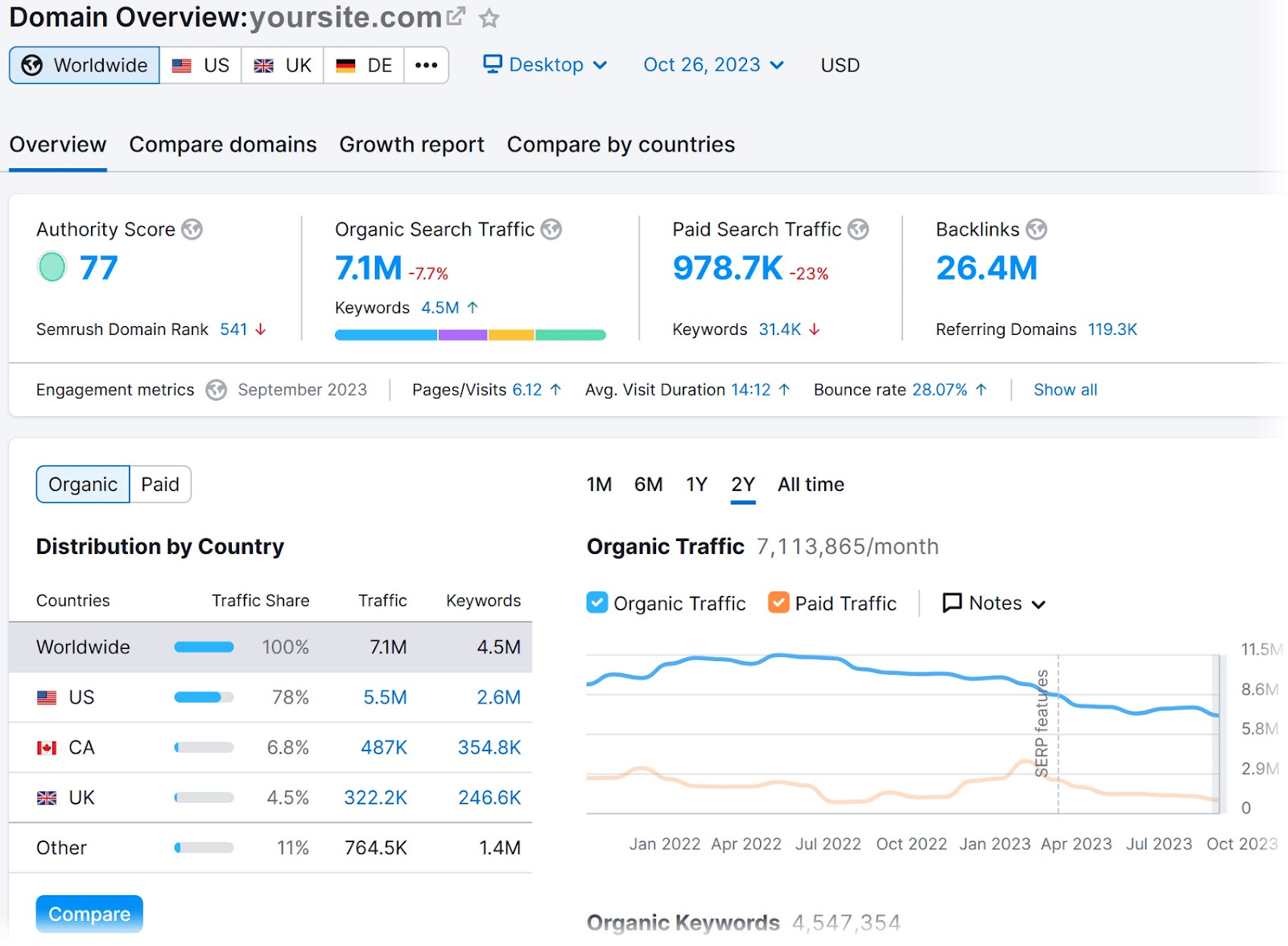
Using this data along with a comprehensive SEO analytics strategy, you can steer your efforts to maximize performance.
Take the following steps to track your metrics and achieve higher search engine rankings.
1. Choose the Right SEO Metrics
Tracking the right data will help you perform more meaningful SEO analysis. It will also identify important optimization opportunities, meaning you can have a greater impact on your site’s organic traffic.
First, decide which metrics and KPIs you want to track. These may include, but are not limited to:
- Organic traffic
- CTR
- Average time on page
- Session duration
- Pages per session
- Exit pages
- Bounce rate
- Conversion rate
- Keyword rankings
- Number of backlinks
- User engagement
- Cost per acquisition
Ideally, track and analyze the SEO KPIs that align with your marketing goals.
Let’s say you want to keep visitors on your website longer. In this case, it makes sense to measure organic traffic (organic sessions) and the average engagement time per session for that traffic.
This data can be found in Google Analytics.
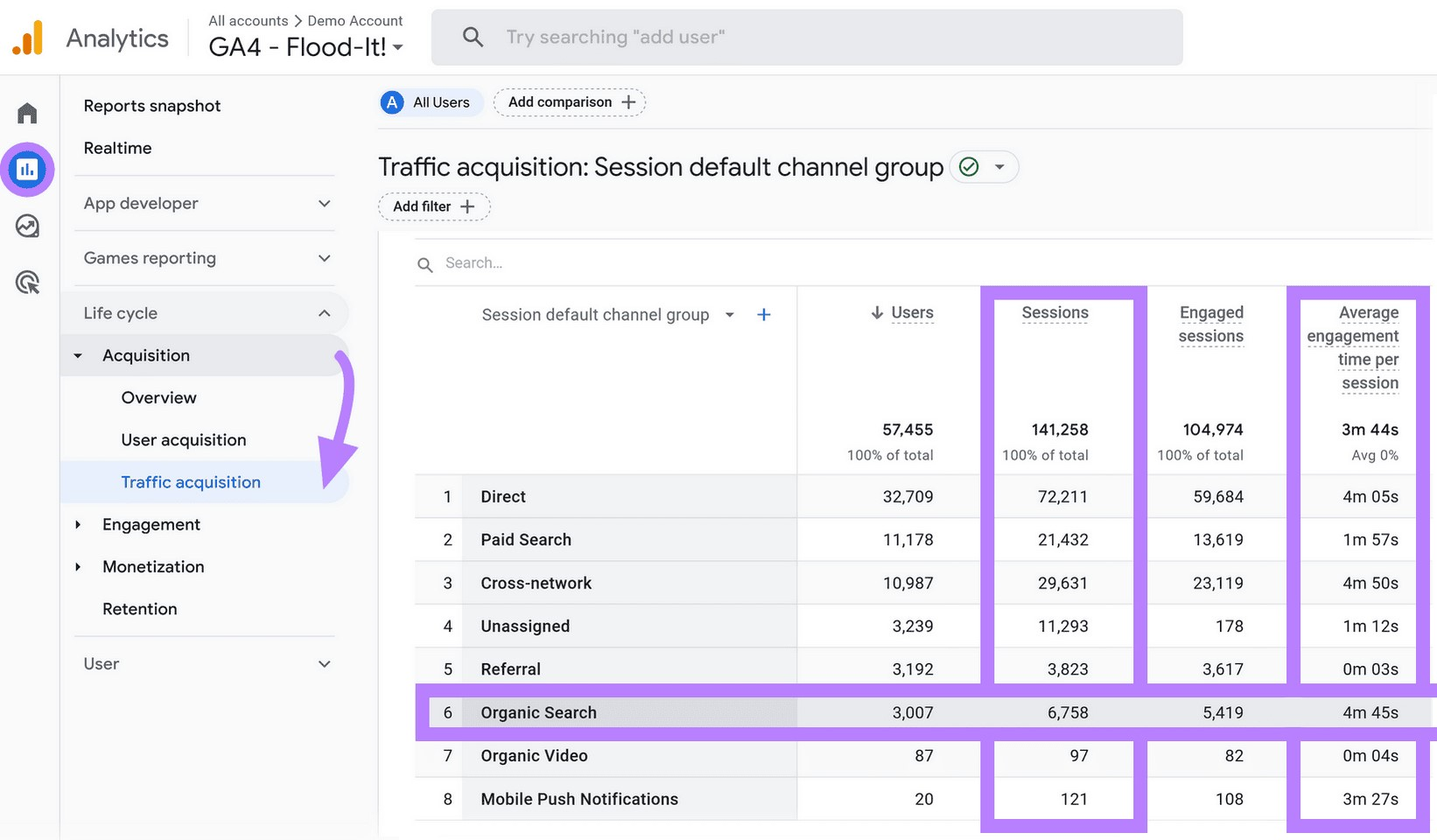
For example, you can use SEO analytics reporting data to see which pages get the most clicks and engagement. After that, weed out or optimize your lowest-performing pages.
Here are some of the most important KPIs to keep an eye on:
Organic Search Traffic
Start by tracking KPIs that tell you about your overall visibility on and traffic from search engines.
Monitoring these over time will help you understand if your site’s search footprint is growing or shrinking.
You can measure this growth using Google Search Console (GSC). This tool provides direct Google SEO analytics data about your site’s performance.
If you don’t have GSC set up for your website, follow our guide on how to start using GSC.
Once you’ve got everything set up, just click the “Search results” page from the left-hand navigation bar.
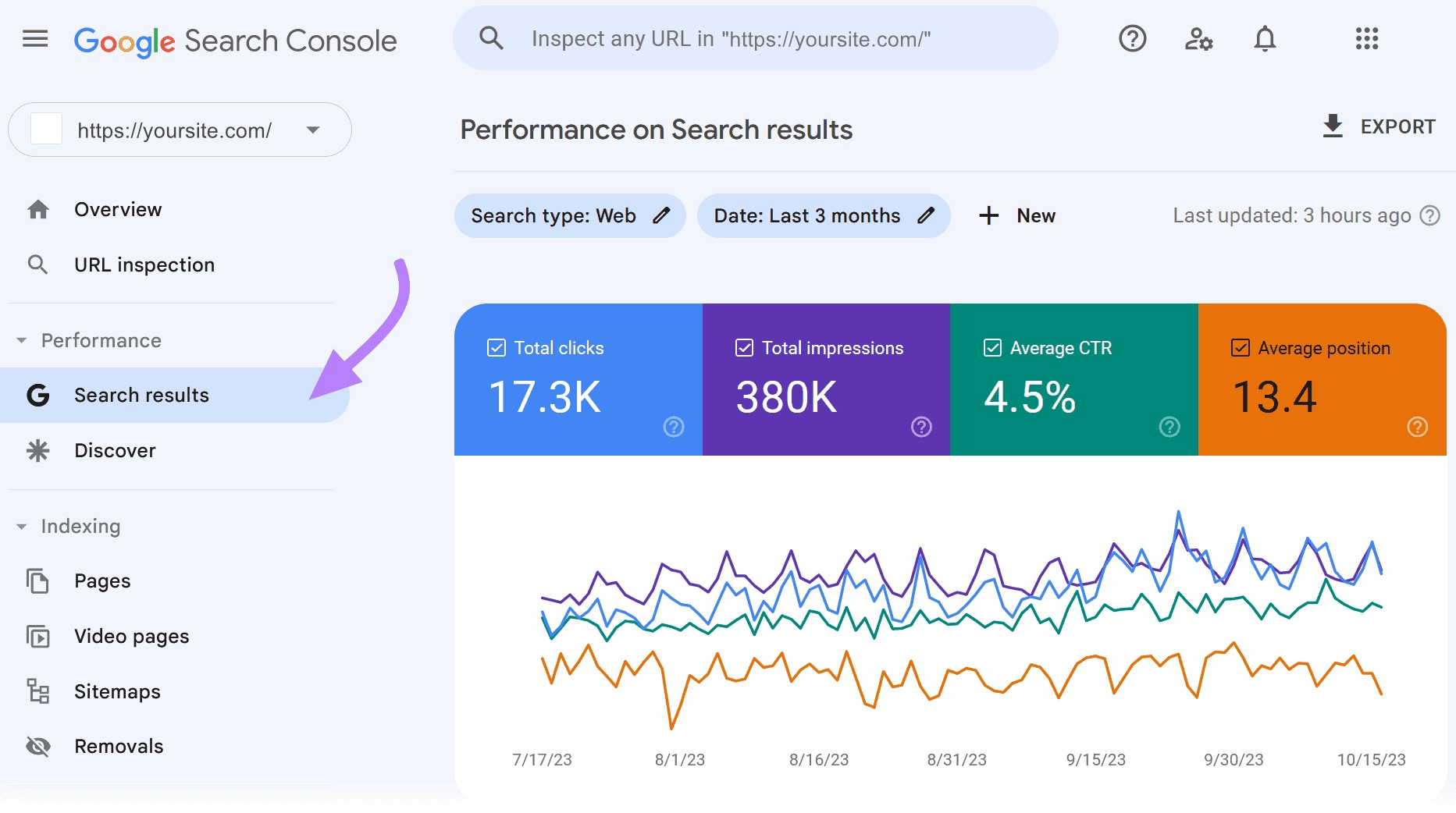
This report will give you a snapshot of your key metrics related to Google search performance.
- Total clicks: The number of clicks to your website from a Google search results page
- Total impressions: The total number of times a page on your site appeared in the Google search results
- Average CTR (click-through rate): The proportion of impressions that resulted in a click
- Average position: The average ranking of your pages when they appeared in the search results
You can measure these metrics by time period, giving you the ability to track them weekly, monthly, or on whatever interval makes sense.
You can take this one step further using the Organic Research tool from Semrush.
This allows you to compare your search performance versus competitors.
To do so, click “Organic Research” under “Competitive Research.” Then, type the URL of your competitor’s website in the search box. Click “Search.”
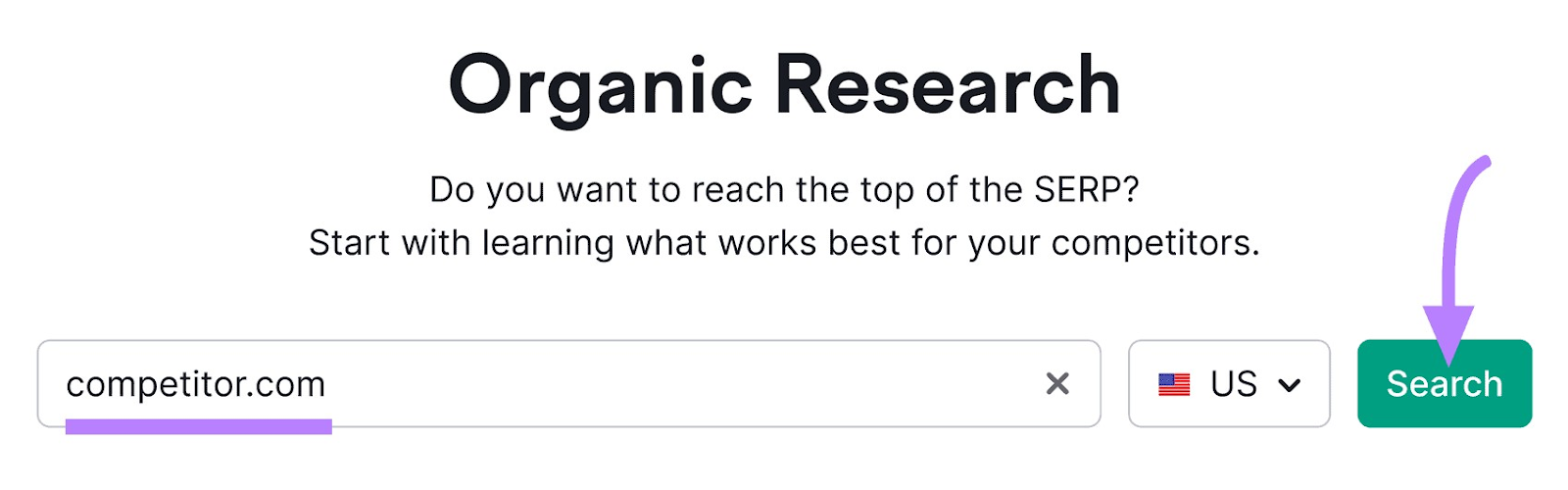
The Organic Research report will provide you with estimates on your competitor’s organic performance.
It provides metrics like:
- Total organic search traffic: Number of users or sessions coming to their site every day, week, or month from organic search
- Ranking keywords: Number of keywords for which their site appears anywhere in the top 100 search results
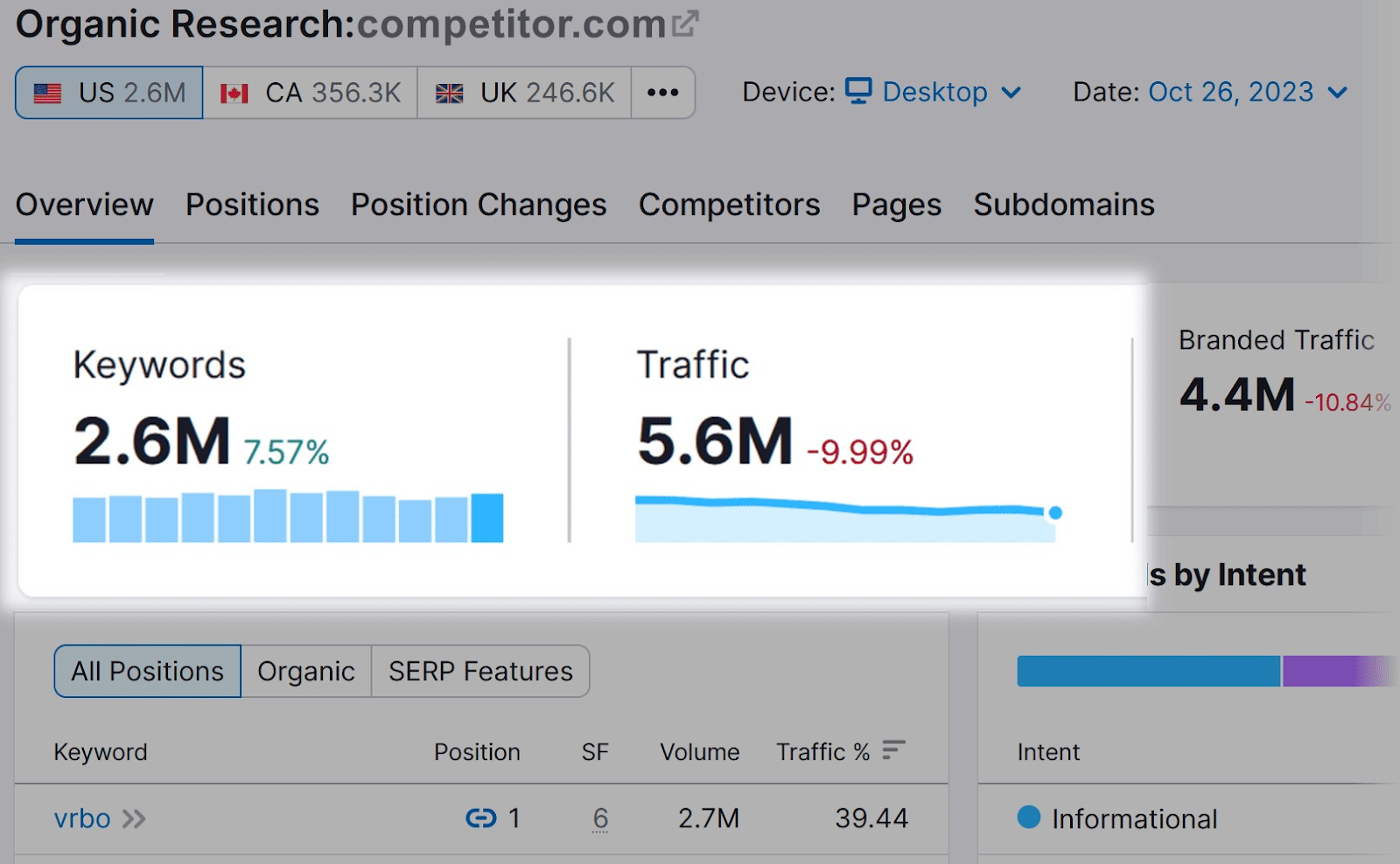
From here, you can drill down to see their site’s organic traffic over time.
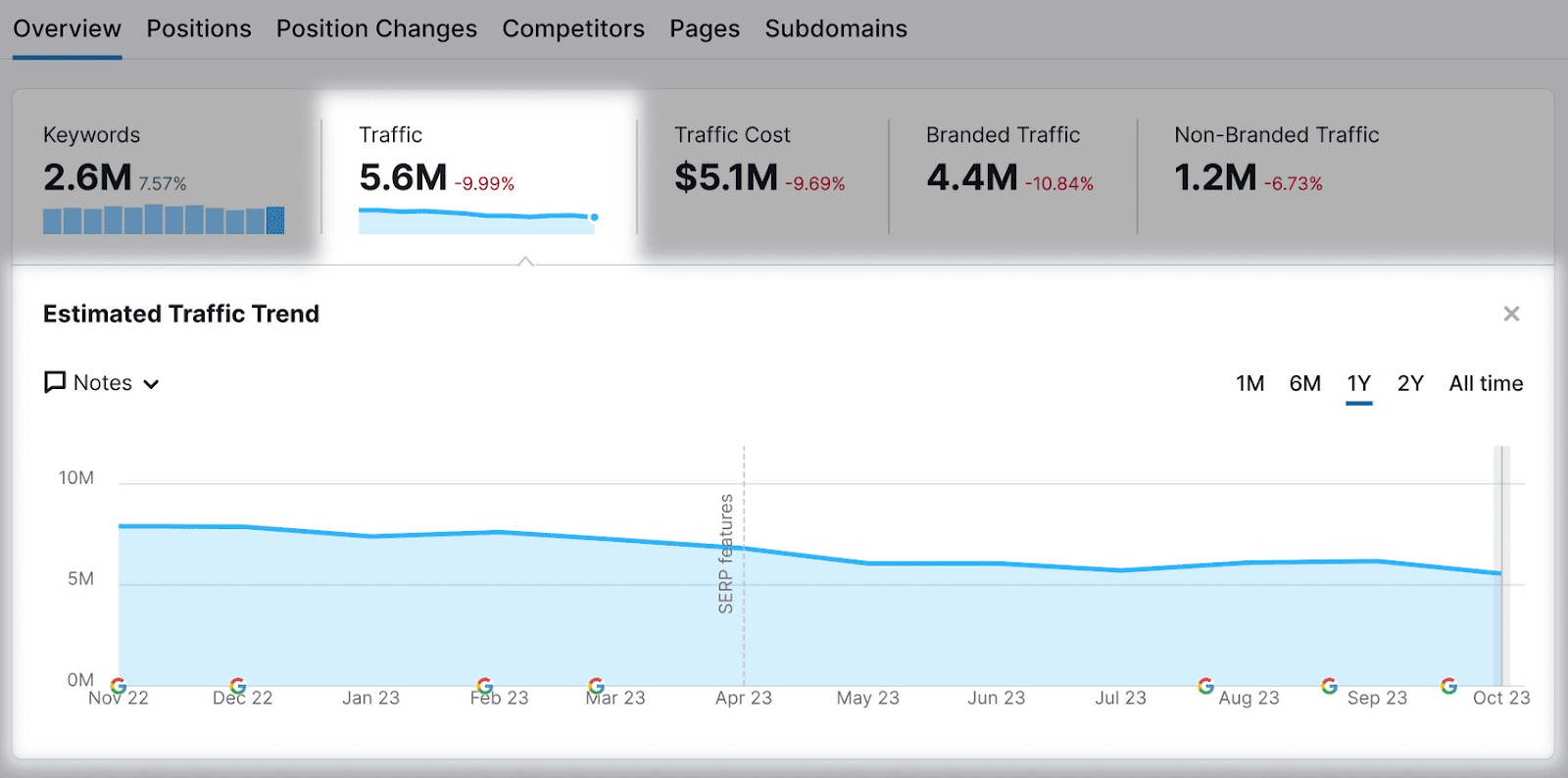
By using GSC to benchmark your internal metrics and the Organic Research tool to monitor competitors, you can see how your site is performing relative to others in your industry.
This allows you to track relative performance and understand trends that could be impacting your SEO performance. From there, you can dig further into changes and opportunities to improve your search visibility.
Conversion Performance
In addition to monitoring your total organic search traffic, you’ll want to track conversions to gauge the quality of the traffic you’re receiving.
This paints a better picture of the effectiveness of your search and content marketing strategies in driving sales and revenue.
See how it changes over time, what’s causing traffic spikes, and which of your efforts yield the best results.
Meanwhile, use these KPIs to connect your search and content marketing strategies to sales and revenue for higher traffic:
- Ecommerce sales from organic search: If you run an ecommerce business, this measures the number of direct product sales that came from organic search
- Sales or conversions from organic search: If you have another type of business, this indicates the number of sales, conversions, or leads from organic search
- Specific keyword rankings: Rankings of critical web pages and keywords that matter most to your business
- Bounce rate of organic traffic: Percentage of visitors from organic search that leave after viewing just one page on your website
- SERP CTR: Percentage of search impressions that result in a click to your website
For example, using Semrush’s Position Tracking tool, you can input your most valuable keywords and track their performance over time.
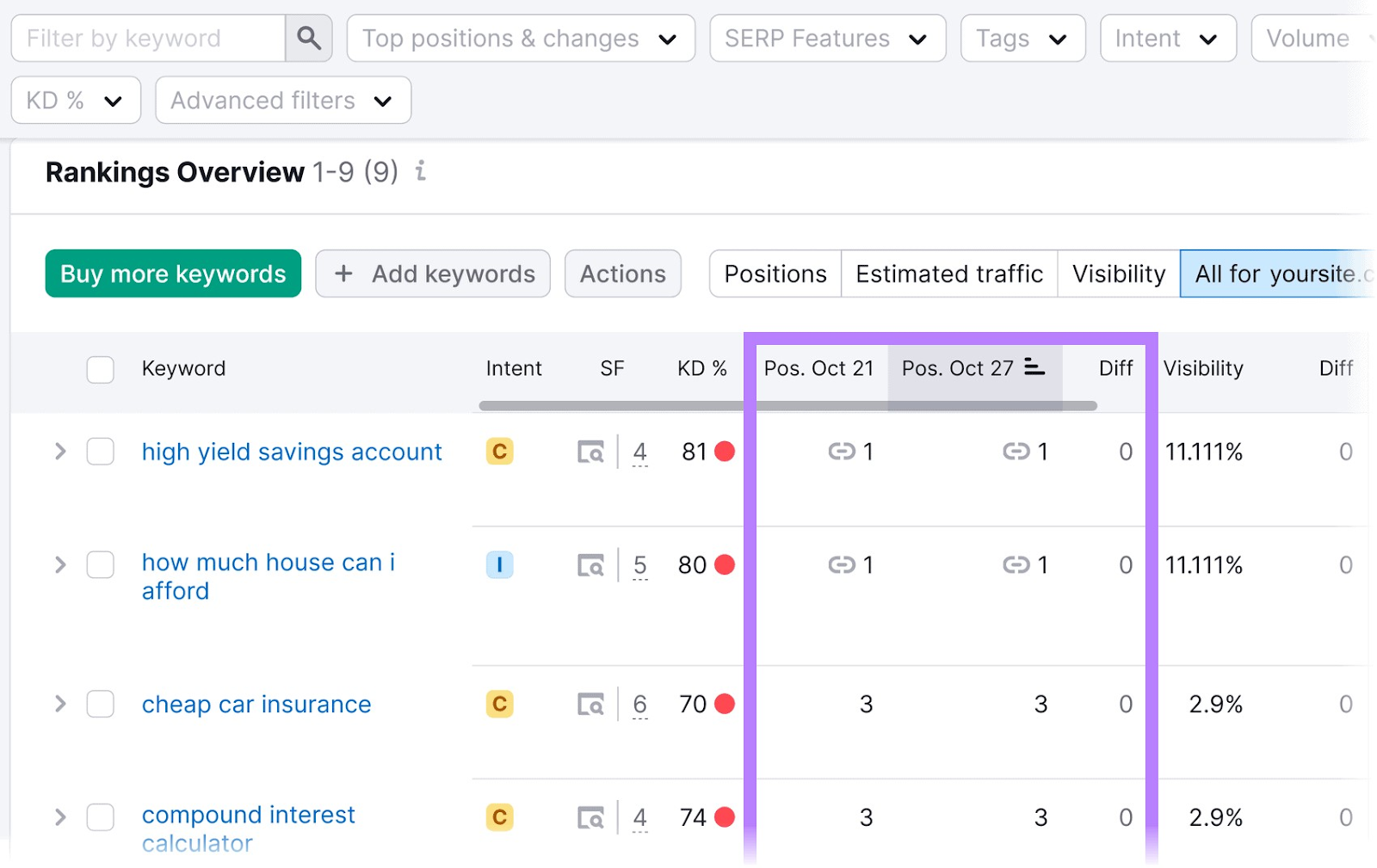
This tool will show your current ranking for your keywords. Plus it shows historical rankings and daily rankings changes that occurred.
SEO Impact on Your Overall Marketing Strategy
Track the share of traffic and conversions coming from SEO versus other channels. Like pay-per-click (PPC), Google Ads, social media, and referrals.
This will give you an apples-to-apples comparison of how SEO is impacting your website traffic and your business.
You’ll need to monitor:
- SEO traffic share: Percentage of total website traffic that comes from search engines
- SEO conversion share: Percentage of total website conversions that come from search engines
You can track these metrics using the Google Analytics tool.
Navigate to “Reports” > “Life cycle” > “Acquisition” > “Traffic acquisition.” Compare organic search traffic (users, sessions, and engaged sessions) and conversion metrics to other sources.
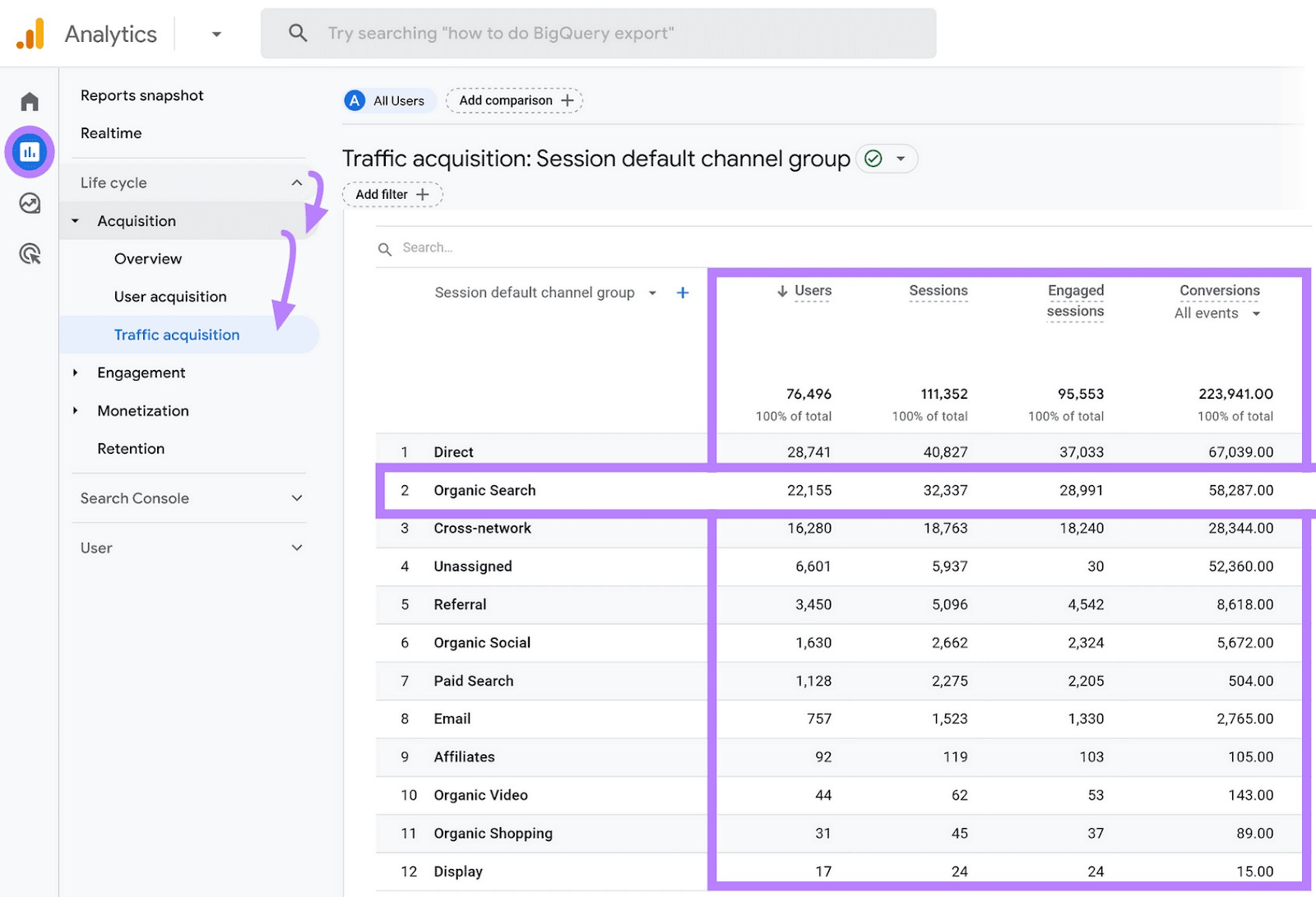
Further reading: Follow clear steps for setting up events to monitor SEO performance with Google Analytics for Beginners: Getting Started with GA4.
Site Health
- SEO errors: Number of potentially severe errors or issues on your site related to SEO best practices (e.g., broken links, 404 errors, pages not crawled, slow page speed)
- Crawlability: Percentage of pages on your site that are easy to crawl and index
- Internal linking: Percentage of pages on your site that contain at least one incoming and outgoing link to other pages on your site
- Site speed and performance: Percentage of pages on your site that load quickly and conform to site performance standards
Domain Authority
Use quantifiable metrics to estimate your site’s authority. Track it over time and monitor progress on link-building strategies intended to boost your presence in search engines.
These KPIs are generally based on the number and quality of backlinks to your site:
- Domain authority score: Overall numeric representation of your site’s authority rating
- Total backlinks: Number of incoming backlinks pointing to your site
- Referring domains: Number of unique websites (domains) with at least one link back to your site
- Average domain authority of backlinks: Average score or rating of the sites that link back to yours
Use the SEO Dashboard or Domain Overview from Semrush to measure and track your domain authority (“Authority Score”). This score indicates the SEO performance and overall quality of a domain or web page.
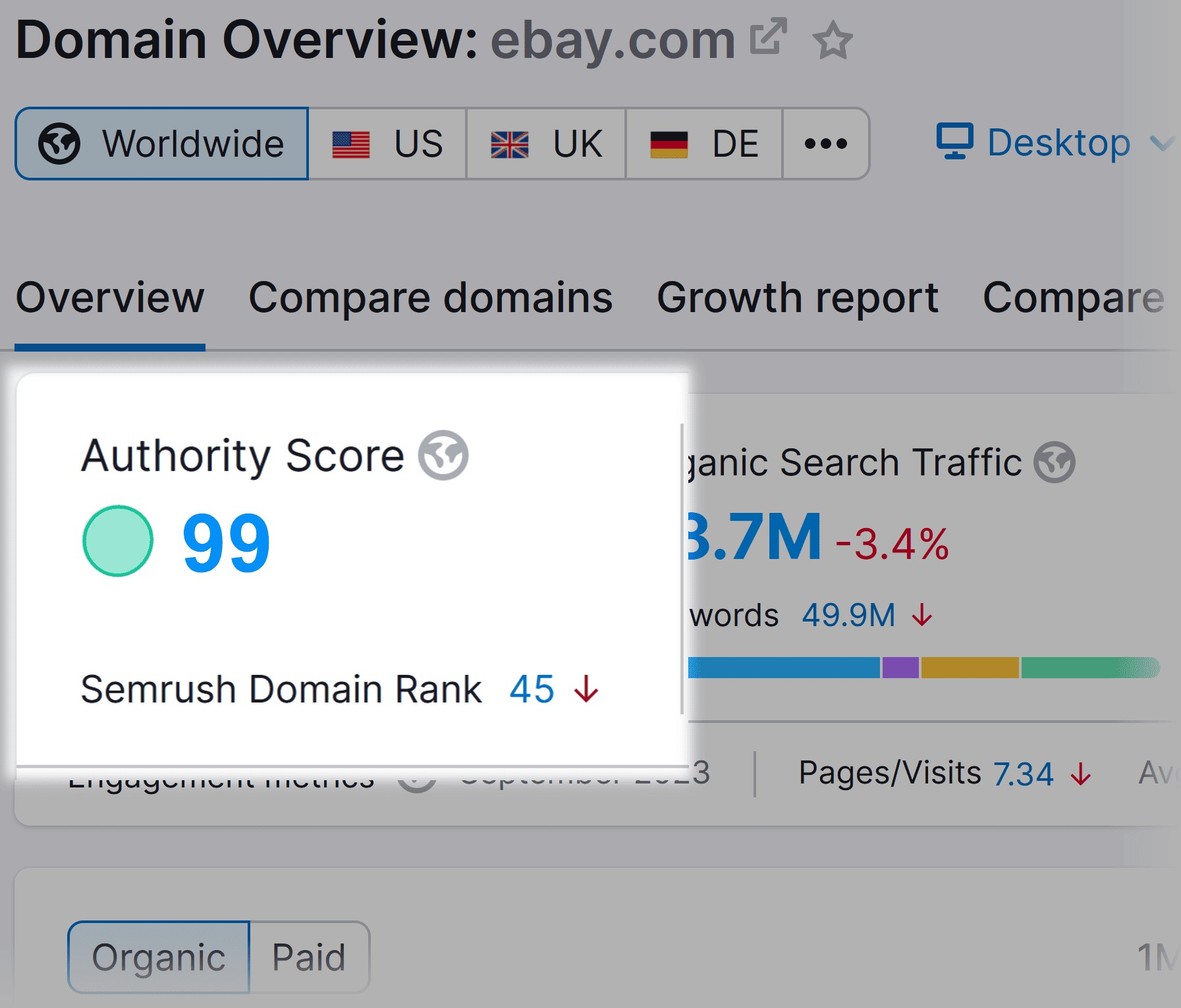
For example, eBay has an authority score of 99, but a smaller or less popular website may have an authority score of 20, 30, or lower. The higher, the better.
Local SEO
Measuring SEO performance for a local (i.e., brick and mortar) business?
Then you’ll want to track KPIs and metrics specifically associated with local search results.
Consider these KPIs to gain insight into your local SEO performance:
- Local search rankings: Search rankings for keywords that have local intent (e.g., “hair salons in Minneapolis”)
- Phone calls: Number of phone calls generated from local search results and “Call” functionality
- Appointments: Number of appointments or bookings generated from local search results
You can use call tracking software programs or Google forwarding numbers to track the phone calls coming from your website.
Similarly, Google Analytics and Google Tag Manager can measure how many appointments came from local search queries (via your website).
In either case, you’ll have to add a piece of code to your site so you can track the relevant metrics.
2. Create an SEO Reporting Dashboard
SEO reports or SEO dashboards give you a template for collecting and analyzing your SEO metrics.
Ideally, they show you a range of metrics you can track over time to measure progress toward your SEO goals.
Semrush’s SEO Dashboard provides a single-page report that automates and monitors many of the critical SEO metrics you’ll likely want to track.
It also provides many widgets to help you customize your metrics.
Here’s how to set it up:
Click “SEO Dashboard” in the left-hand menu. Then click “Create project.”
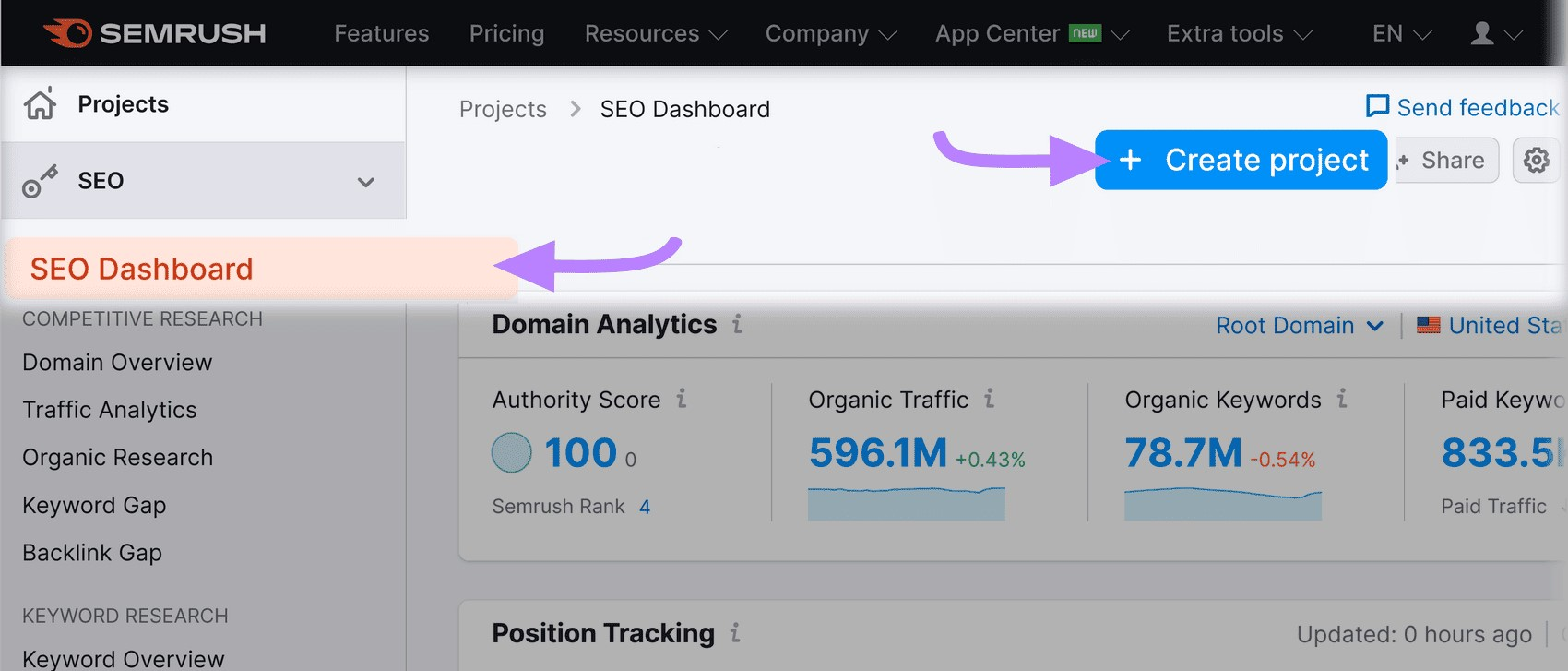
From the “Create project” dialogue box, enter the URL of your website under “Domain.” Click “Create project” here as well.

You’ll be taken to the SEO Dashboard for your new project.
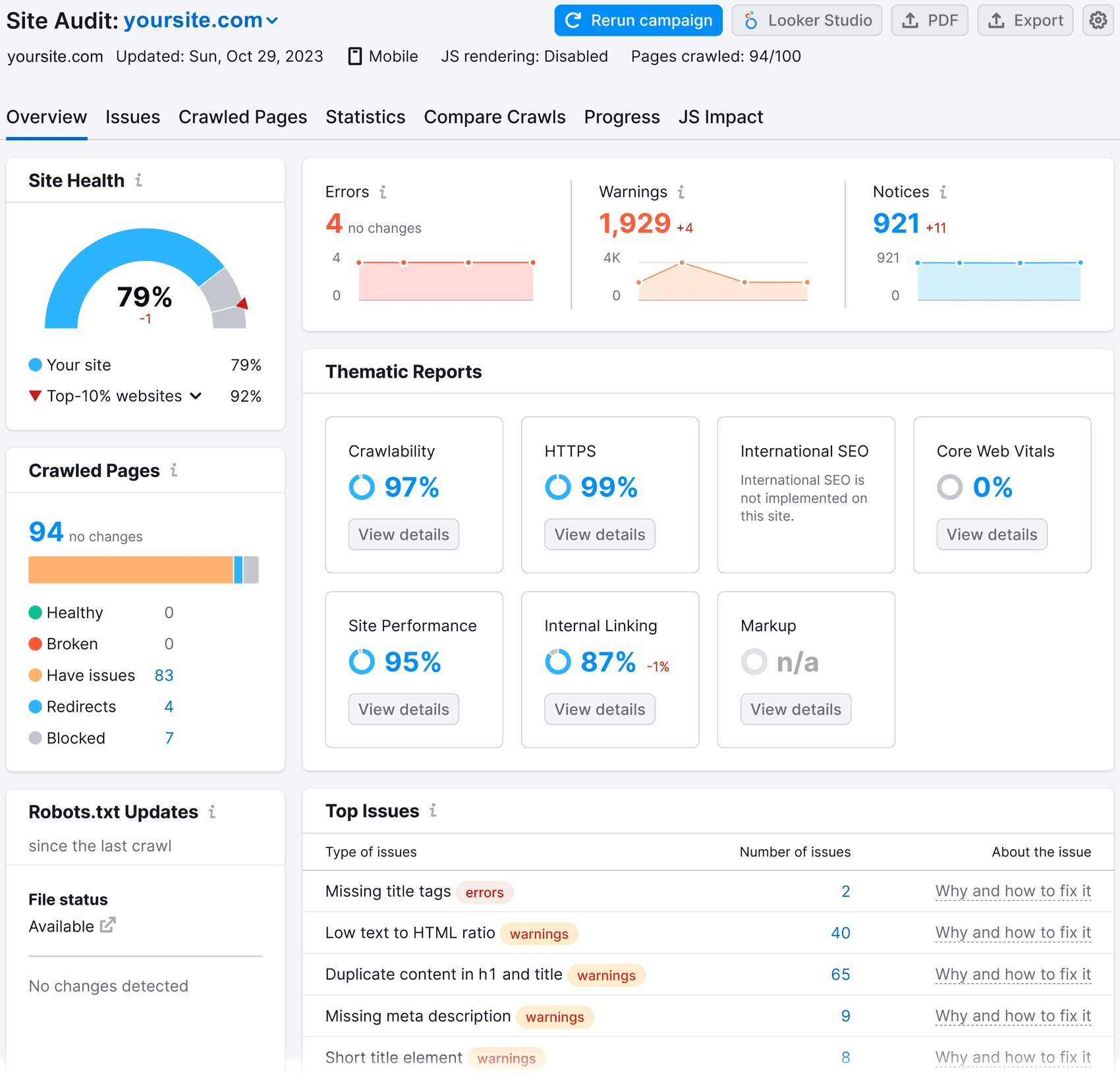
Right away, you’ll be able to see some KPIs that you likely identified as part of your SEO analytics strategy.
Under the “Domain Analytics” widget are key metrics like “Authority Score,” “Organic Traffic,” “Organic Keywords,” and “Ref. Domains” (referring domains).
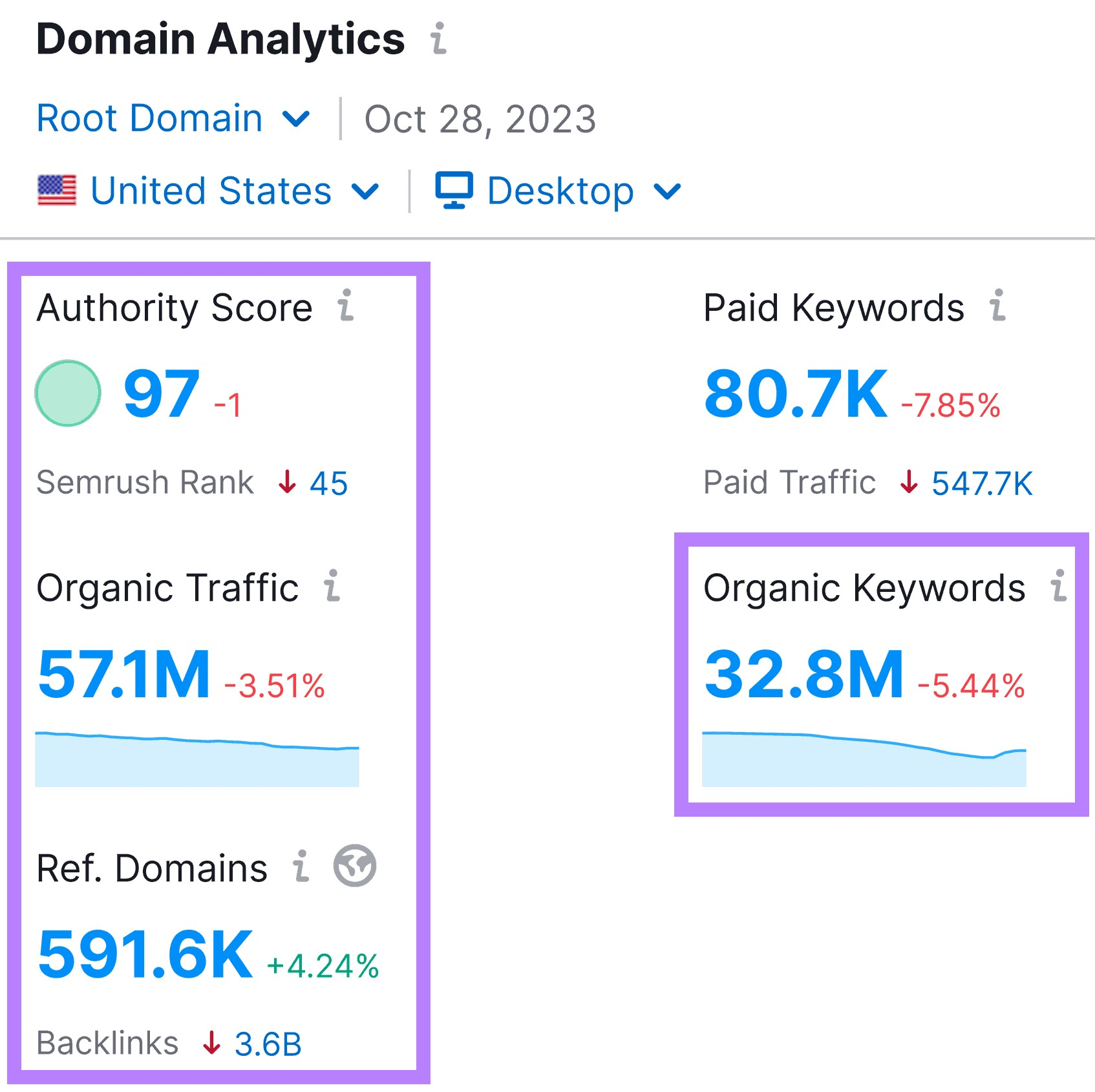
Here’s a quick overview of what these metrics mean:
- Authority Score: A Semrush metric that measures the overall authority of your website. It’s based on the number and quality of backlinks pointing to your domain, website traffic, and more
- Organic Traffic: A real-time measurement of your site’s monthly organic traffic based on your ranking keywords
- Organic Keywords: The number of keywords for which your website currently ranks in the top 100
- Ref. Domains: The number of unique websites (domains) that link back to your website
Scroll down the page to the “Traffic Analytics” widget. This measures your website’s total traffic from all sources (including organic traffic).
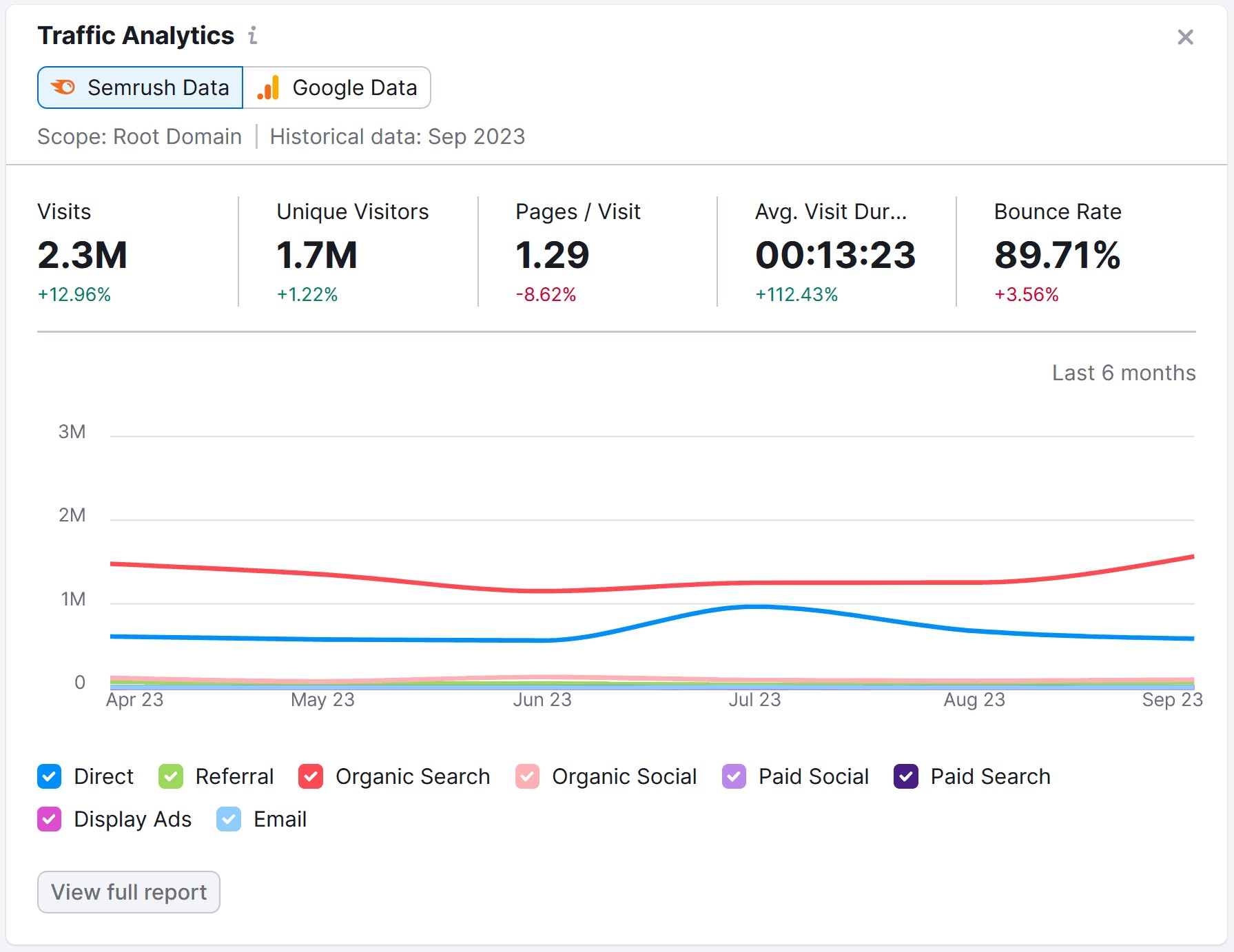
From here, you can connect your Google Analytics account to Semrush. This lets you import real-world traffic data and add it to your SEO Dashboard.
Simply click the “Google Data” toggle at the top of the widget.
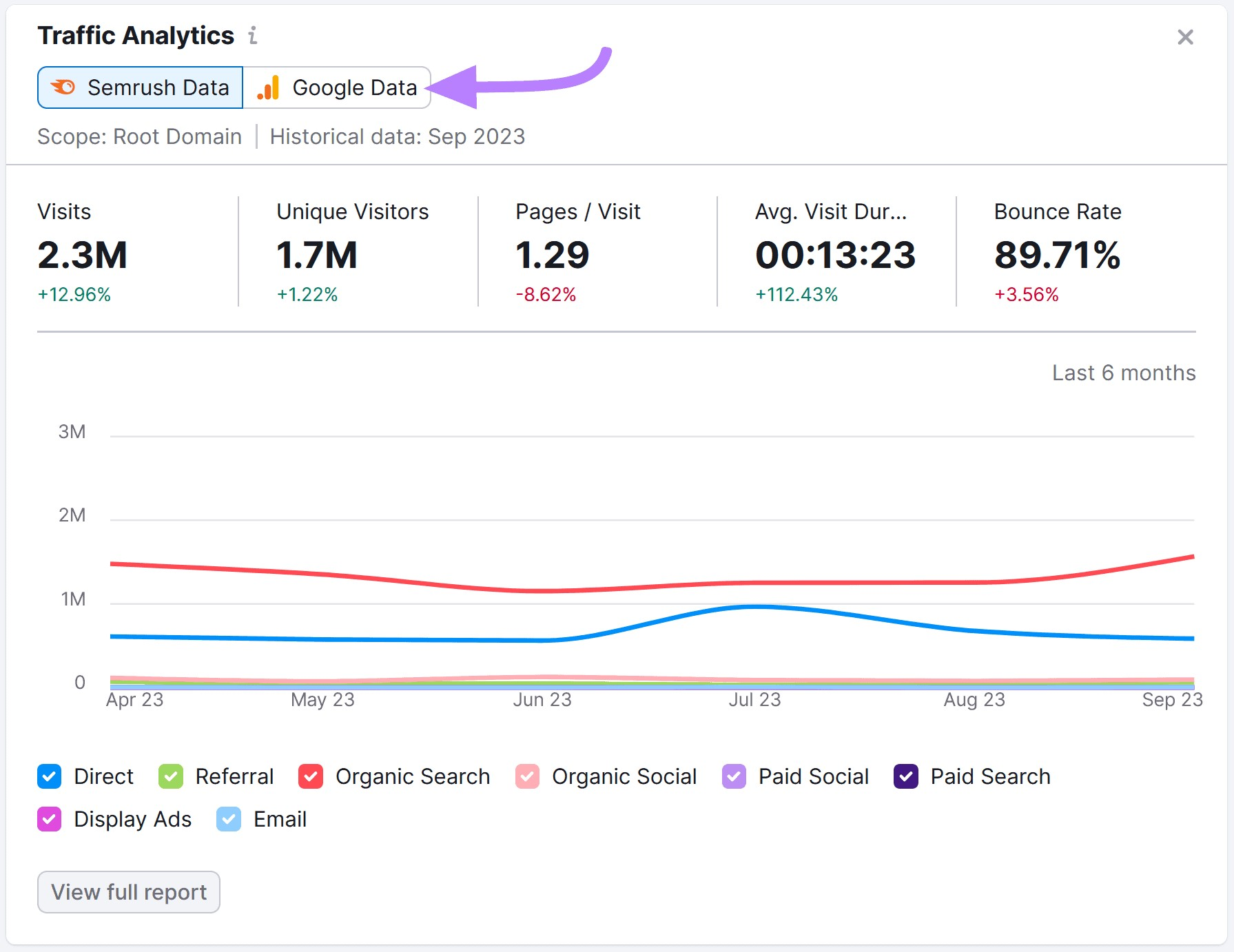
This will prompt you with a “Manage Google services” dialogue box. Use this screen to connect or select your site’s Google Analytics Account, Property, and View.
Or click “Add another Google Account” if it’s not already connected to Semrush. Click “Save changes.”
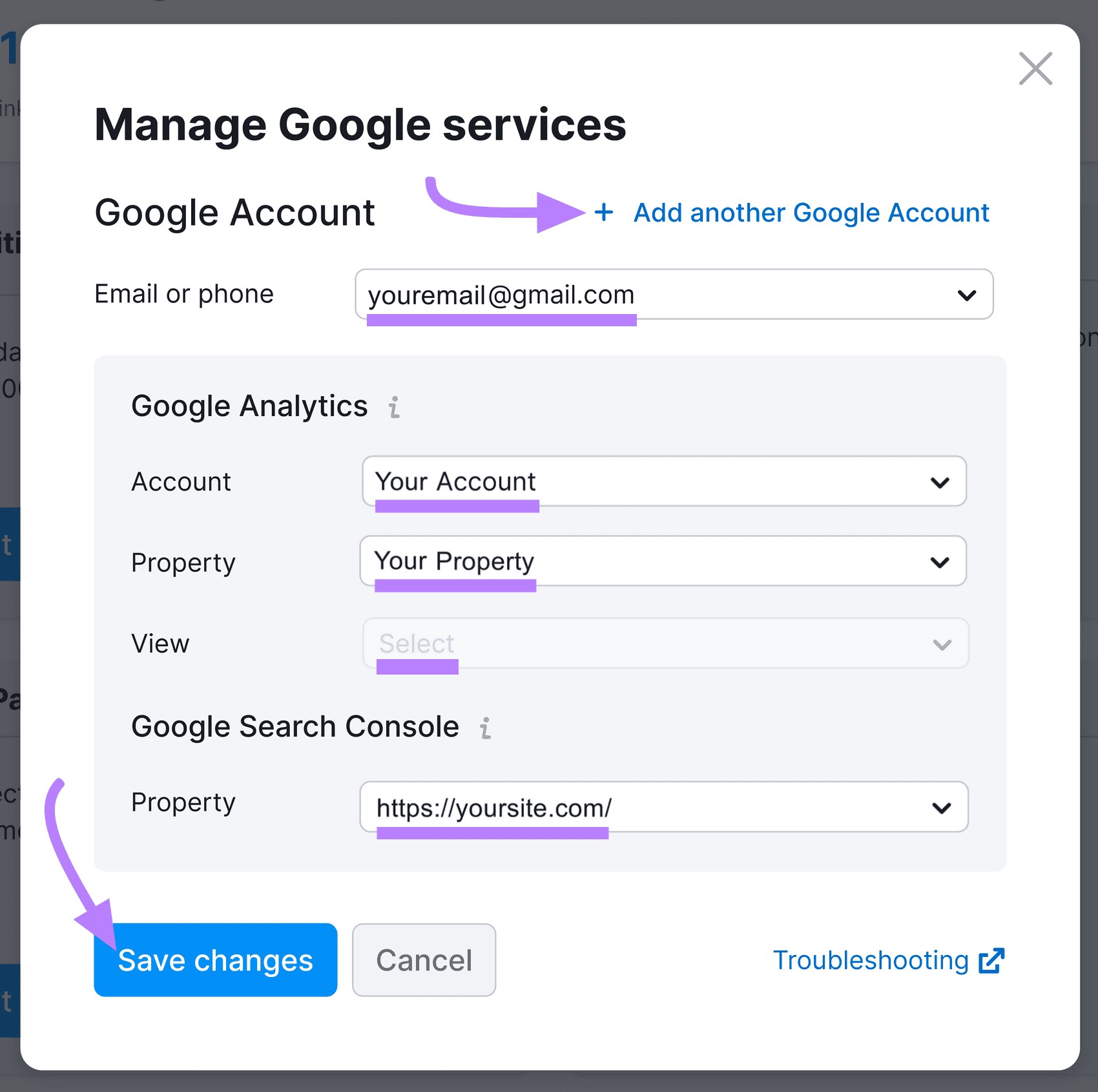
Now, the “Traffic Analytics” widget will refresh with actual data pulled from your Google Analytics account.
Quantify the health of your site’s technical SEO by tracking KPIs related to how closely and consistently you’re applying best practices.
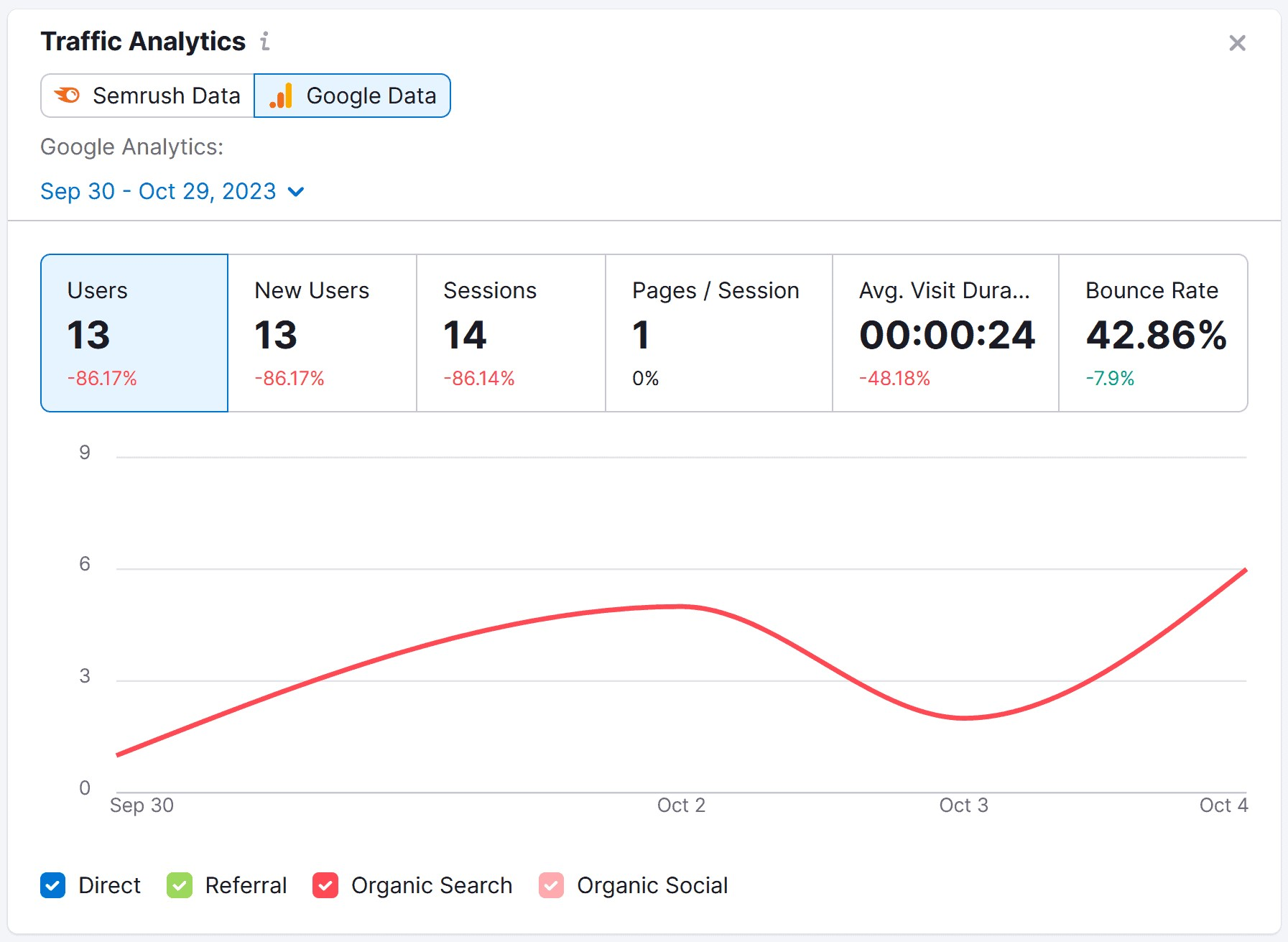
First, you need to identify what technical aspects you should monitor. To do that, head over to the Site Audit tool and follow the steps below.
On-Site SEO
Technical SEO, on-site optimization, and site speed all affect your site’s organic traffic.
SEO Dashboard makes it easy to track your site’s technical SEO health as numerical metrics that you can monitor over time.
How?
By using the Site Audit report.
The “Site Audit” widget on the SEO Dashboard automatically provides several metrics you could track as part of your SEO KPIs.
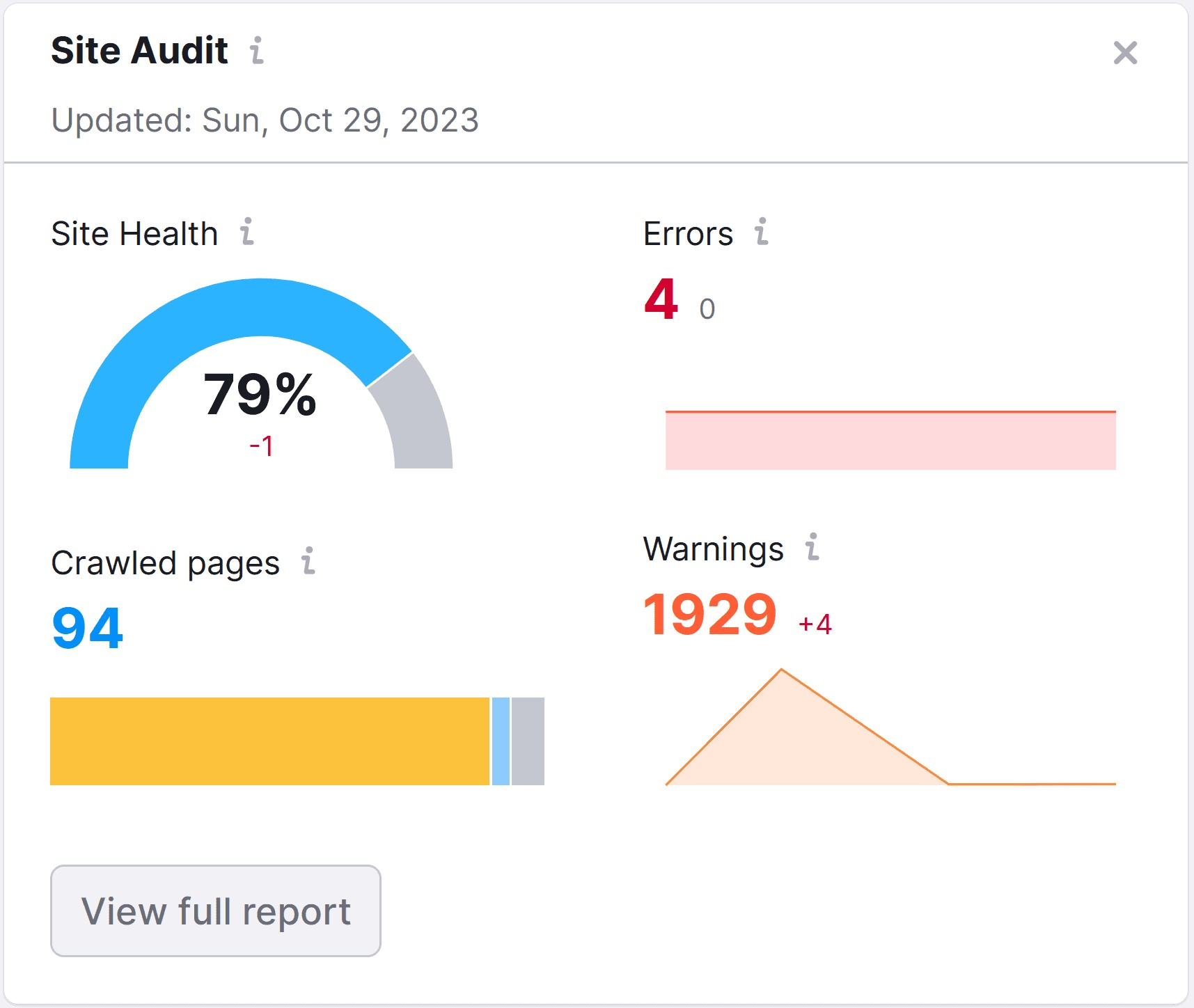
There are four key metrics displayed by this reporting tool:
- Site Health: Overall score of your website’s technical health, on-page SEO optimization, page speed, and site performance
- Errors: Number of severe or potentially severe SEO issues identified on your website
- Crawled pages: Number of pages on your website identified and crawled by the Semrush bot
- Warnings: Number of lower-level SEO issues identified on your website
Click into the SEO Audit report to obtain a deeper set of metrics related to your website’s technical health and on-page optimization.
Just click “View full report.”
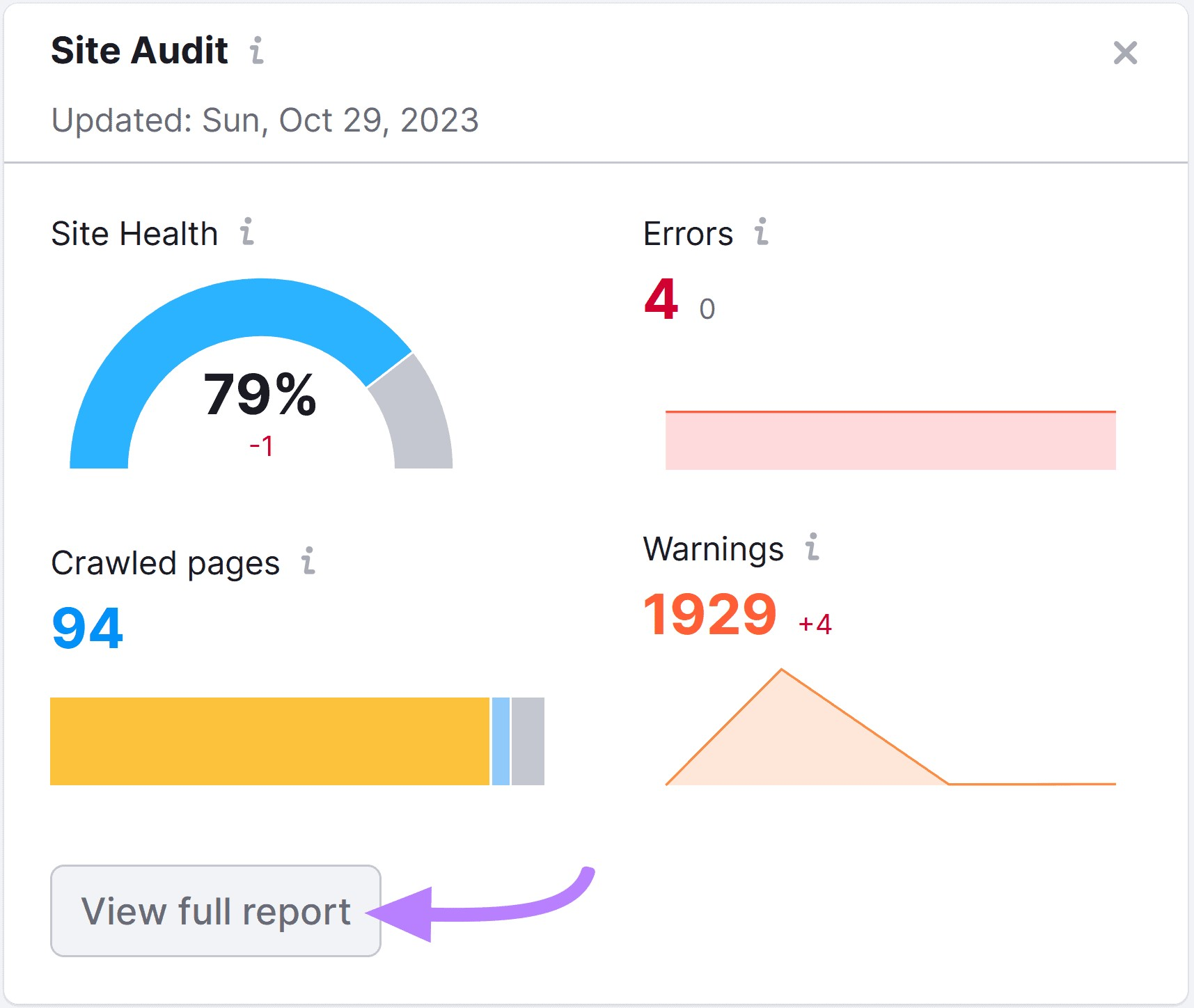
On the Site Audit Overview page, a number of critical metrics provide more detail about issues you may want to resolve on your website.
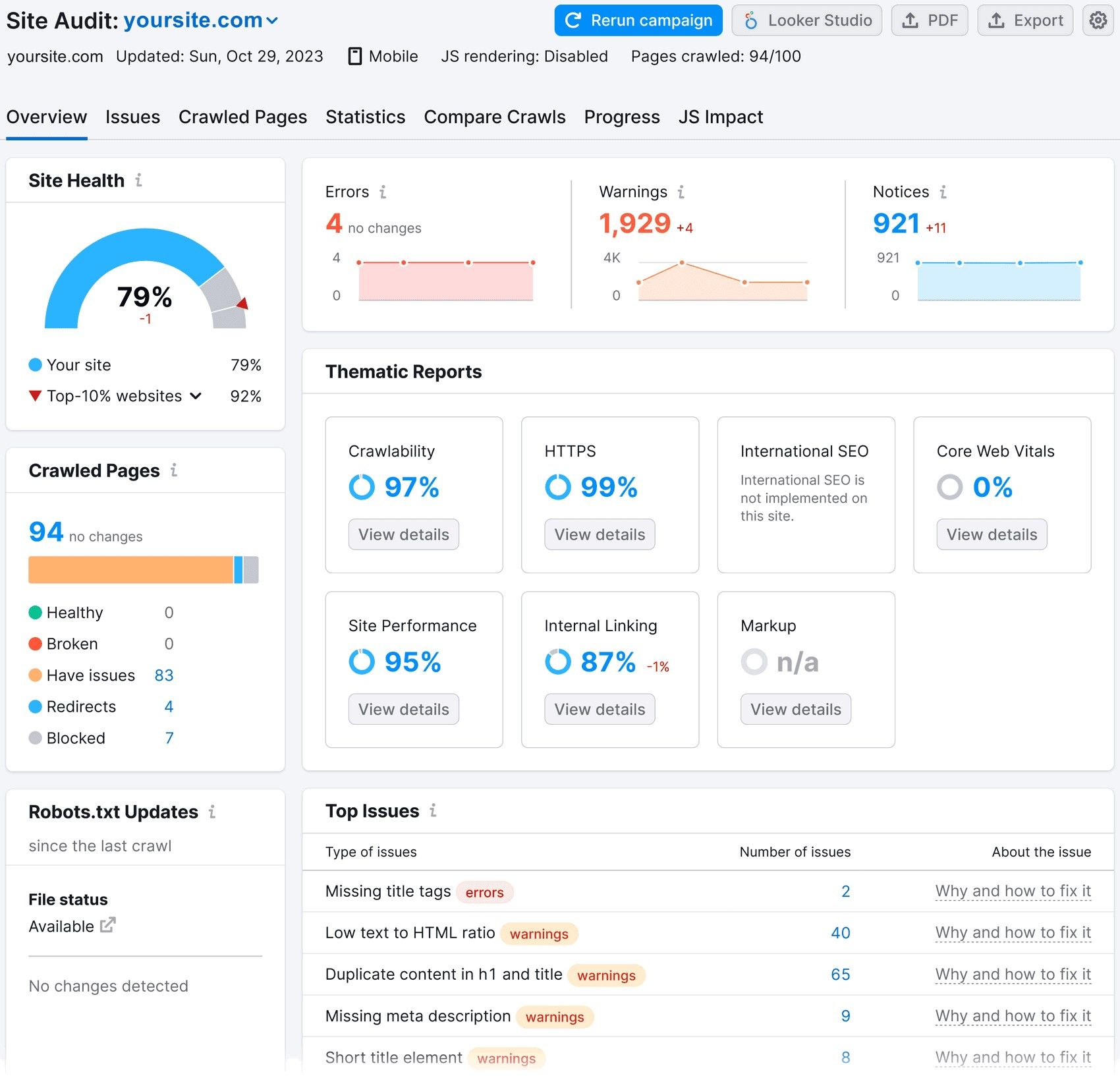
Across the top are familiar metrics from the SEO Dashboard: Site Health, Errors, and Warnings. You also have Notices—minor SEO issues identified on your website.
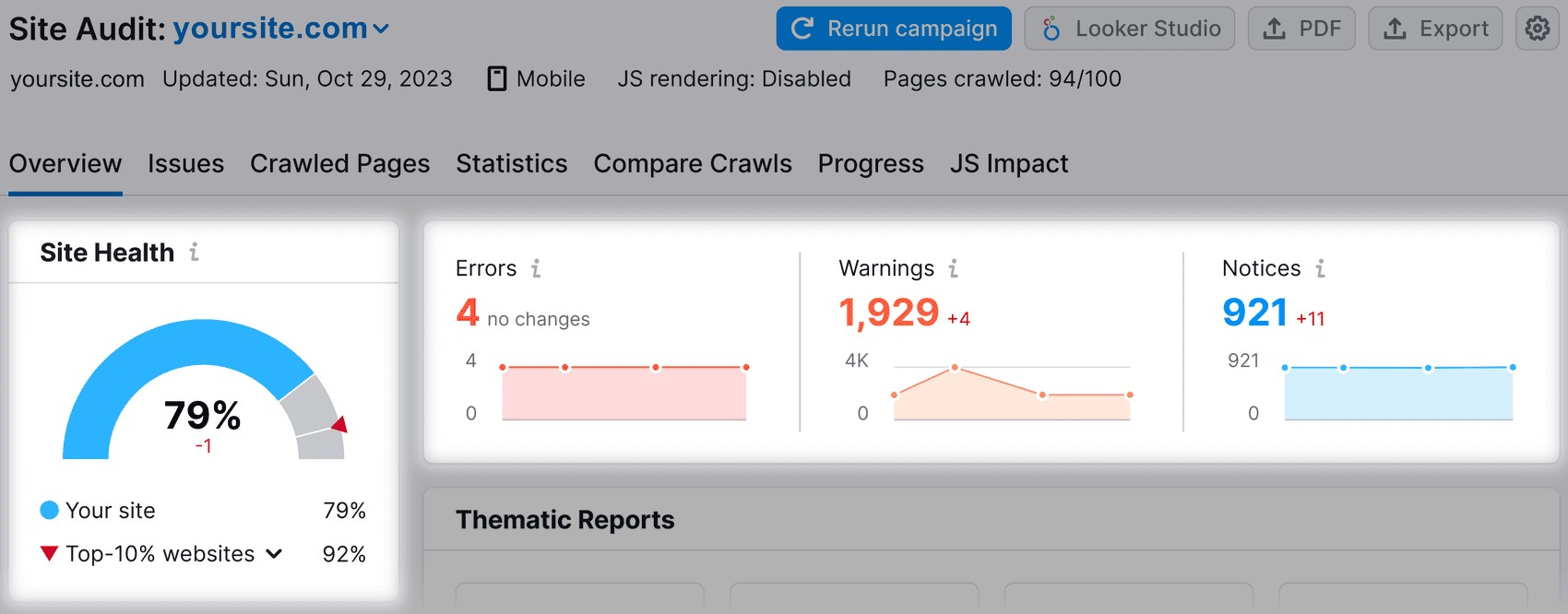
You’ll also find scores for different areas of your website’s technical health under the “Thematic Reports” widget.

Here, you can view and track specific health scores related to areas like Crawlability, Core Web Vitals, Site Performance, and Markup.
Position Tracking
Set up Position Tracking to monitor your site’s ranking for important keywords you want to measure over time.
For example, say you’re targeting the keyword “agile sprints.”
You can add this keyword to your “Position Tracking” widget to monitor if you’re ranking higher or lower.
From the “SEO Dashboard,” click “Set up” under the “Position Tracking” widget.
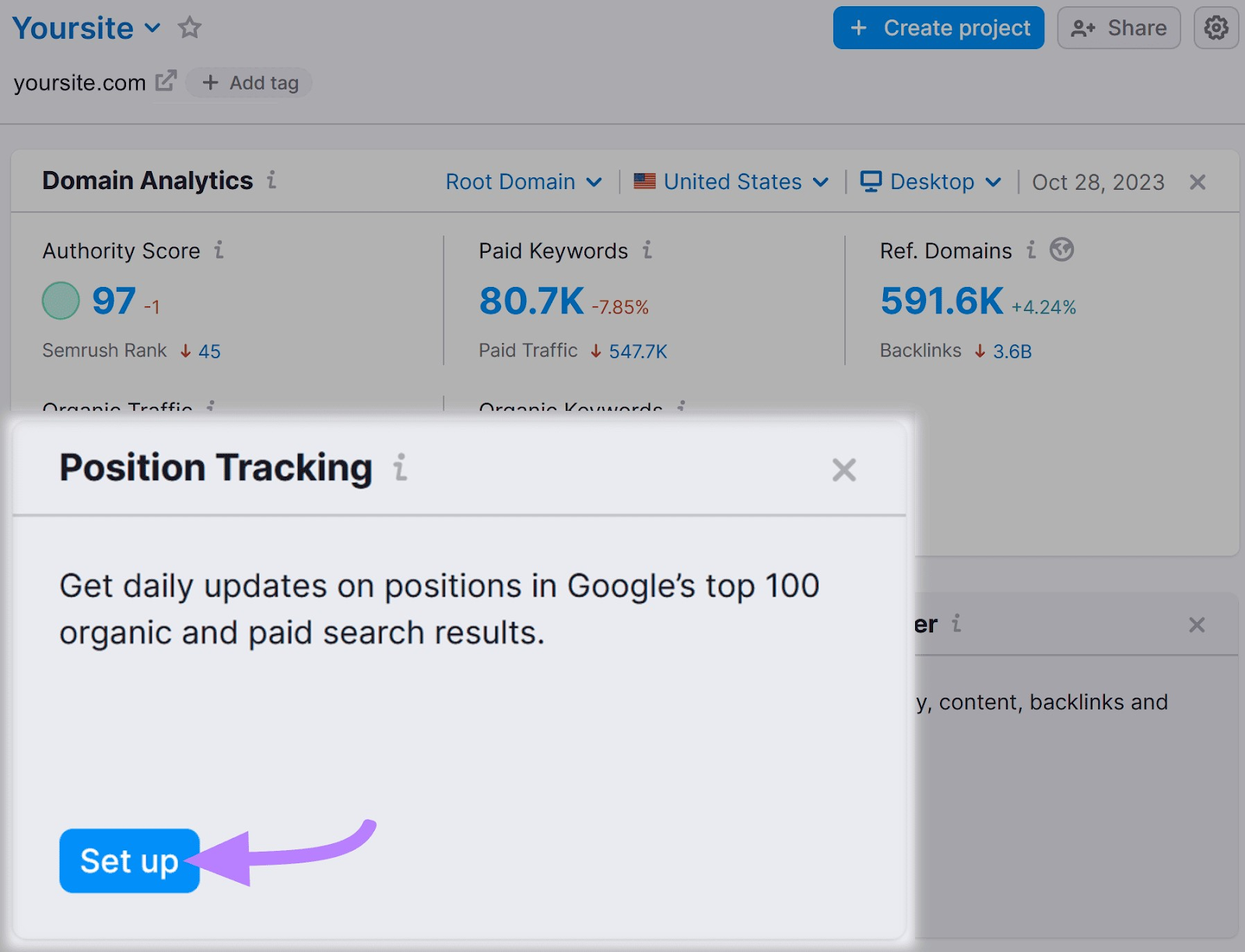
Select the country, city, street, or zip code where you want to track keyword rankings under “Location.” Then click “Continue to Keywords.”
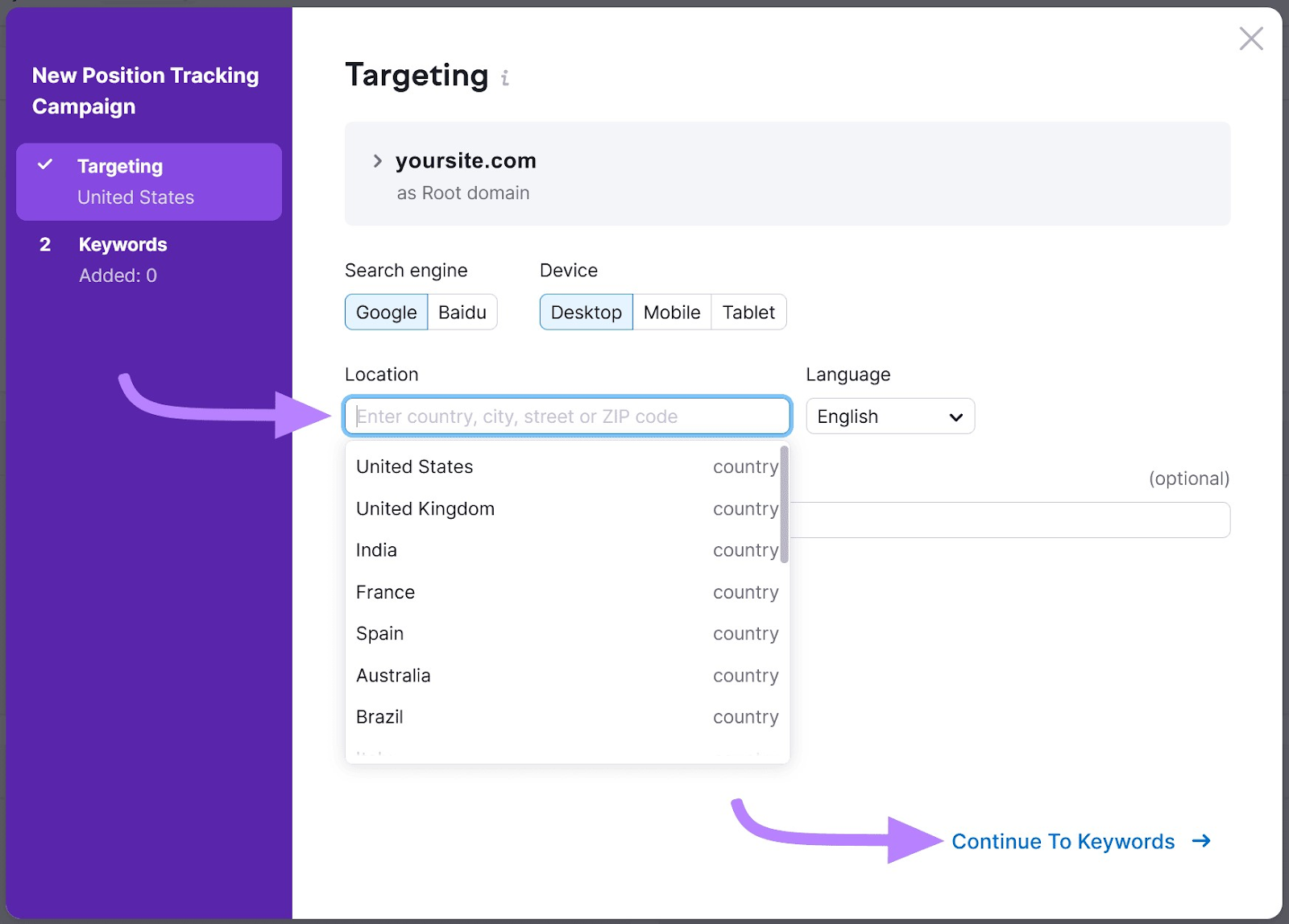
From the “Keywords” screen, you’ll type the keywords you want to track into the text box. Then click “Add keywords to campaign.”
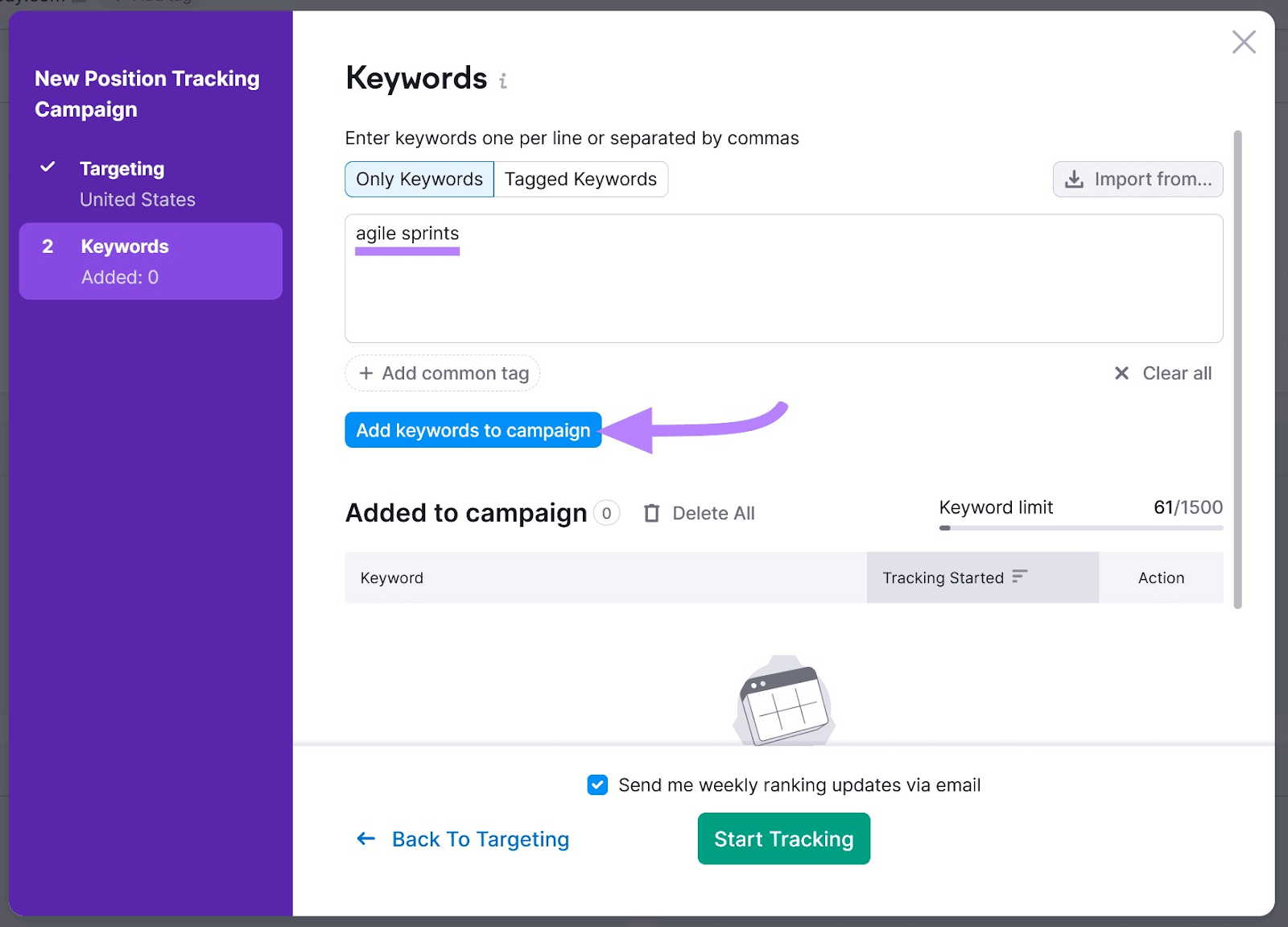
Once you’ve added all of your keywords to the campaign, click “Start Tracking.”
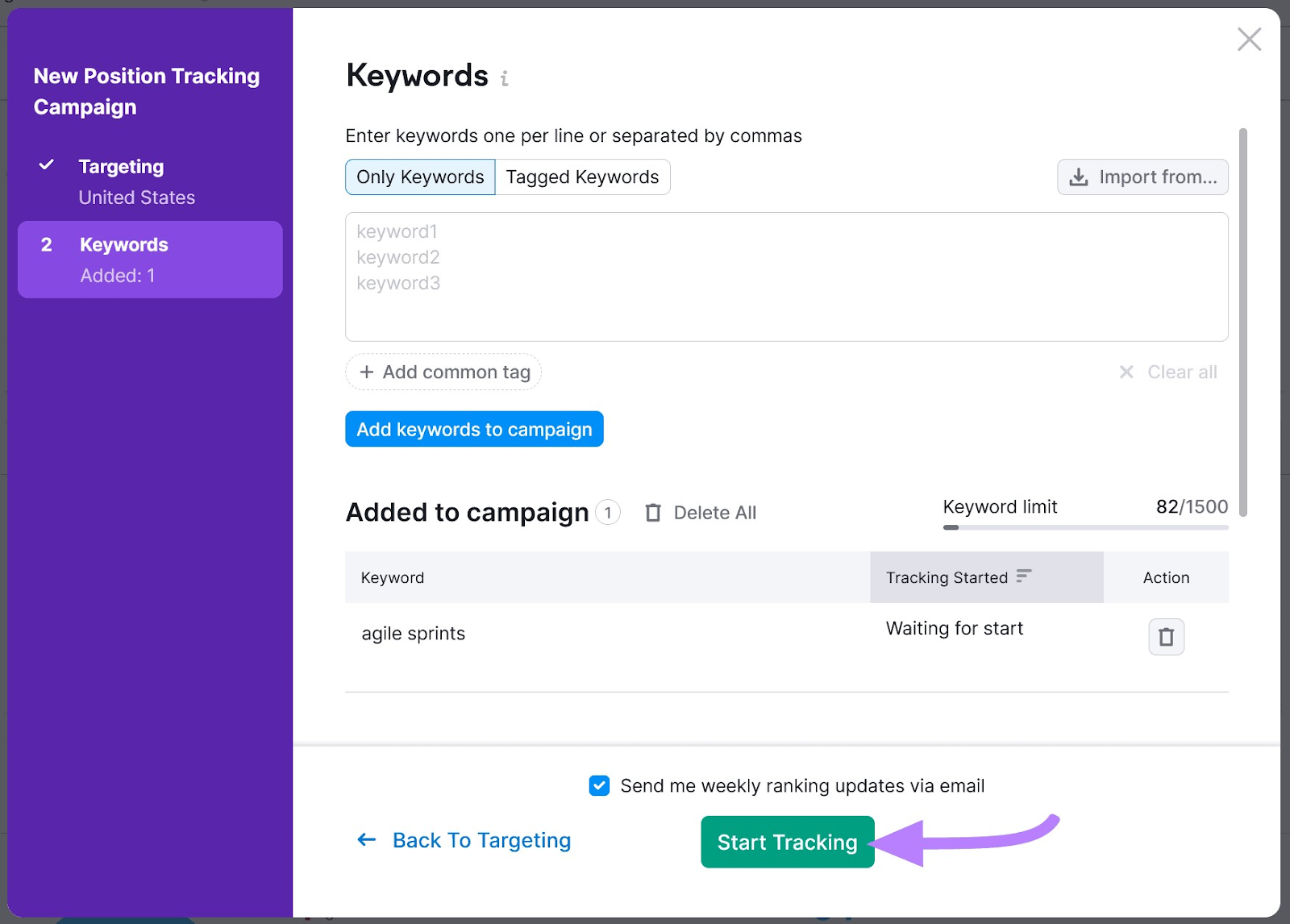
Semrush will now generate ranking data for this keyword. This could take up to five minutes.
If you return to the SEO Dashboard, you’ll see the new “Position Tracking” widget.
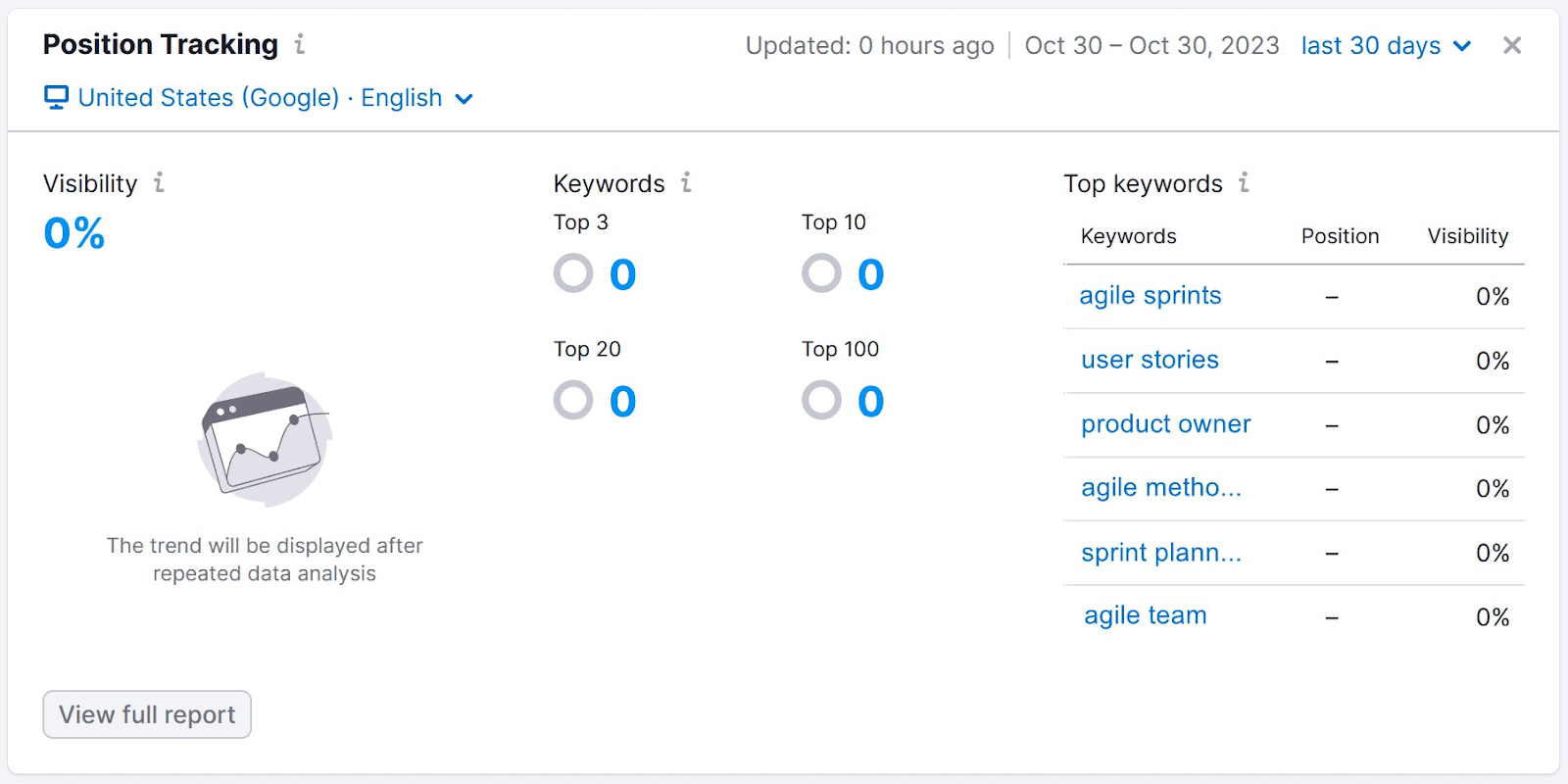
Here are the individual keywords you’ve added to your campaign and their current position. Plus an estimate of their visibility in the SERPs.
You can also view a distribution of all of your keywords. As well as how many rank in the Top 3, Top 10, Top 20, and Top 100 spots.
An indicator next to the position of a given keyword will show you whether your keywords have moved up or down in the SERPs. And by how many positions.
This number will start to track changes after multiple days of data collection.
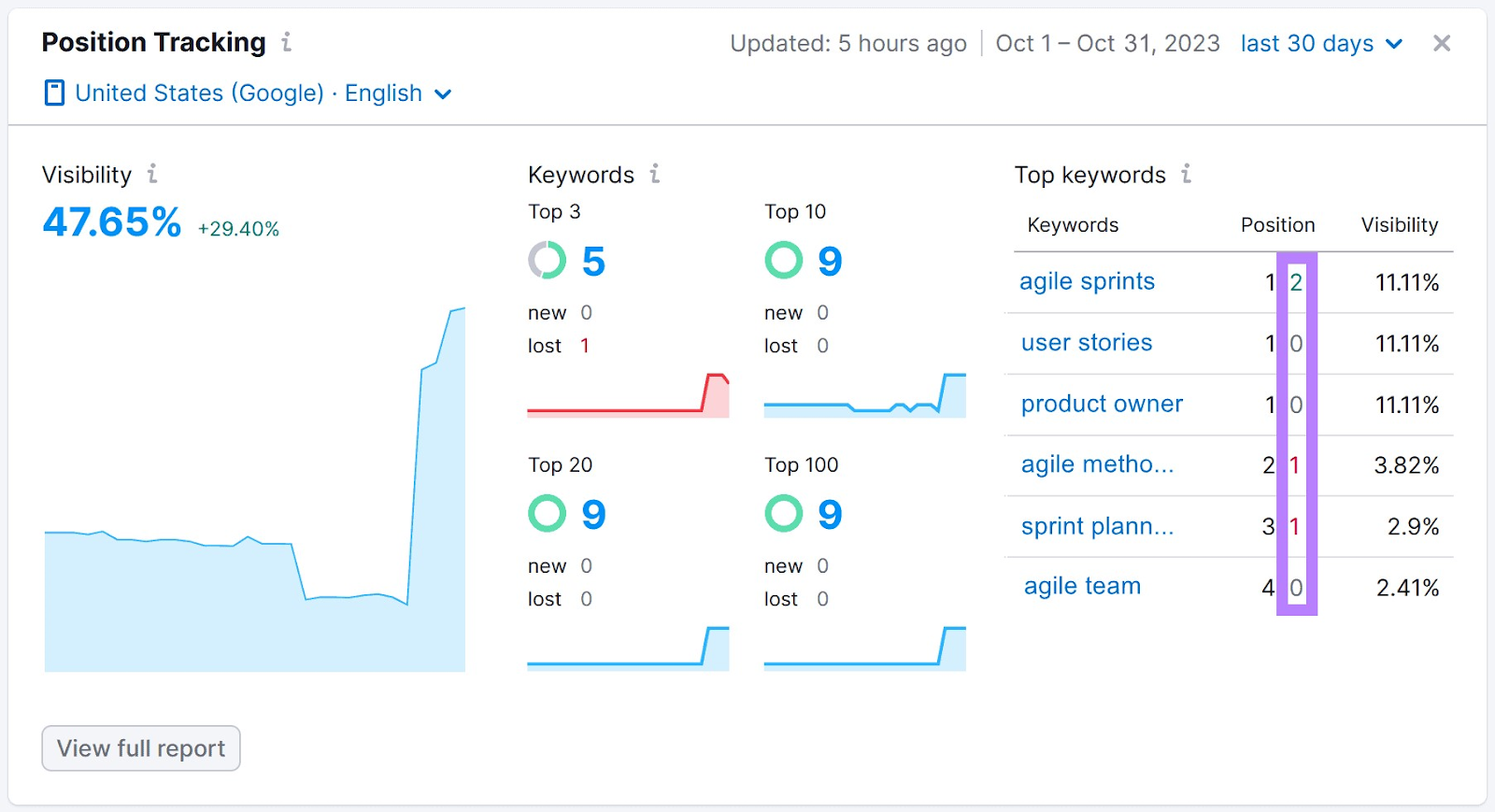
3. Track SEO Analytics Over Time
The SEO Dashboard will automatically monitor metrics and update with new data.
Next to most metrics, you’ll see a change indicator. This shows whether that metric has gone up or down, and by how much, compared to the previous period.
Hover over the change indicator to get the details.
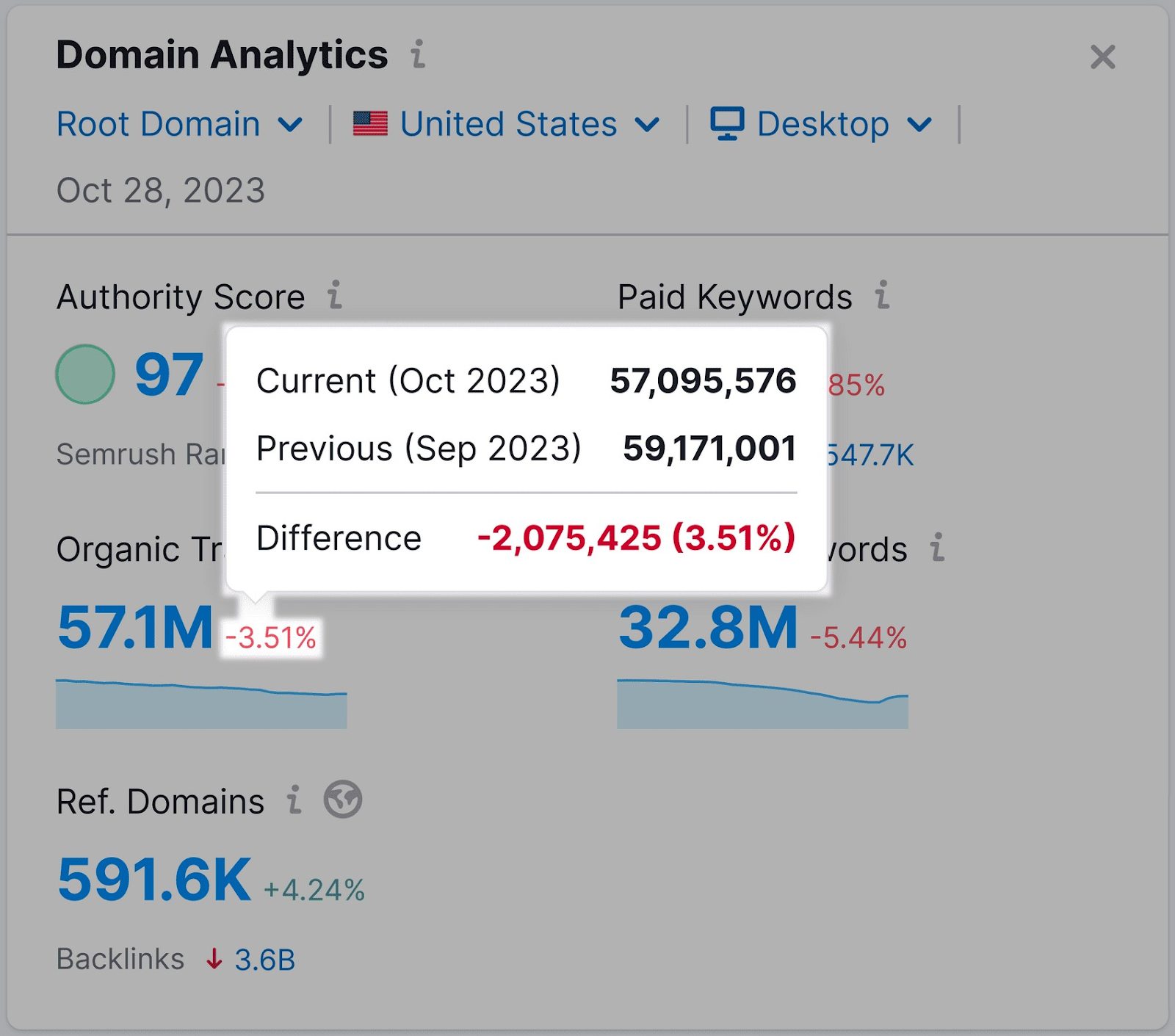
For most metrics, you can also hover over a specific date on the time chart to view values registered on that day.

The dashboard also allows you to track all of your metrics over time and easily spot trends.
But you can also create a simple spreadsheet for tracking your KPIs over time.
Do this if you prefer a manual data collection process. Or if you need to combine the data from Semrush with data from other sources.
Here’s how you do it:
Open a new Google Sheet.
Across the top row, list the time intervals you want to measure for each of your metrics (e.g., each week or each month.)
In the first column, list the metrics you’re tracking.
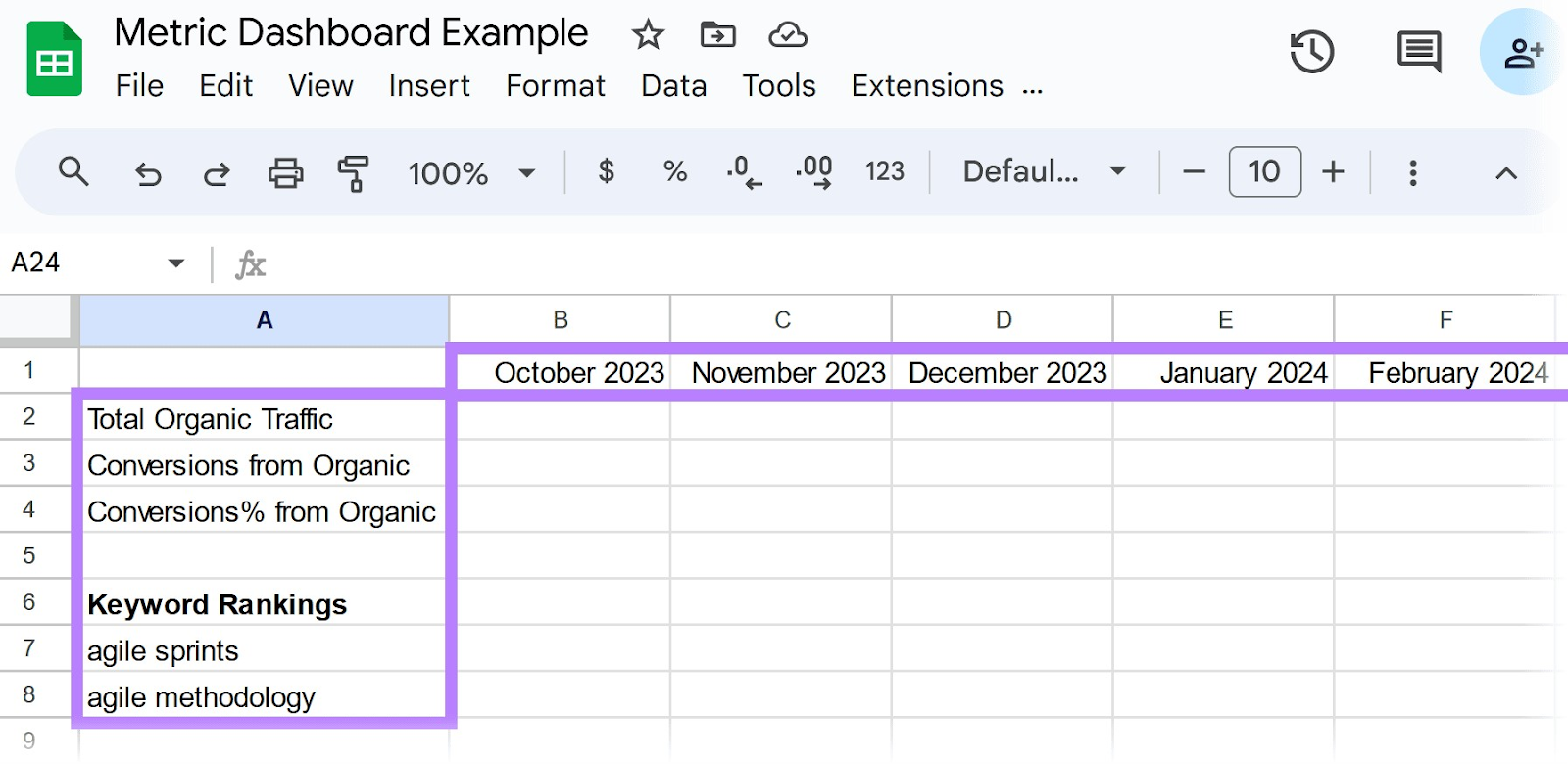
Next, simply fill in the data from Semrush, Google Analytics, Google Search Console, or any other relevant source.
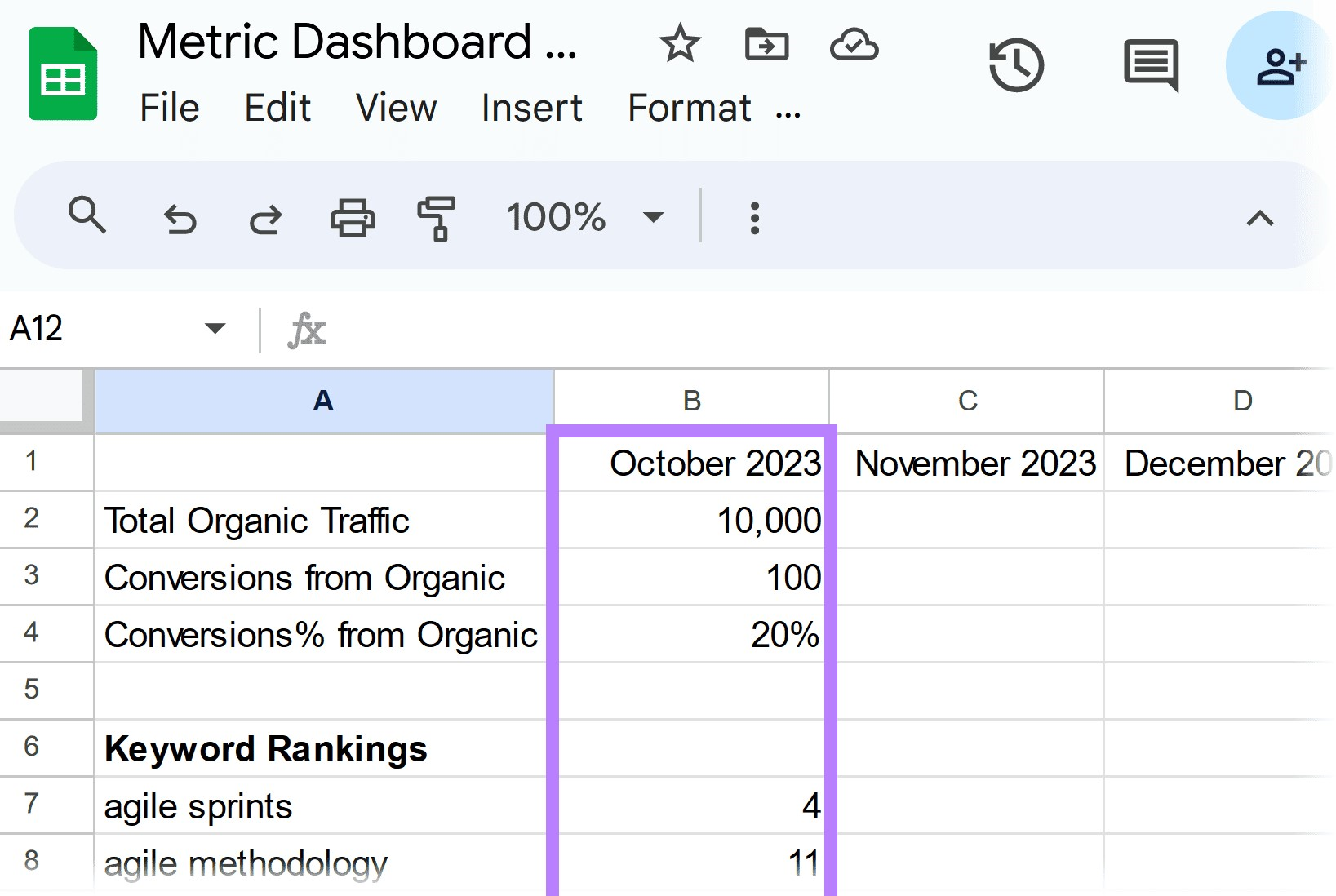
Monitor Metrics Regularly
Set a specific cadence to update and check your metrics.
For example:
You may choose to update and/or review on the first Monday of each month. Or on Friday each week.
The interval is not as important as the process. The key to any analytics strategy is keeping data up to date.
Plus, in order to use the data effectively, you need to evaluate and discuss the metrics to identify trends, opportunities, and issues.
This brings us to our next and final step.
4. Continuously Review Your SEO Analytics
Implement a review process that involves assessing your analytics data and creating specific action items based on the findings.
This works in a three-step process:
- Analyze the data and identify trends
- Ask a question
- Propose an action item
Here’s an example:
Let’s say one of your core SEO metrics is the Site Performance score. You track it every month.
This month, it’s 91%, which is down from last month’s score of 92%.
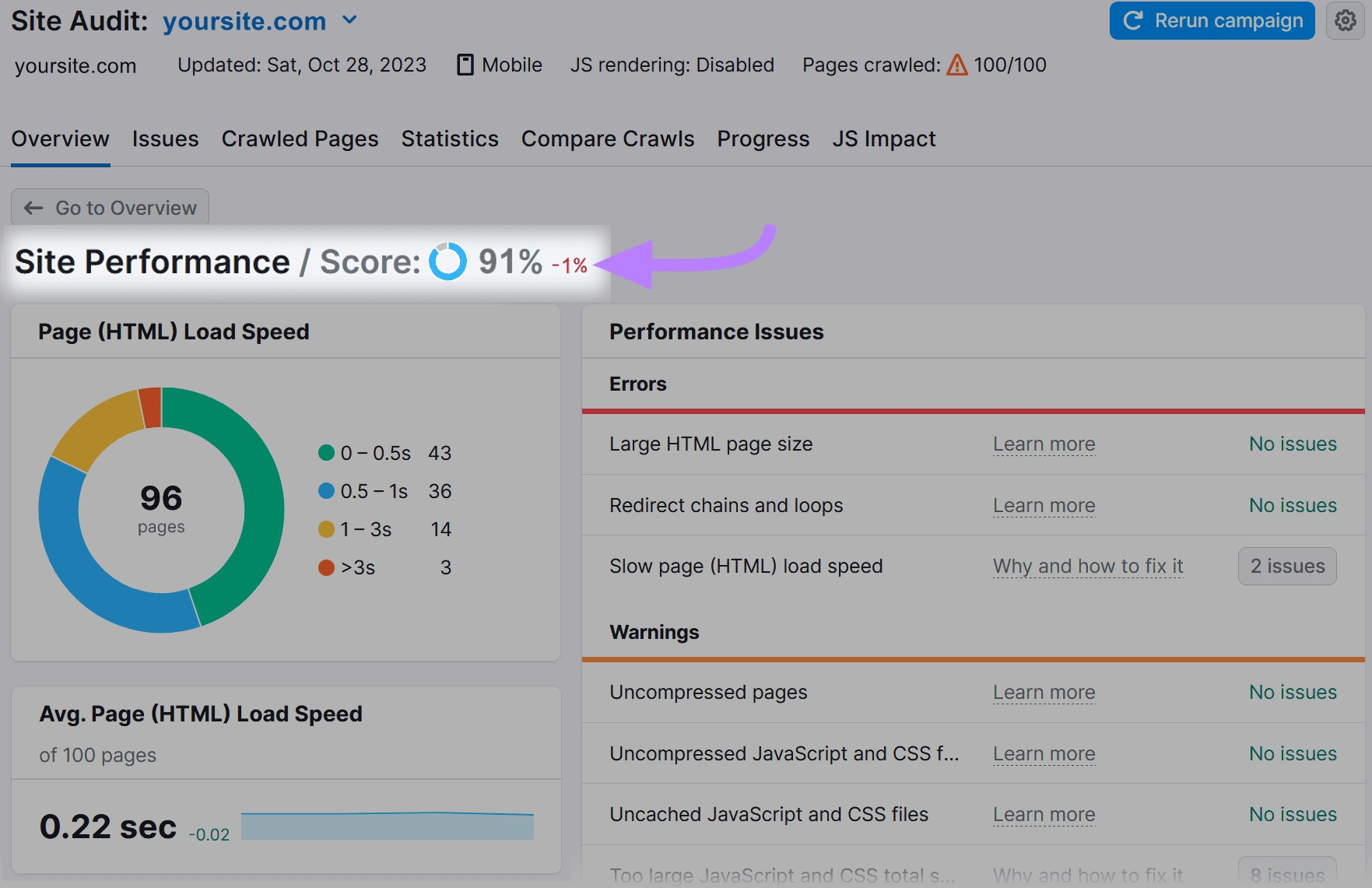
This is the trend.
Now comes the question: Why is site performance declining? To understand this, you’ll need to dig one level deeper.
Start by looking at the average load speed. Did an update to your site introduce new code or images that slowed down your load times?

In this case, it’s a no.
As shown above, the load speed has actually improved. Your site is now loading 0.02 seconds faster than last month.
Something else must be causing the issue.
The “Performance Issues” widget shows 149 issues listed under “Unminified JavaScript and CSS files.”
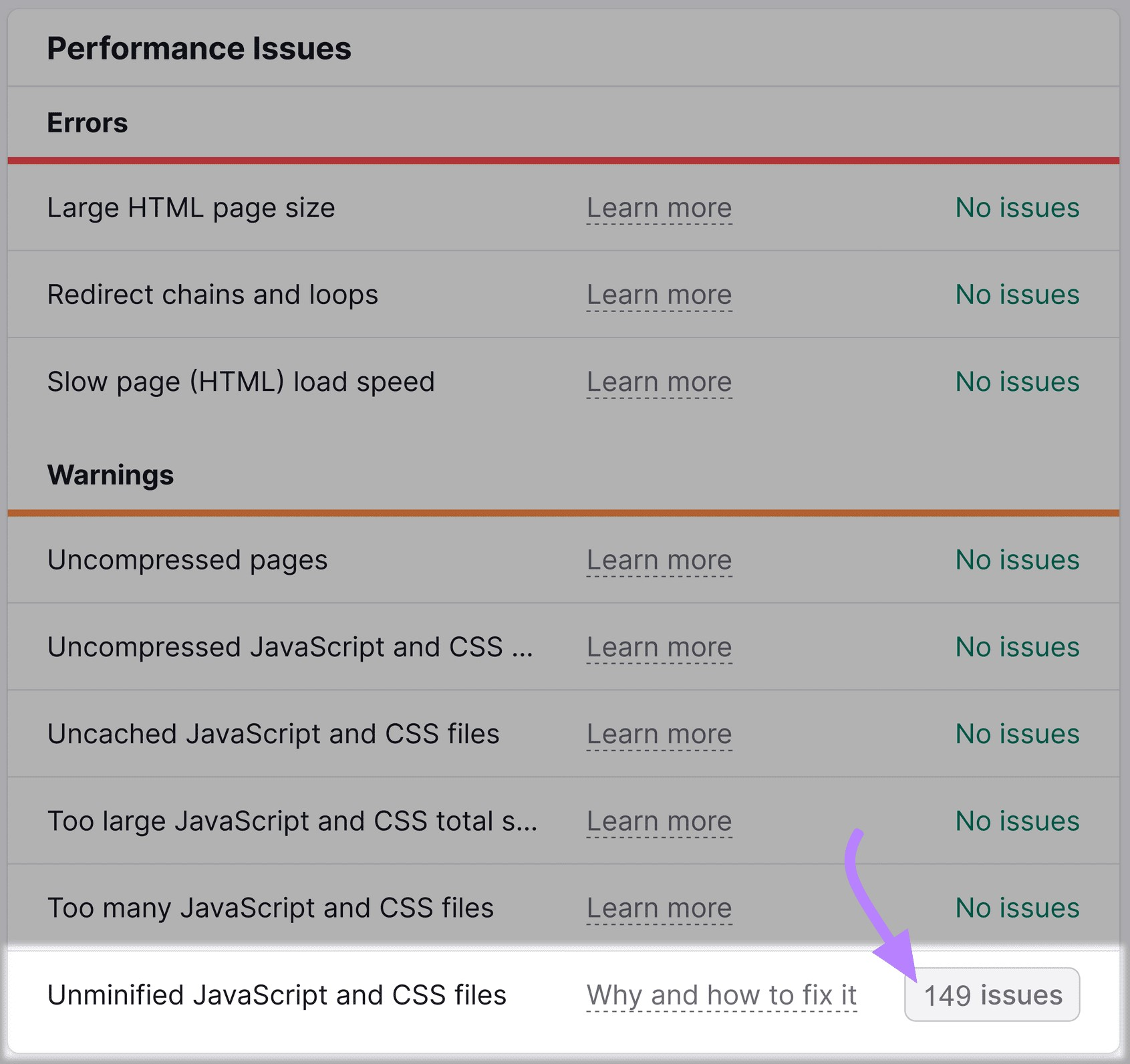
You’ve found a culprit.
Your action item: Review the unminified files and minify them if possible.
Review these metrics again next month. Assess progress on these issues and how it has affected your Site Performance score.
If it improves, great. If not, review the data again and ask more questions. Then develop more action items and redefine your analytics strategy as you go.
Last but not least, conduct regular SEO audits to identify any potential issues that can impact your site’s health.
Steer Your SEO Analytics to Success
This 4-step approach to SEO analytics will keep you at the top of your game. It’s all about monitoring your website’s performance, identifying improvement opportunities, and fine-tuning your approach and strategy accordingly.
Semrush’s Site Audit is the key to stellar search performance. Get a head start on your SEO analytics today.
