Submitting your website to a search engine helps you get more traffic from search. It gets the search engine to crawl your pages and decide whether (and how) to index them.
The best part? Submitting your site to search engines is free. You don’t need to use a paid service.
This article will walk you through the step-by-step process of submitting your site—or specific page URLs—to the Google, Bing, Yahoo, DuckDuckGo, and Yandex search engines.
And how to use a tool like Site Audit to troubleshoot any indexing issues that occur after you’ve submitted your site.
Do You Need to Submit Your Website to Search Engines?
It’s almost certain that search engines will eventually find your site. But adding your site to search engines has these benefits:
- Peace of mind: You’ve alerted search engines of your site’s existence, so you won’t have to wait and wonder
- Faster crawling: When you submit your site to a search engine, it may add it to its priority queue and crawl it sooner
- Higher rankings for relevant keywords: Search engines may be able to make more informed ranking decisions when you share your site structure instead of leaving them to figure it out
How to Submit Your Website to Google
Submitting a site to Google involves two main steps:
1. Find Your XML Sitemap URL
An XML sitemap is a file that lists the pages on your site.
For example, here’s part of the XML sitemap for Semrush’s blog:
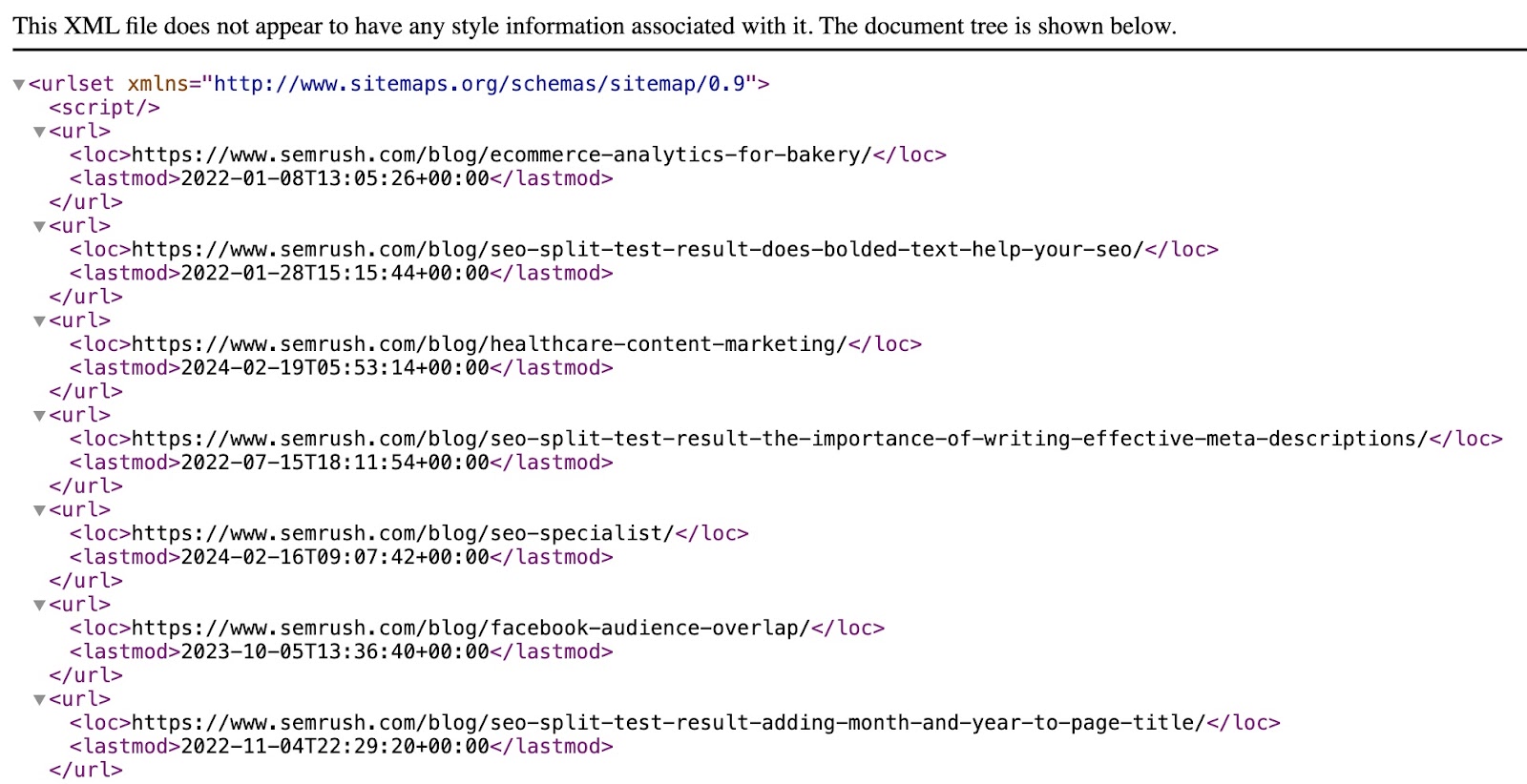
When you provide search engines with your XML sitemap’s URL, they can visit the sitemap to discover—and then crawl—your site’s pages.
A website’s XML sitemap URL is usually this:
yoursite.com/sitemap.xmlOr this:
yoursite.com/sitemap_index.xmlTry entering these URLs into your browser to view your site’s XML sitemap.
If this doesn’t work, your site’s robots.txt file might show the correct sitemap URL to use.
Access your site’s robots.txt file at this URL:
yoursite.com/robots.txtAnd look for your sitemap URL in this file:
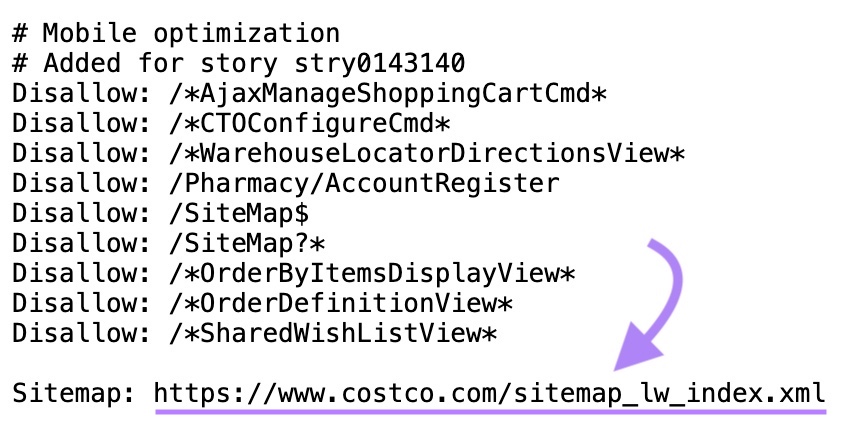
Further reading: WordPress Sitemap: How to Create, Check, and Submit One
2. Add Your Sitemap to Google Search Console
Connect Google Search Console (GSC) to your website if you haven’t already done so. After that, open GSC and click “Sitemaps” in the left sidebar.
Type your sitemap URL into the “Add a new sitemap” setting. Then, click “Submit.”
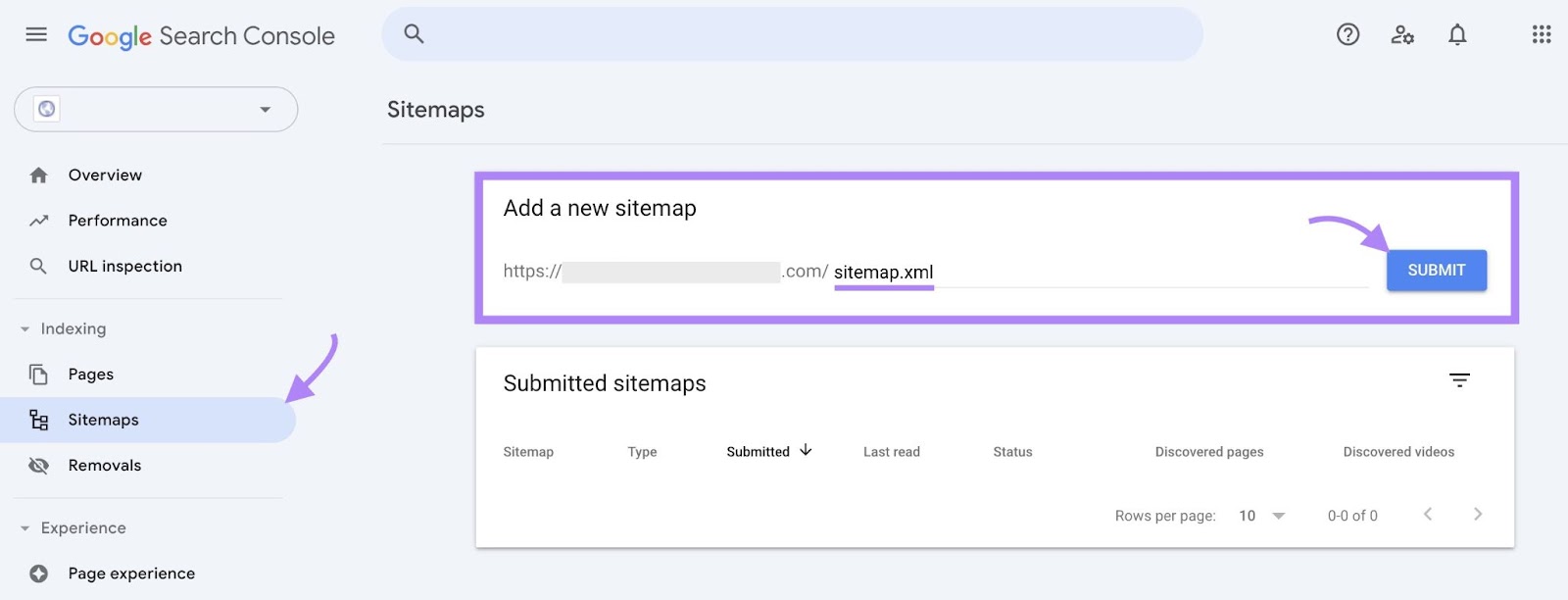
If Google successfully processes your sitemap, the status will say “Success.”

Further reading: How to Submit a Sitemap to Google (in 4 Simple Steps)
How to Submit Your Website to Bing
Add your site to Bing Webmaster Tools if you haven’t already. Then, open Bing Webmaster Tools and click “Sitemaps” in the left sidebar.
Click “Submit sitemap” at the top right.
A “Submit sitemap” pop-up will appear. Type your sitemap URL into the given field. And click “Submit.”
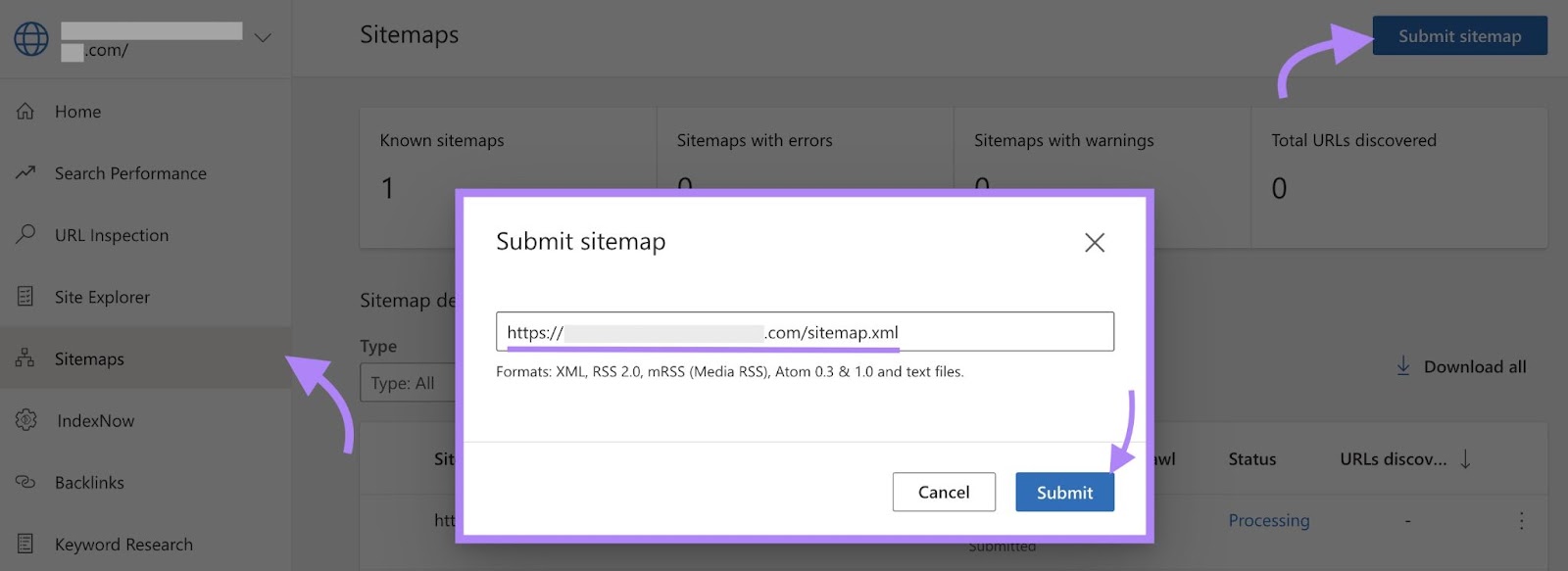
If Bing successfully processes your sitemap, the status will say “Success.”
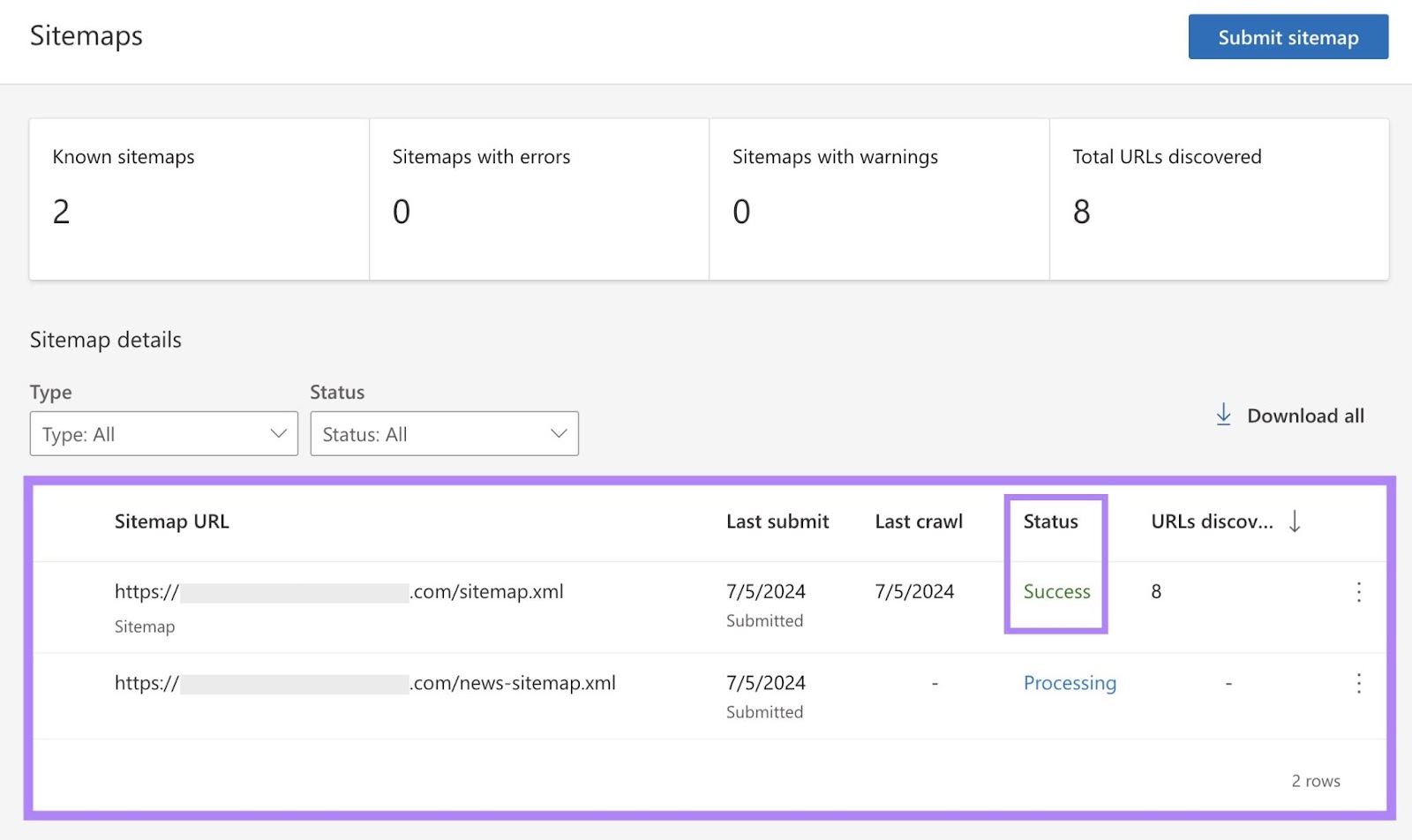
Further reading: Bing Search Guide: History, AI Features, and SEO Tips
How to Submit Your Website to Yahoo
Bing powers Yahoo’s search engine. By submitting your website to Bing, you’ll also submit it to Yahoo.
How to Submit Your Website to DuckDuckGo
DuckDuckGo draws most of its search results from Bing. So, submitting your website to Bing helps it appear on DuckDuckGo, too.
How to Submit Your Website to Yandex
Open Yandex Webmaster and verify your site.
Once your verification is complete, click “Indexing” > “Sitemap files” on the left sidebar.
Type your sitemap URL into the “Add Sitemap file” field, and then click “Add.”
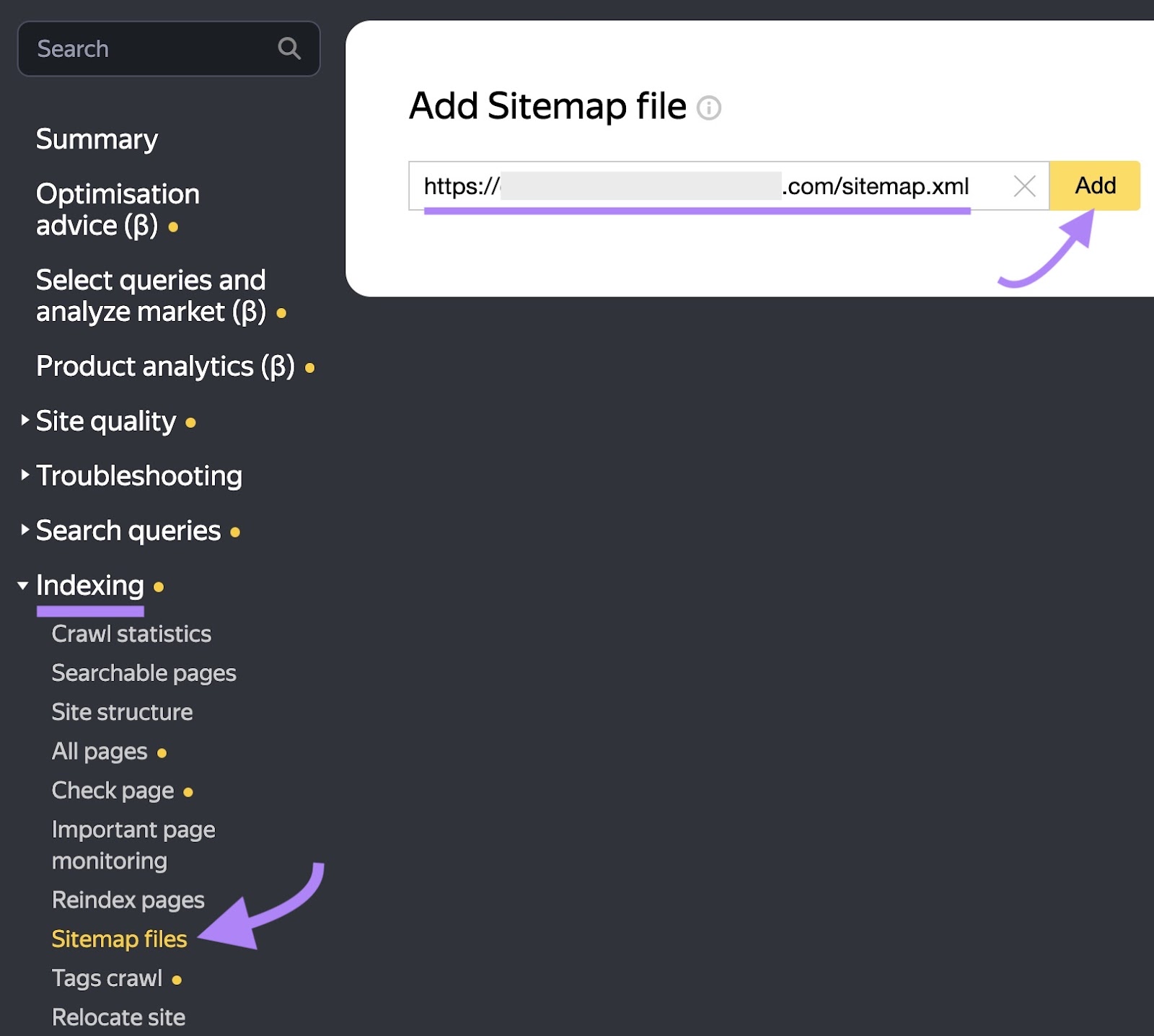
Yandex will then add your sitemap to its processing queue. Processing may take one to two weeks. If it successfully processes your sitemap, the status will say “ok.”

How to Check if a Website Is Indexed
Submitting your website to a search engine doesn’t guarantee its appearance in the search results. That’s because there may be issues preventing the search engine from indexing your site’s pages.
Here are two methods for checking if a search engine has indexed your website:
Run an Online Search
Use this search query:
site:yoursite.comThe search engine will return results from your site if it has indexed it:

Otherwise, it will not show any results.

This method also checks if a search engine has indexed a specific page.
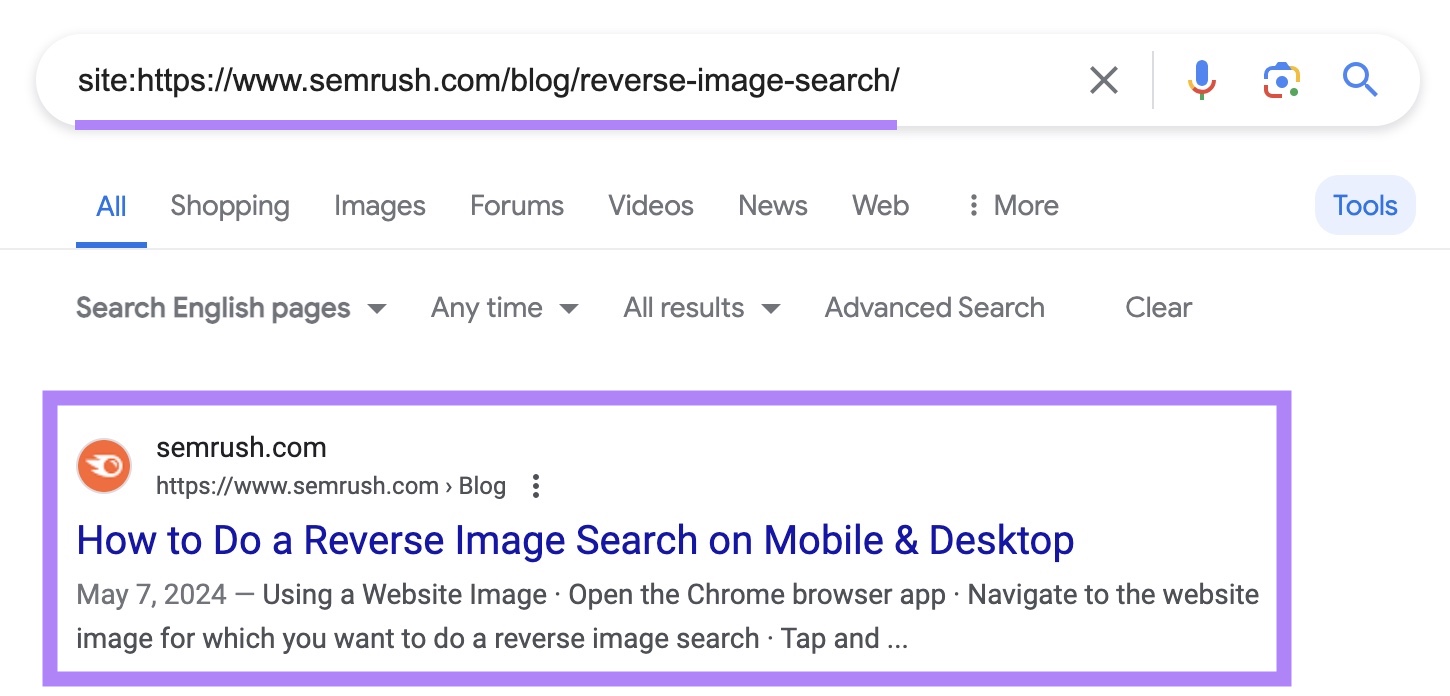
(Note: This method is fairly reliable as a starting point but not a perfect source of truth about webpage indexation.)
Use Google Search Console
Log in to GSC and click “Pages” in the left sidebar. Then, click “View data about indexed pages.”
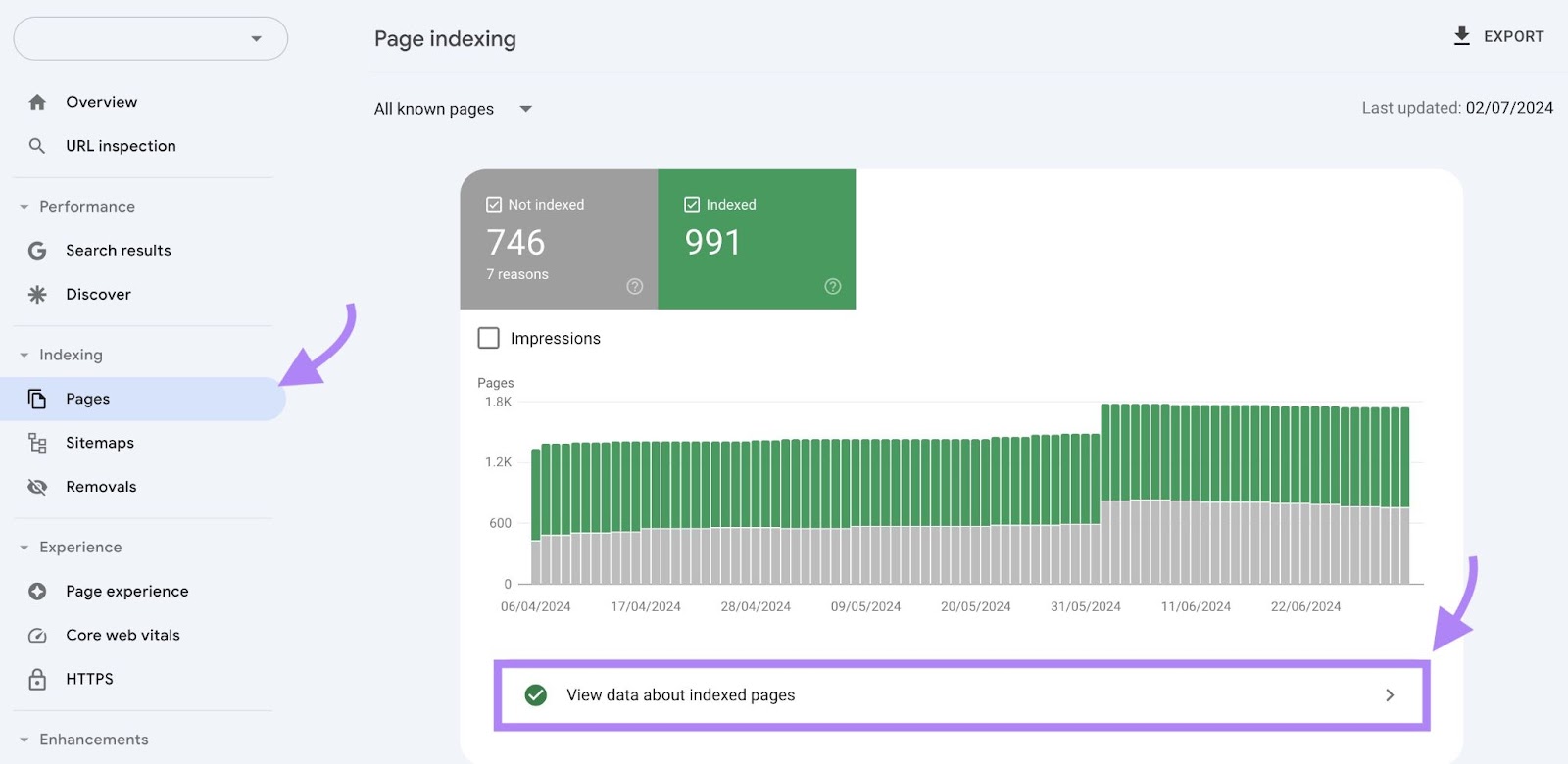
Scroll down to the “Examples” section to see a list of your site’s pages in the Google index. The report can show up to 1,000 URLs.
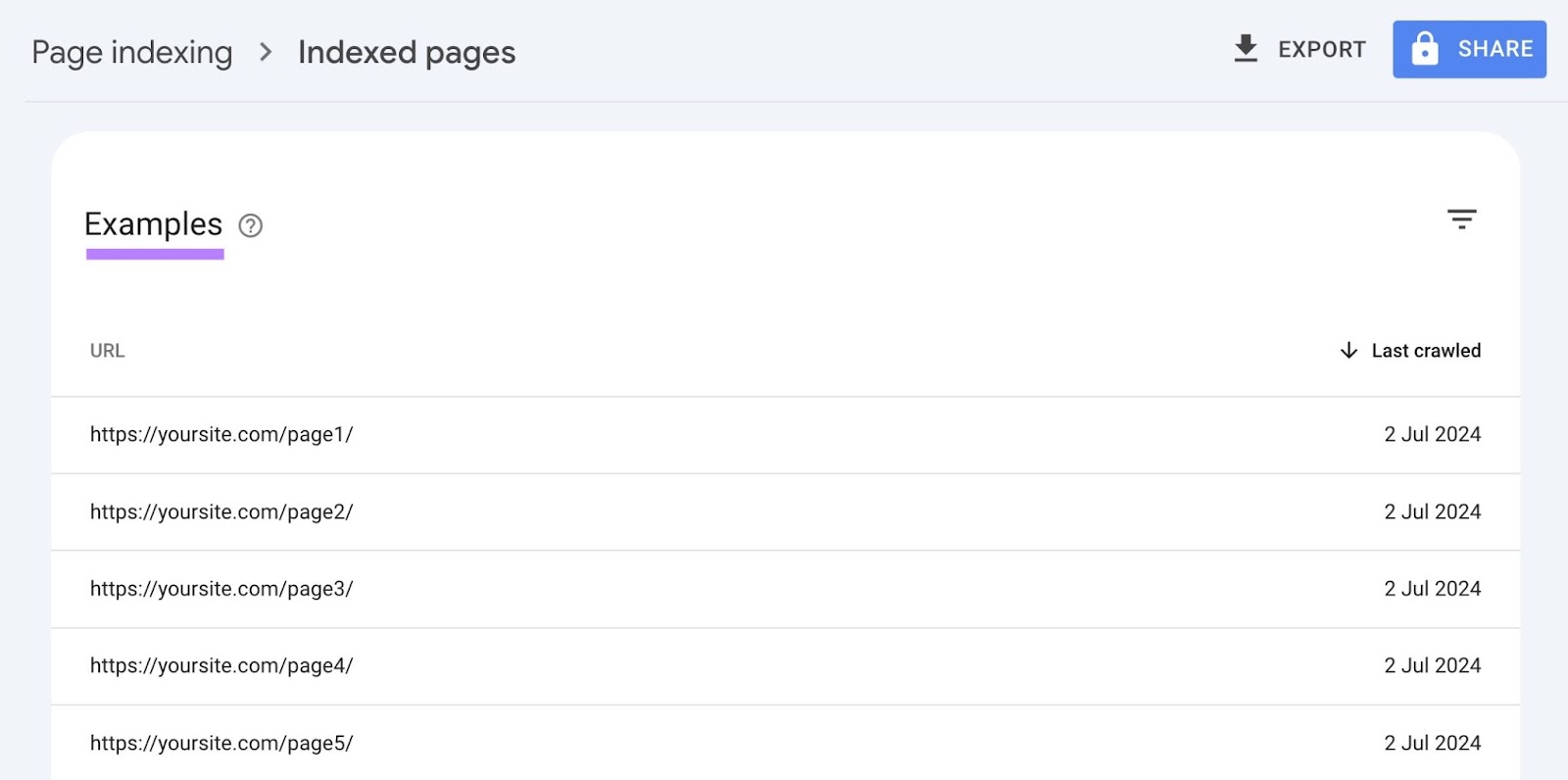
Alternatively, here’s how to check if Google has indexed a specific page:
Type its URL into the “Inspect any URL in [your website]” search bar at the top of any GSC screen. Then, hit “Enter” or “return” on your keyboard.
You’ll see the message “Page is indexed” if Google has indexed the page.
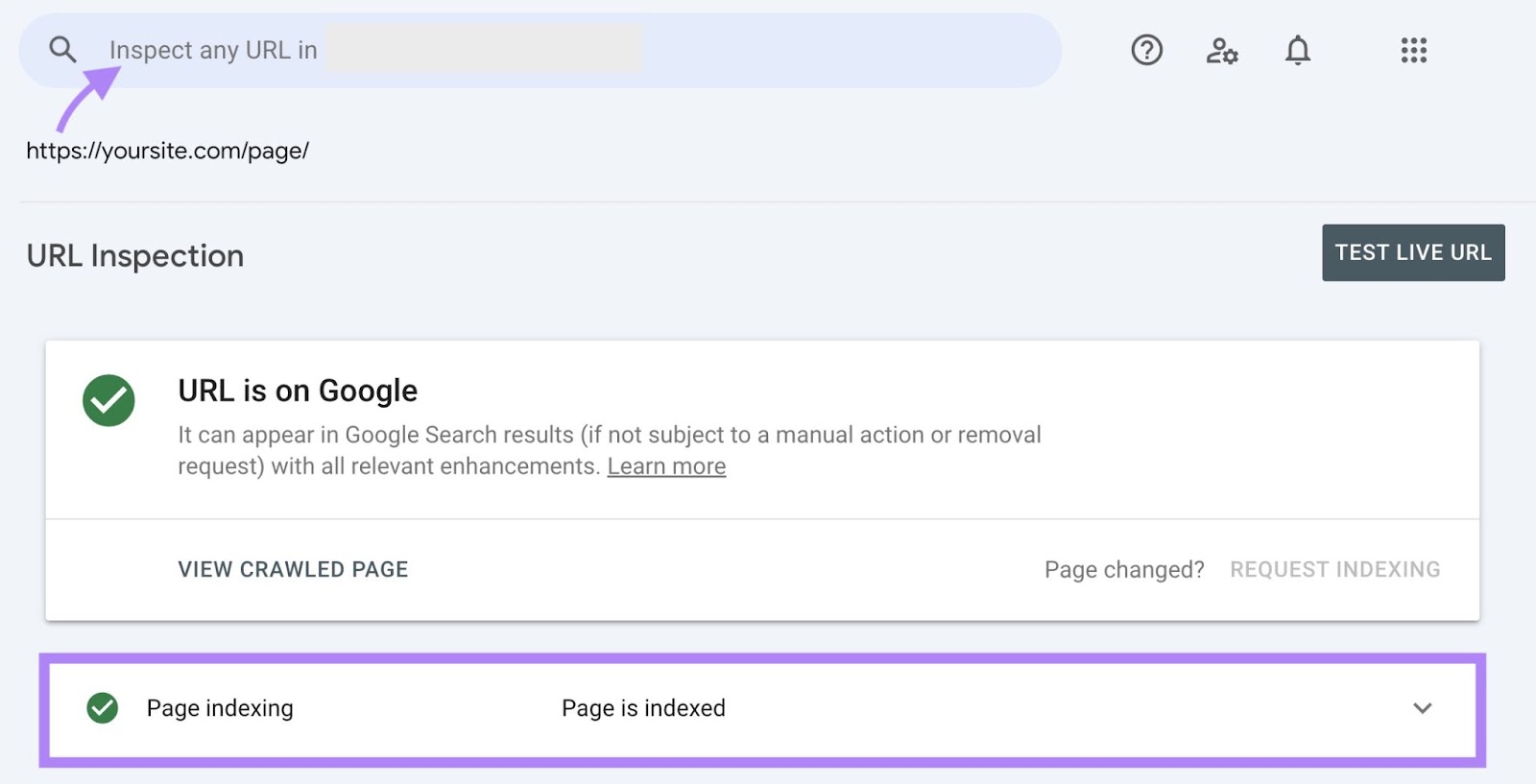
Otherwise, you’ll see this message: “Page is not indexed: URL is unknown to Google.”

How to Fix Indexing Issues
If your site has indexing issues, some (or all) of its pages won’t appear in the search results.
As a result, you’ll lose organic traffic.
Indexing issues include:
- 404 errors: The web server cannot find a page at that URL
- The URL has a meta robots “noindex” tag: This tag tells search engines not to index the URL
- Duplicate content: Search engines may not index a page whose content is nearly identical to another page’s
Use these tools to find and fix indexing issues:
Google Search Console
Go to GSC and click “Pages” in the left sidebar to load the “Page indexing” report.
Scroll down the report. Under the “Why pages aren’t indexed” section, you’ll see the number of pages Google isn’t indexing and the reasons.

Click any indexing issue, and then scroll down to see why specific URLs aren’t getting indexed. You can view up to 1,000 examples.

Scroll back to the top of the page. Then, click “Learn more” to get Google’s explanation of the indexing issue and suggestions for fixing it, if available.
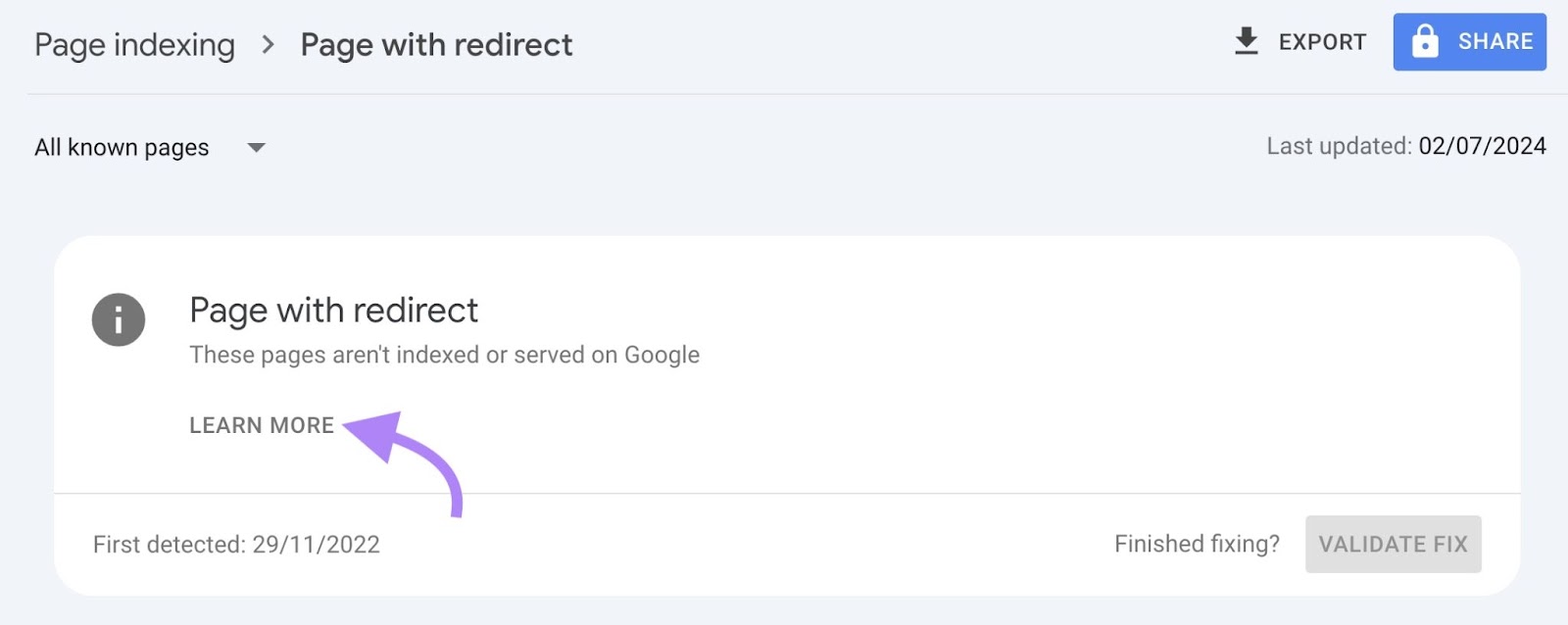
Site Audit
Site Audit is a tool that checks for over 140 technical site issues—including indexing problems. To use it, log in to your Semrush account and click “SEO” > “Site Audit” in the left sidebar.
Click “+ Create project” to start a new site project.
Fill out your site’s domain and an optional project name. Then, click “Create project.”
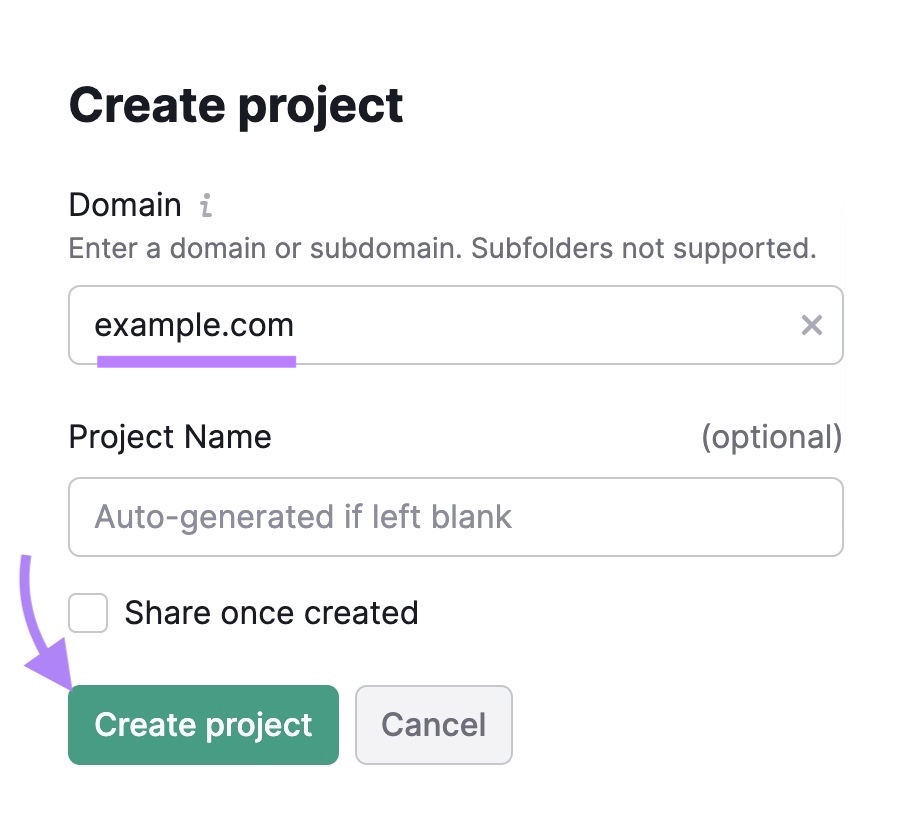
On the “Configure basic settings” screen, set up the:
- Crawl scope: Whether Site Audit should check your site’s subdomains
- Limit of checked pages: The number of pages the tool should check each time
- Crawl source: The place where the tool can find your site’s URLs. Leave the setting as “Website” if you’re unsure.
Click the steps numbered two to six on the left to configure optional settings. Like the URLs Site Audit should ignore.
Then, click “Start Site Audit.”
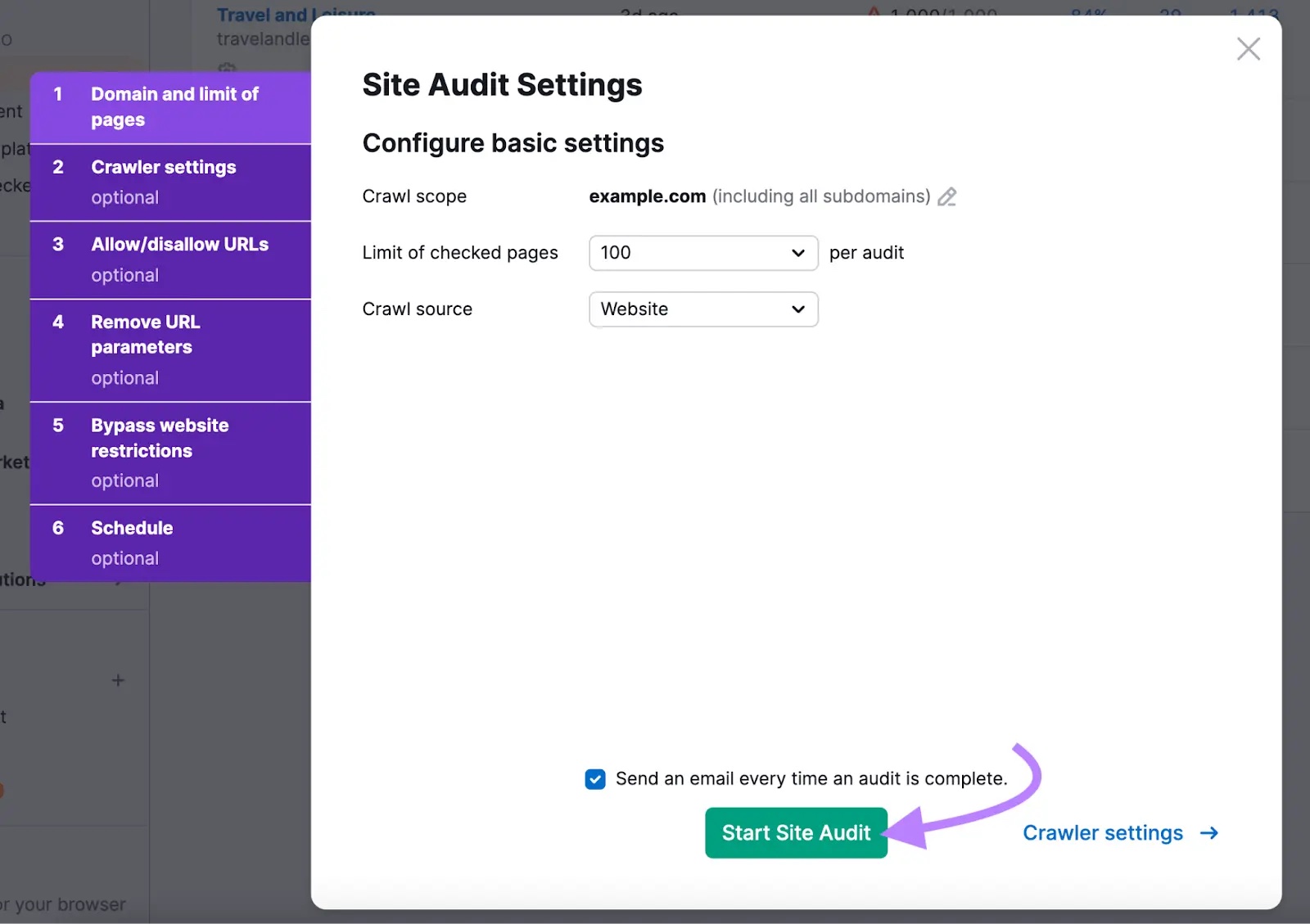
Site Audit will scan your site for issues. When it’s done, click the “Issues” tab and choose “Indexability” from the “Category” drop-down.
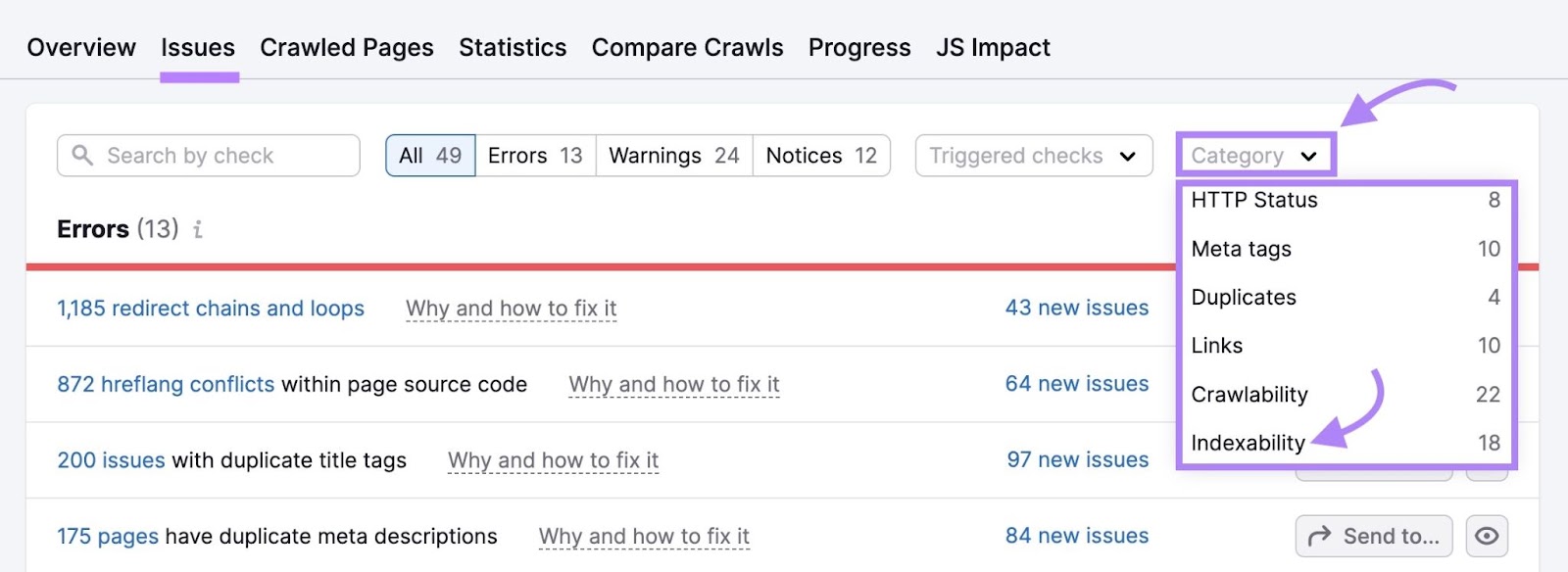
The tool will display the indexing issues it detected on your site.
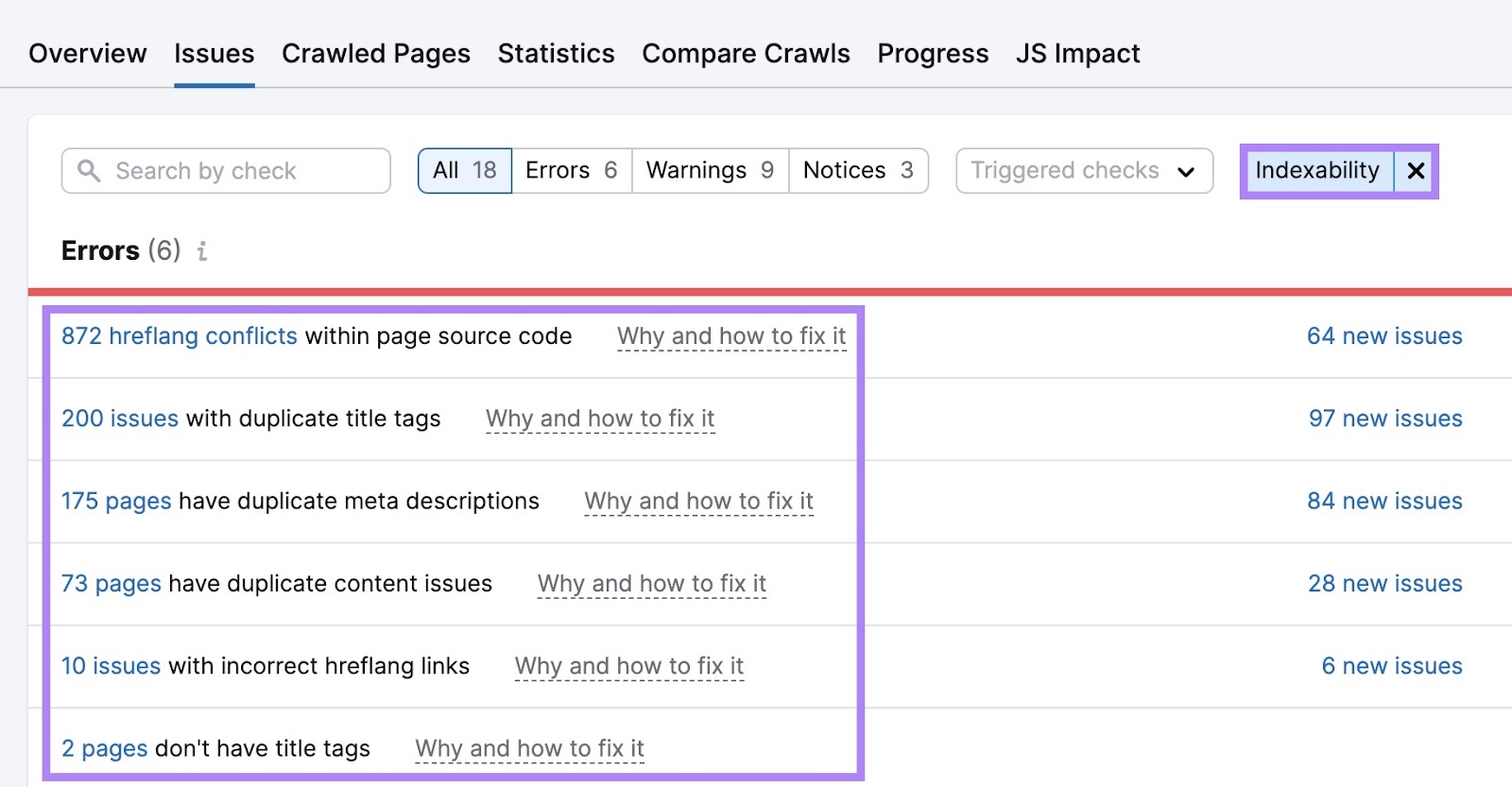
Click any issue to view the pages experiencing it:

Then, click “Why and how to fix it” to learn more about the issue and how to fix it.
Should You Use a Website Submission Service?
Submitting your site to search engines directly is fast, easy, and free. So a search engine submission service is likely unnecessary.
Some webpage submission services claim they can get your site onto little-known search engines and directories like Ask.com and Yippy.
But the vast majority of people use Google as their search engine. As of May 2024, its global market share was over 90.8%.
So, as long as your site is on Google, you’re in good shape.
Using a website submission service can also cause your SEO rankings to take a hit.
Why?
Because some of these services involve you paying other sites to link to yours—which results in unnatural linking behavior that Google doesn’t like. If Google catches you doing this, it may penalize your site.
Some links you buy may also be toxic backlinks that hurt your rankings. Semrush’s Backlink Audit can help you find and disavow these links. But it’s easier to avoid buying potentially harmful links in the first place.
So, stick with the search engines’ official website submission options.
Submitting your site to Google and other search engines isn’t complex and doesn’t take long. As long as you follow the steps, your URLs should be indexed in no time at all.
But if you encounter indexing issues after submitting your site, use Site Audit to troubleshoot and fix the problem.
