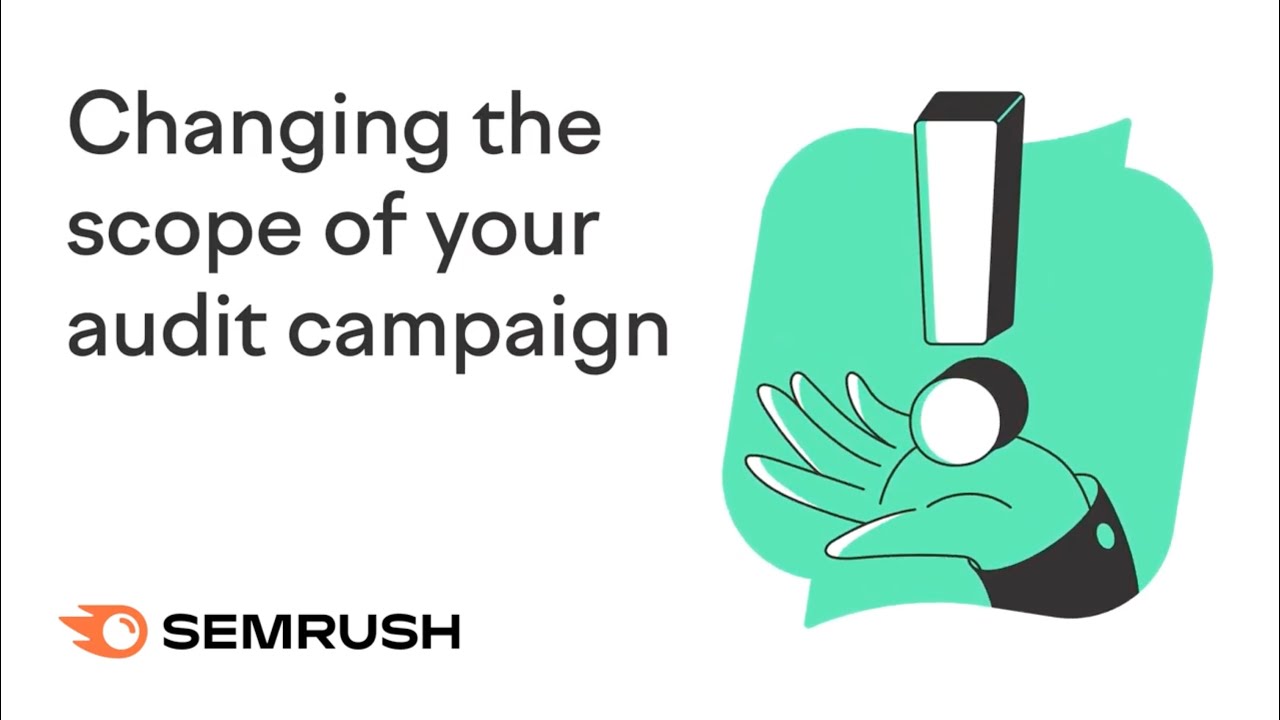How do I audit a subdomain?
You can audit a subdomain of your site by in the Configuring Basic Settings step of the Site Audit setup wizard. See the image below for reference.

Next to Crawl scope, you can write the specific subdomain of the site to audit and Semrush will only crawl the written subdomain. To make an even more specific scope of an audit, you can allow and disallow URLs in Step 3 of the setup.
You can always change the settings of your Site Audit by selecting the setting gear icon (see below) and changing any of your settings within the setup wizard.

- What Issues Can Site Audit Identify?
- How many pages can I crawl in a Site Audit?
- How long does it take to crawl a website? It appears that my audit is stuck.
- How do I audit a subdomain?
- Can I manage the automatic Site Audit re-run schedule?
- Can I set up a custom re-crawl schedule?
- How is Site Health Score calculated in the Site Audit tool?
- How Does Site Audit Select Pages to Analyze for Core Web Vitals?
- How do you collect data to measure Core Web Vitals in Site Audit?
- Why is there a difference between GSC and Semrush Core Web Vitals data?
- Why are only a few of my website’s pages being crawled?
- Why do working pages on my website appear as broken?
- Why can’t I find URLs from the Audit report on my website?
- Why does Semrush say I have duplicate content?
- Why does Semrush say I have an incorrect certificate?
- What are unoptimized anchors and how does Site Audit identify them?
- What do the Structured Data Markup Items in Site Audit Mean?
- Can I stop a current Site Audit crawl?
- Using JS Impact Report to Review a Page
- Configuring Site Audit
- Troubleshooting Site Audit
- Site Audit Overview Report
- Site Audit Thematic Reports
- Reviewing Your Site Audit Issues
- Site Audit Crawled Pages Report
- Site Audit Statistics
- Compare Crawls and Progress
- Exporting Site Audit Results
- How to Optimize your Site Audit Crawl Speed
- How To Integrate Site Audit with Zapier
- JS Impact Report